Notification panel, Multi window, Screen mode – Samsung SCH-R970ZKAUSC User Manual
Page 156: Reading mode
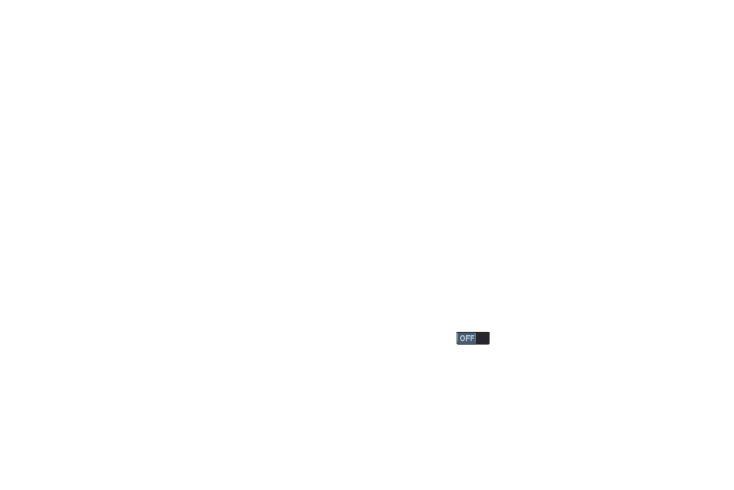
150
Notification Panel
Ⅲ From the My device screen, touch Display ➔
Notification panel. The Notification panel screen
displays. The following options are available:
• Brightness adjustment: When enabled, a Brightness
adjustment slider displays in the Notification panel,
under the Quick Setting buttons.
• Set the quick setting buttons: Follow the onscreen
instructions to select the quick setting buttons you want
to appear at the top of the Notification panel.
Multi Window
Ⅲ From the My device screen, touch Display ➔
Multi window to enable or disable the Multi window
tray. See “Multi Window” on page 28.
Screen Mode
Set the screen color balance and contrast mode.
1. From the My device screen, touch Display ➔
Screen mode.
2. For automatic optimization of the screen, touch the
Adapt display option to enable it. A check mark
displays in the check box.
3. To manually select a screen mode, disable the Adapt
display option, then touch Dynamic, Standard,
Professional photo, or Movie.
4. Touch Save.
Reading Mode
Automatically optimize the screen for reading.
1. From the My device screen, touch Display ➔
Reading mode.
2. Touch
to turn Reading mode on.
3. Touch Edit to select apps for Reading mode, and then
tap Done.
