3 sending os with external memory, 3 settings, 1 settings via devconfig – Campbell Scientific CR1000 Measurement and Control System User Manual
Page 96: Program send instituted
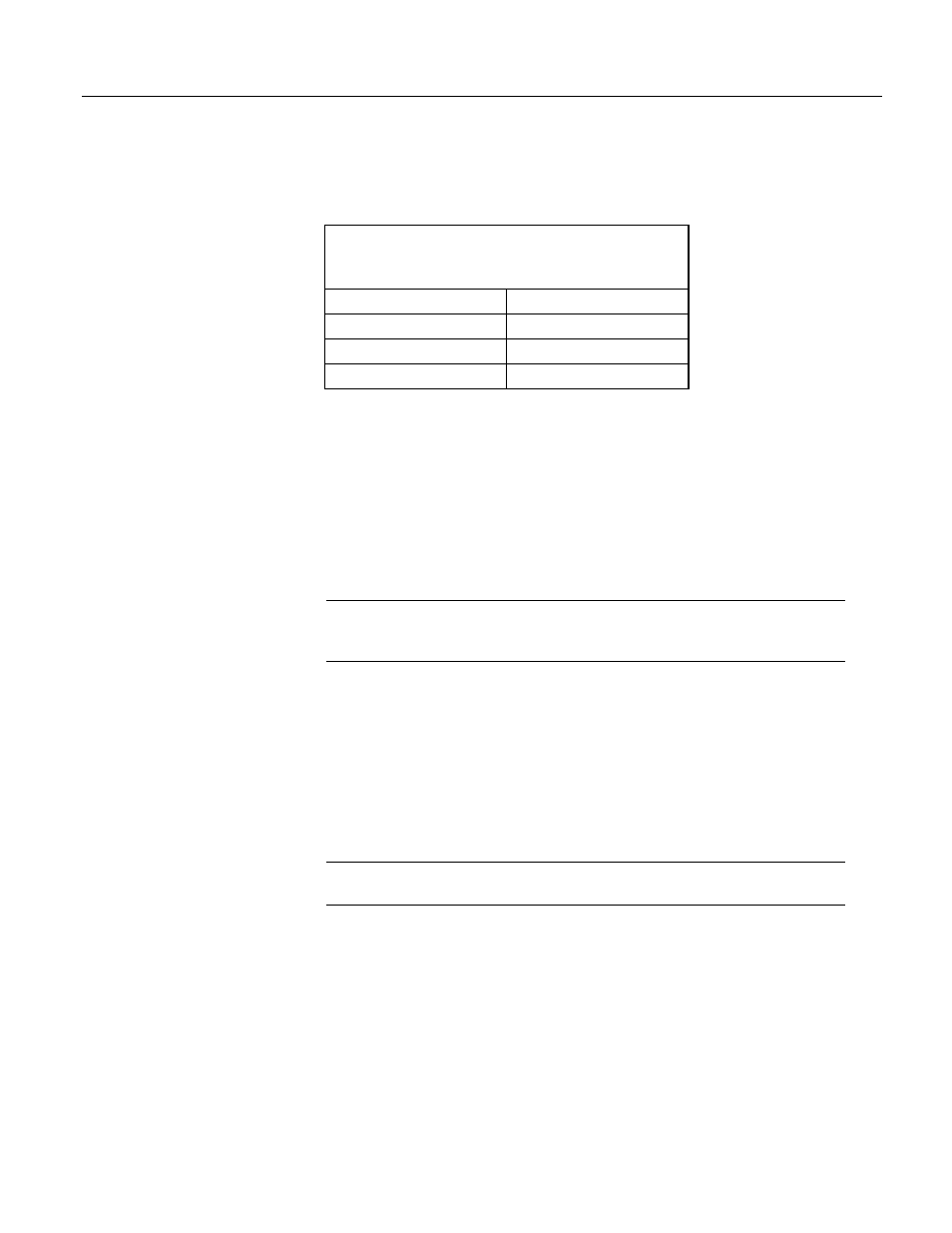
Section 7. Installation
96
Program Send
(p. 96),
this has the benefit of usually (but not always) preserving
CR1000 settings.
Table 5. Operating System Version in which
Preserve Settings via Program Send
Instituted
Datalogger
OS Version / Date
CR1000
16 / 11-10-08
CR800
7 / 11-10-08
CR3000
9 / 11-10-08
Campbell Scientific recommends upgrading operating systems only via a direct-
hardwire link. However, the Send button in the datalogger support software
(p.
allows the OS to be sent over all software supported telecommunications
systems. Caution must be exercised when sending an OS via program Send
because:
o Operating systems are very large files — be cautious of line charges.
o Operating system downloads may reset CR1000 settings, even settings
critical to supporting the telecommunications link. Newer operating
systems minimize this risk.
Caution Depending on the method and quality of telecommunications, sending
an OS via Program Send may take a long time, so be conscious of connection
charges.
7.6.2.3 Sending OS with External Memory
Refer to File Management
(p. 340).
7.6.3 Settings
7.6.3.1 Settings via DevConfig
The CR1000 has several settings, some of which are specific to the PakBus
®
communications protocol.
Read More! PakBus
®
is discussed in PakBus
®
Overview
(p. 351)
and the PakBus
®
Networking Guide available at www.campbellsci.com.
The Settings Editor tab, which is illustrated in figure DevConfig Settings Editor
(p. 97),
provides access to most PakBus
®
settings; however, the Deployment tab
makes configuring most of these settings easier. The bottom panel displays help
for the setting that has focus.
Once a setting is changed, click Apply or Cancel. These buttons will become
active only after a setting has been changed. If the device accepts the settings, a
configuration summary dialog box is shown (figure Summary of CR1000
Configuration
(p. 98)
) that gives the user a chance to save and print the settings for
the device.
