Avigation, Rocessing, Orkflows – Triton Perspective User Manual
Page 87: 3 navigation processing workflows
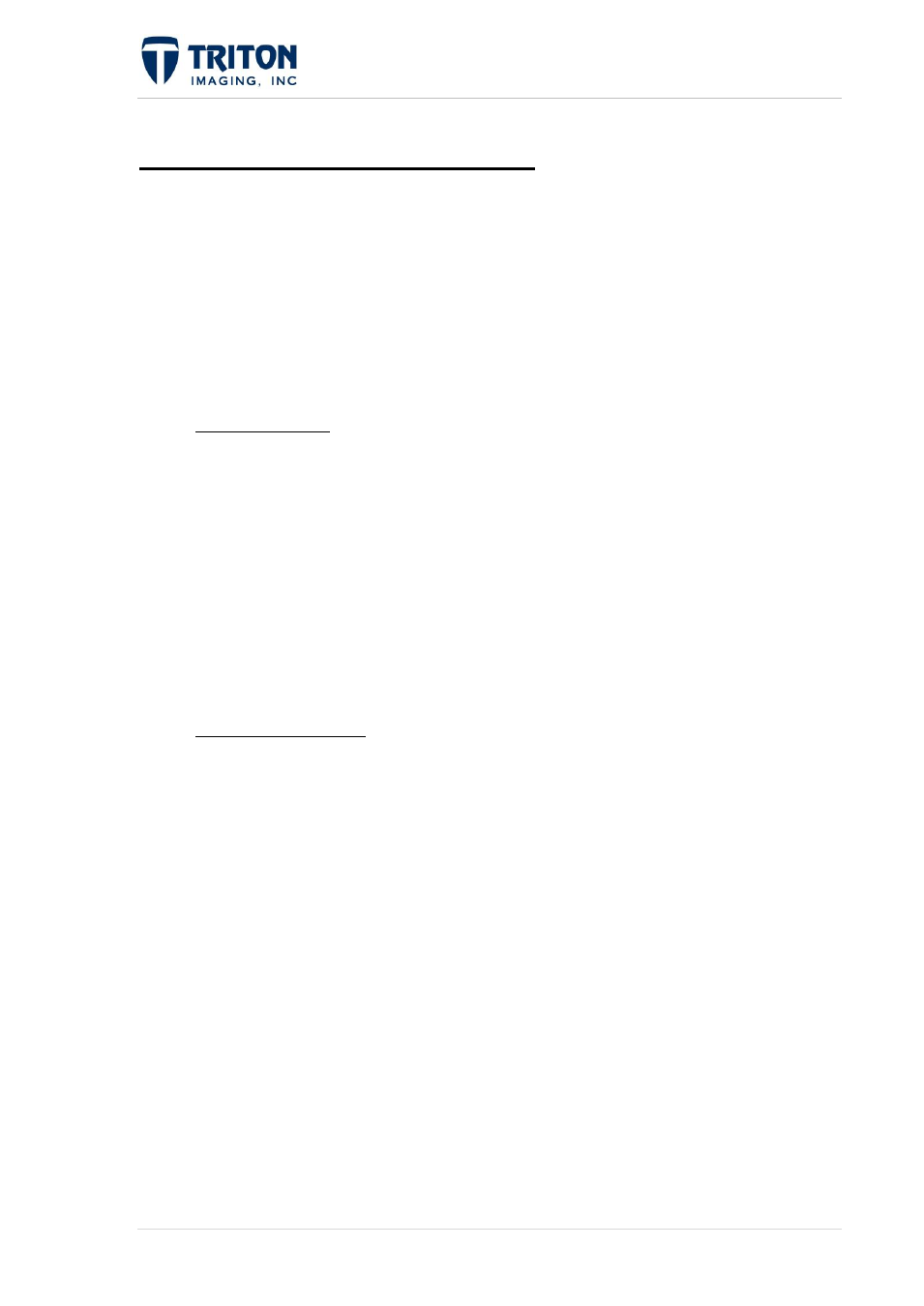
79 |
P a g e
F e b r u a r y 2 0 1 1
4.3 Navigation Processing Workflows
For surveys with hull-mounted equipment and good position control, very little processing is
needed of the navigation data. One pass is generally enough to remove small spikes in the
navigation data. This can be accomplished using the import/processing wizard, which only
allows one pass at the navigation processing. However, for towed sonar or data collected
from ROVs or AUVs generally more processing is needed to create imagery which
accurately reflects the true vessel position at the time of the ping transmission and reception.
Currently there are two primary workflows for processing navigation data.
1.
Process on import: Upon importing raw survey data files, the processing wizards
each have a button for setting the navigation processing settings. These settings are
made and then applied when the data is being processed for creating mosaics or
DTMs.
These settings are only applied once to the raw navigation data. Towed sidescan
often needs repeatable navigation smoothing and is not adequately processed with this
method.
Navigation processing boxcar settings are described in detail in the next section of
this manual, Section 4.4.
2.
Process from File Tree: Upon import of the raw survey data, the processing wizards
are skipped and only the navigation lines are imported. Then the navigation can be
processed using the Process Navigation window, which allows for multiple passes
over the navigation data. This is often necessary for towed sonar or data collected
from ROVs or AUVs.
To repeat the navigation processing, first setup the Boxcar filter to use either 'Ship' or
'Sensor' as the source navigation. Click 'Start' in the Process Navigation window to
initiate the processing. When complete, return to the Boxcar Settings and change the
navigation source to 'Smoothed'. This is a critical step, otherwise the processing will
continue to use the same raw source navigation.
Details of the Process Navigation window are presented in Section 4.5
