2 cursor modes, Zoom to extents, 8 pan mode – Triton Perspective User Manual
Page 43
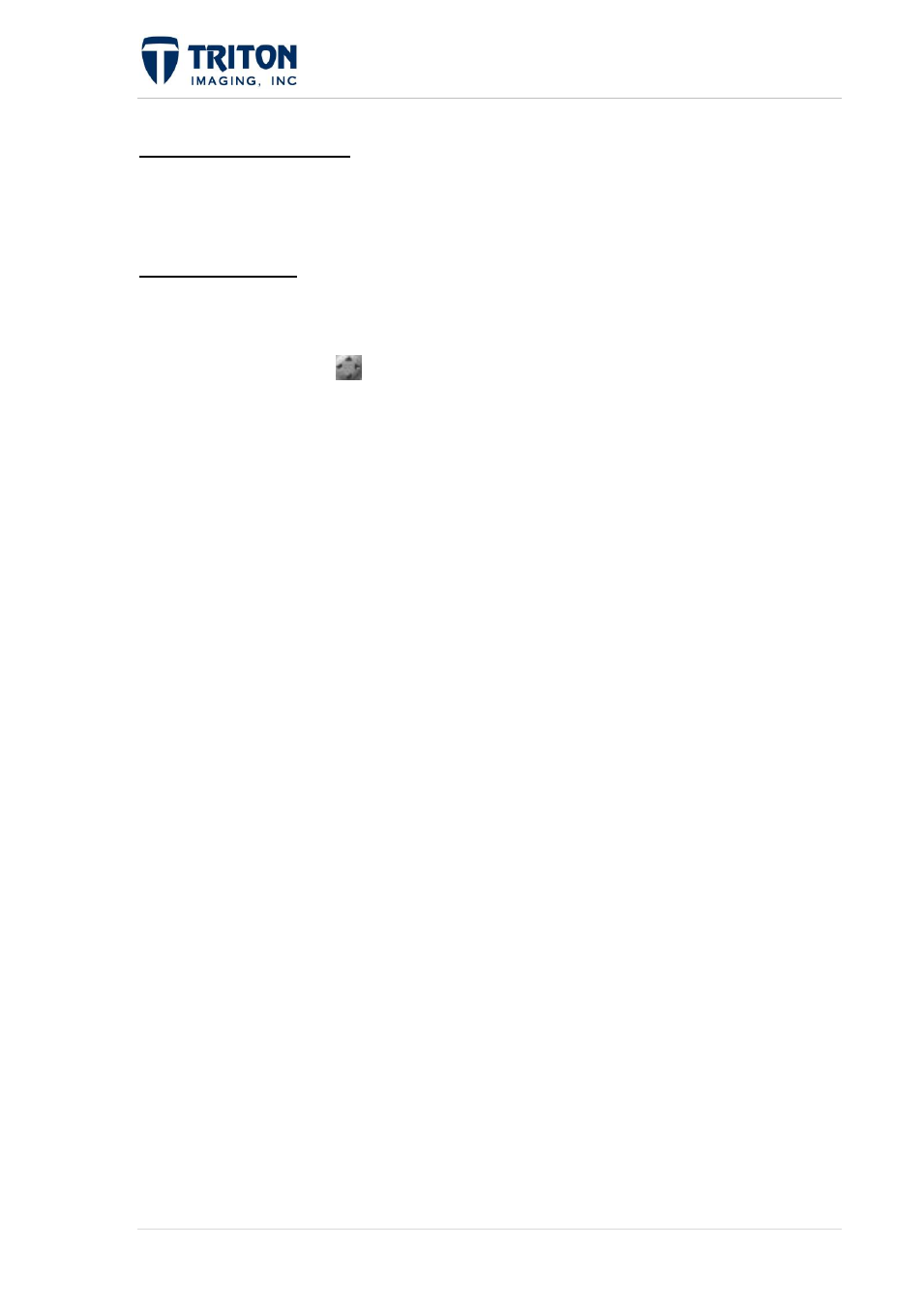
35 |
P a g e
F e b r u a r y 2 0 1 1
1.5.1.7
Zoom to Extents
This option is available by right-clicking on select nodes within the File Tree. Selecting this
will zoom the Map View to the full extent of the chosen data.
1.5.1.8 Pan Mode
This mode allows for moving around the data at a particular zoom level by dragging the
screen with the cursor.
Select the pan/zoom icon
and then left-click and drag the screen with the button
depressed.
When the mouse button is released, the view will redraw at the new location. Pan mode is
discussed more in section 1.5.2.3.
To exit this mode, another mode button must be selected, such as the Select mode button
1.5.2 Cursor Modes
There are several cursor modes available through the toolbar buttons and menu options.
These are:
1.
Select Mode
2.
Measure Mode
3.
Pan Mode
4.
Zoom Mode
5.
Contact Generation / Targeting Mode
6.
Classification Modes
Classification Training
Edit Classification
Quick Classification
7.
Annotation Mode
8.
Bathymetry Profiling Mode
9.
A-B Mode
