Aterfall, Ools, 1 bottom tracking – Triton Perspective User Manual
Page 159
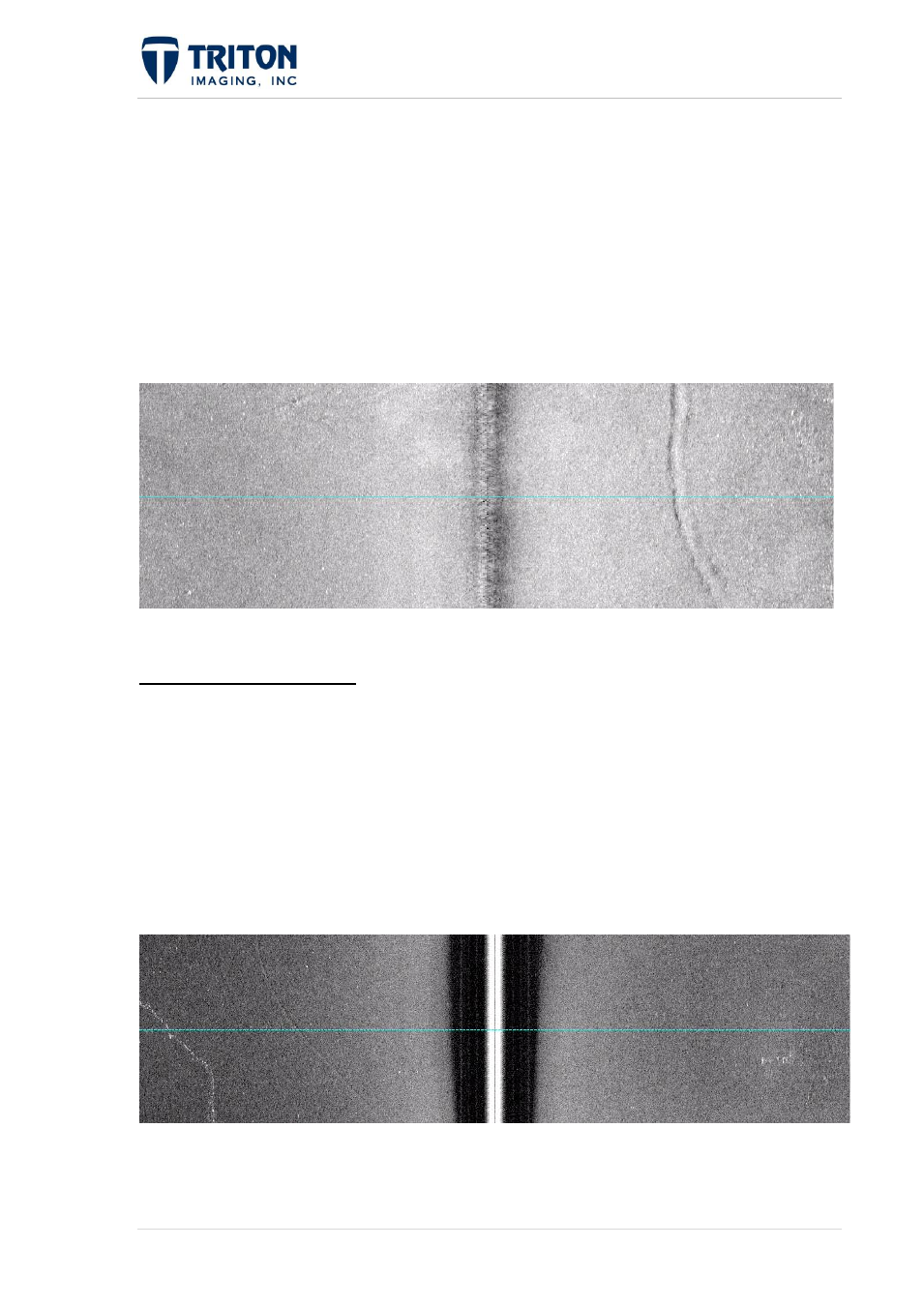
151 |
P a g e
F e b r u a r y 2 0 1 1
Conversely, it is also useful to correlate features seen in the map view with the waterfall view
of the raw data. Double-clicking on a sidescan navigation line in the map view will open the
waterfall viewer and bring up the data for that location. In the example above, the "pipper"
shows cursor position along the data line currently being viewed in the waterfall viewer.
However if the user wishes to see the feature in the adjacent line, the pipper can be dragged
to the other navigation line in the map view and the waterfall viewer will refresh with the
data from the line the pipper was placed on as shown below. The first image shows the
pipper in its "dragged to" location and the second image shows the waterfall data for the
adjacent line from the new pipper location:
6.10 Waterfall Tools
6.10.1 Bottom Tracking
Before a sidescan mosaic can be made, the sonar altitude must be known to properly remove
the water column data from the results. MosaicOne comes with a bottom tracking tool that
allows a user to automatically generate the bottom track and save it for use during data
processing.
The following image shows a sidescan waterfall window with data that is not yet bottom
tracked.
The bottom track will show up in two ways. First there will be a red line following the water
bottom in the waterfall image which is not seen above. Also, there will be altitude data
