Triton Perspective User Manual
Page 31
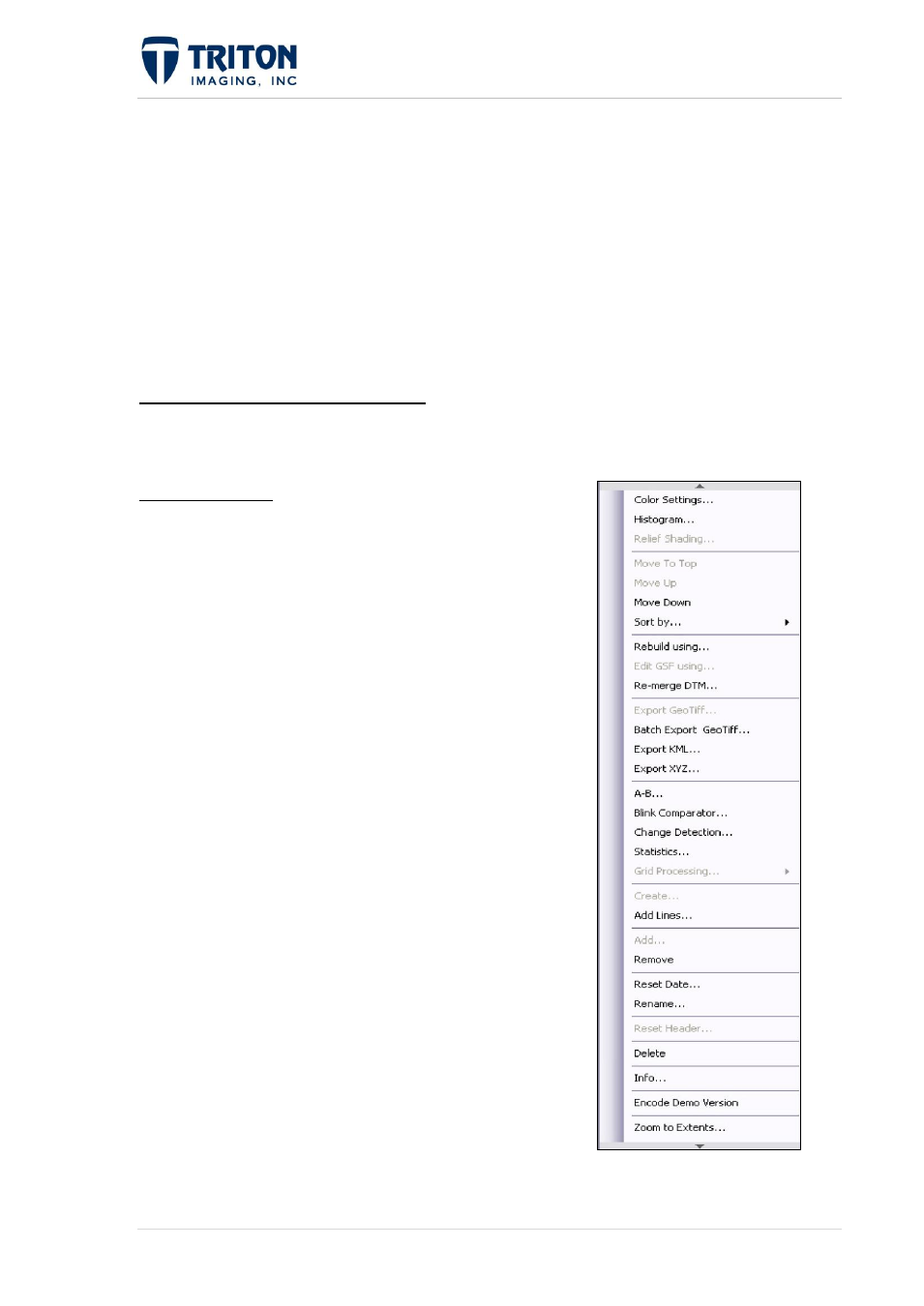
23 |
P a g e
F e b r u a r y 2 0 1 1
Force Regeneration: Rebuilds the mosaic using the current settings.
View Waterfall: This option is available on the XTF layer level and will open a
waterfall viewer.
Move Line: This option allows the user to move an individual line of sidescan data to
align features on adjacent lines in the mosaic.
Remove: Allows the user to remove the data file from the DTM. Perspective will
prompt the user to confirm before removing the selected file.
1.3.7.2 Bathymetry, TIN & TPE
The bathymetry imagery file tree layer is where the DTM files that are imported or created
from raw data are managed.
Bathymetry Node: The options shown in this image are
available by right-clicking on the Bathymetry node.
Color Settings: Allows the user to change the color
characteristics of the bathymetry imagery. Changing
the settings at this level affects the color settings for all
bathymetry layers.
Histogram: This is the graphical representation of the
imagery signal level in dB versus the occurrence of that
dB within the image. Changing the settings at this
level affects the histogram for all bathymetry layers.
Relief Shading: This tool simulates the illumination
of the sun on the bathymetry data. This is a global
setting and can only be changed at this node level.
Move to Top: Allows the user to move the
Bathymetry imagery to the top of the tree within the
Imagery node.
Move Up: Allows the user to move the Bathymetry
imagery to above the previous imagery within the
Imagery node.
Move Down: Allows the user to move the Bathymetry
imagery to below the successive imagery within the
Imagery node.
Sort by: Allows the user to sort Bathymetry layers by either Name or Date.
