1 map root layer, 3 file tree – Triton Perspective User Manual
Page 16
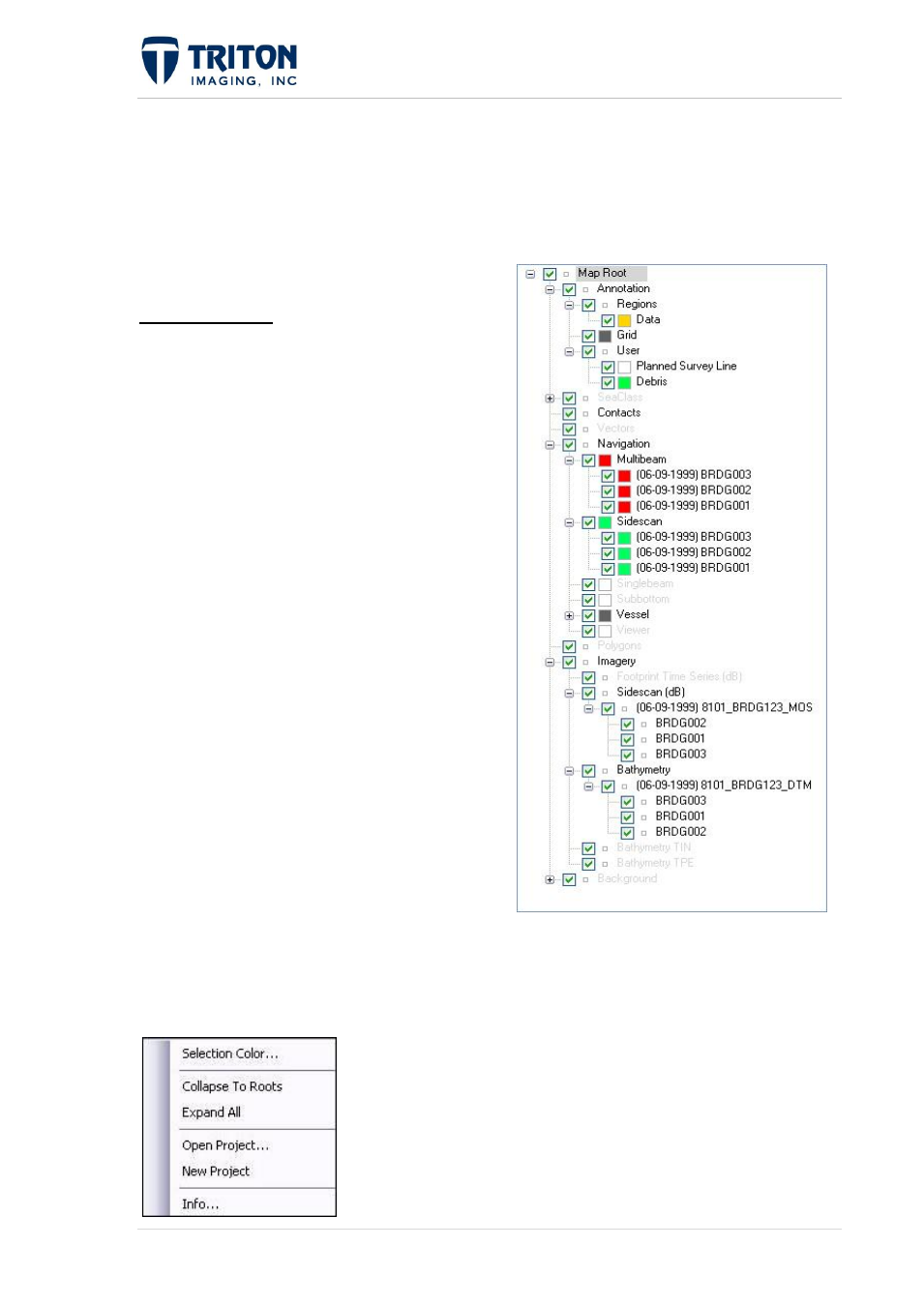
8 |
P a g e
F e b r u a r y 2 0 1 1
the Map View.
Contact Number is the number to be assigned to the next target selected.
Also shown is the 'Contacts Color Legend' to visually distinguish between the types of
contacts displayed in the Map View.
1.3 File Tree
The file tree organizes project layers by
grouping similar items. The layers can be
toggled on or off by clicking in the box next to
the layer. A green check-mark appears next to
the items in the map root that are displayed in
the Map View. The order the items are arranged
in the map tree dictates the display order in the
Map View.
1.3.1 Map Root Layer
Layers organized under the heading of Map
Root include:
Annotation
SeaClass
Contacts
Vectors
Navigation
Imagery
Background
All layers in the File Tree can be toggled on/off by checking or un-checking the box next to
the layer. If a box is unchecked, all sub-layers will also be unchecked. Conversely, by
checking a box that is not already checked, all sub-layers will
also be checked.
The image above shows the basic File Tree structure and the
check boxes for toggling the display of that layer:
Right-clicking on ‘Map Root’ will bring up the following menu
for user-defined controls of the map root dialog.
