2 mosaic histogram – Triton Perspective User Manual
Page 148
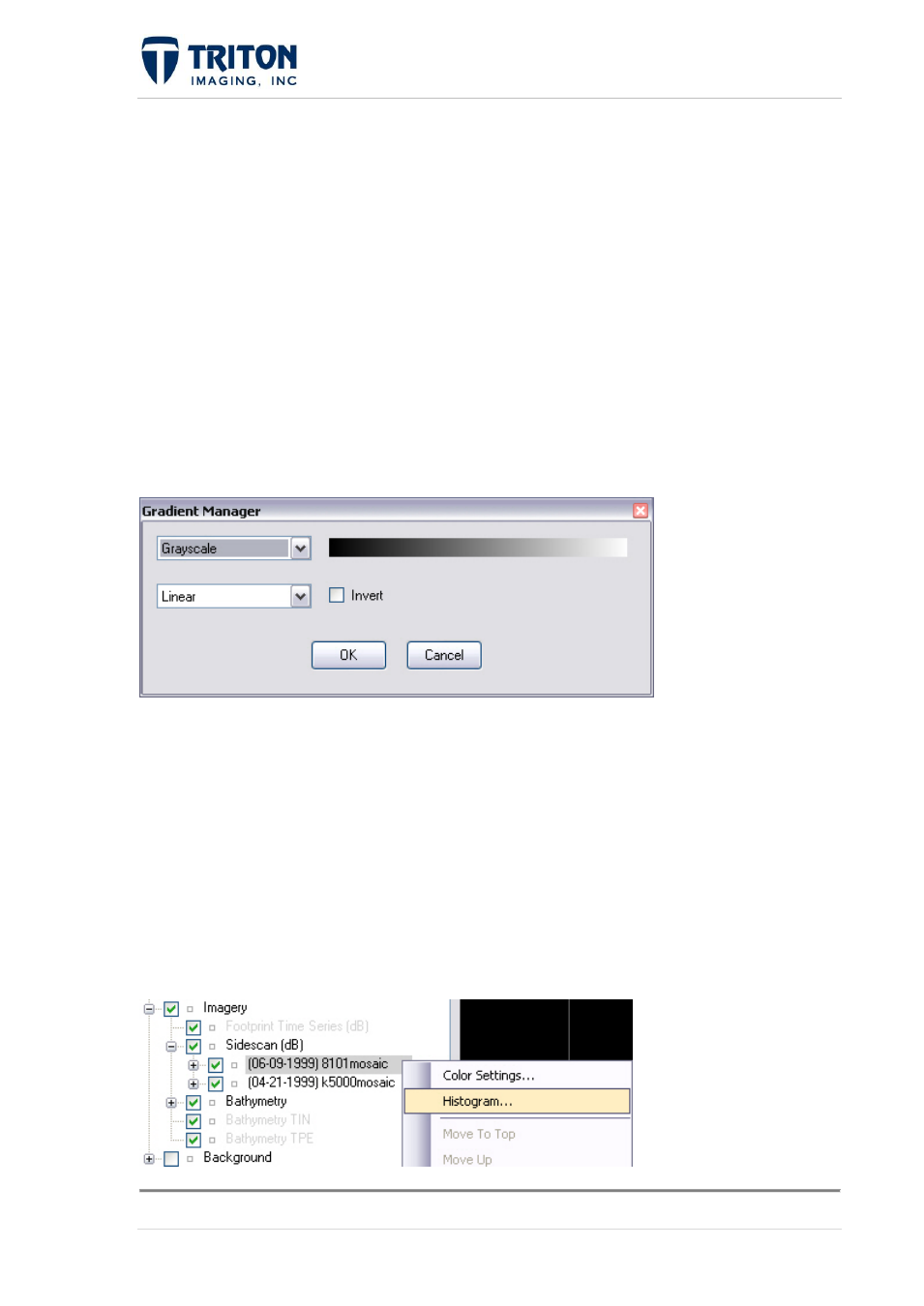
140 |
P a g e
F e b r u a r y 2 0 1 1
Transparent Color: Checking this box will make the imagery transparent
Opacity: Allows the user to change the opacity of the image, from 0 to 1.0, with 1.0
being full opaqueness
Gamma: The gamma of an image is a measure of its contrast and brightness. By
correcting the gamma, you can adjust these two elements in unison.
Brightness: Allows the user to change the brightness of the image. A positive number
will correspond to a brighter image, and a negative number will correspond to a darker
image.
Contrast: Allows the user to change the contrast of the image. The contrast of an image
is the difference in brightness between due adjacent pixels.
Invert: Checking the box next to invert, will invert the color scheme that is applied.
The button next to the color bar opens the Gradient Manager shown below.
In this dialog the user can change the Lutz table applied and the algorithm used in the
application of the color spectrum. The user may also invert the application of the color tables
by checking the box next to Invert within this dialog.
6.8.2 Mosaic Histogram
The histogram window is a graphical representation of the imagery signal level in dB versus
the occurrence of that dB within the image.
To open the histogram window, right-click on the mosaic layer in the sidescan file tree node
and select the 'Histogram' option as shown below:
