Triton Perspective User Manual
Page 32
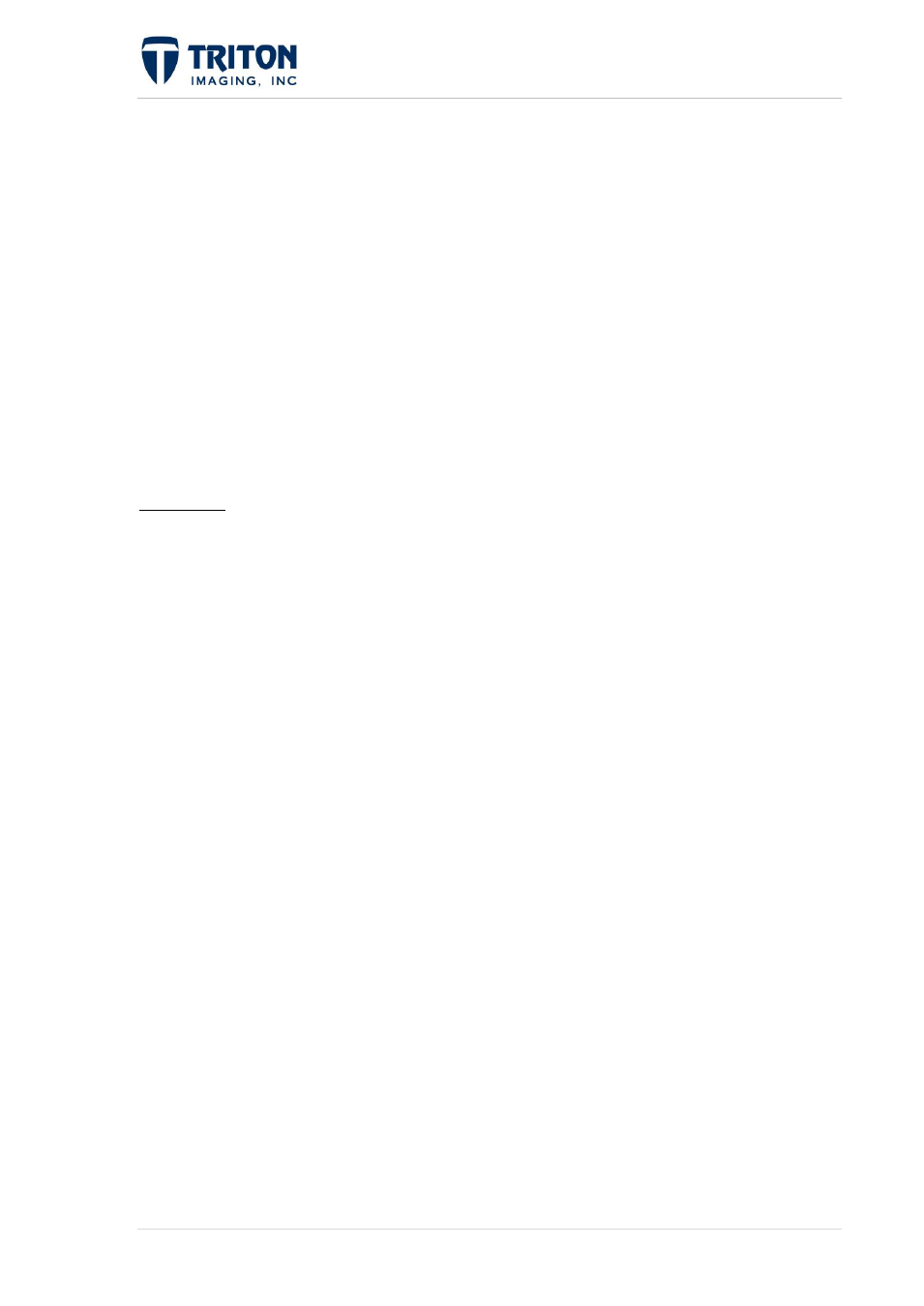
24 |
P a g e
F e b r u a r y 2 0 1 1
Export to GeoTiff: Allows the user to export the imagery to a geotiff imagery file.
Batch Export to GeoTiff: Allows the user to export all bathymetry DTMs in the file tree
to geotiff imagery files.
Export KML: Allows the user to export a Google Earth KML file.
Create: Allows the user to create a new DTM layer using any of the existing raw data
files in the project. A new layer name is specified, then the parameters for the new layer
are processed and finally the user can choose which lines to include.
Add: Allows the user to add other mosaic files to an existing project.
Info: Access XML settings file for viewing the projection, resolution, file path directory
of the bathymetry data, and other information.
DTM Node: The options shown in the image to the right are available by right-clicking on
the individual ‘DTM’ layer under the Bathymetry node.
Color Settings: Allows the user to change the color characteristics of the bathymetry
layer.
Histogram: This is the graphical representation of the imagery signal level in dB versus
the occurrence of that dB within the image.
Move to Top: Moves the selected image file to the top of the Tree View within the
Imagery > Bathymetry layer. The image file listed on top (or first) within the Tree View
will be display on top of all other image files of similar type.
Move Up: Moves the selected image file above the previous bathymetry image file in the
Tree View. The image files will be displayed in the order listed within the Tree View.
Move Down: Moves the image file below the successive bathymetry imagery file. The
image files will be displayed in the order listed within the Tree View.
Sort by: Allows the user to sort Bathymetry layers by either Name or Date.
Rebuild Using: Upon selecting this option, the user is asked if they want to use the GSF
flags already present in the GSF. The Bathy Wizard then opens to allow the user to make
changes to bathymetry settings used to create the imagery and apply any edits/flags made
to the GSF file.
For more information about the Rebuild Using tool, visit Section 5.3.
Edit GSF Using: Upon selecting this option, the Bathy Wizard opens so that the user
can apply any edits/flags made to the GSF file.
For more information about the Edit GSF tool, visit Section 5.4.
