6 navigation tree – Triton Perspective User Manual
Page 25
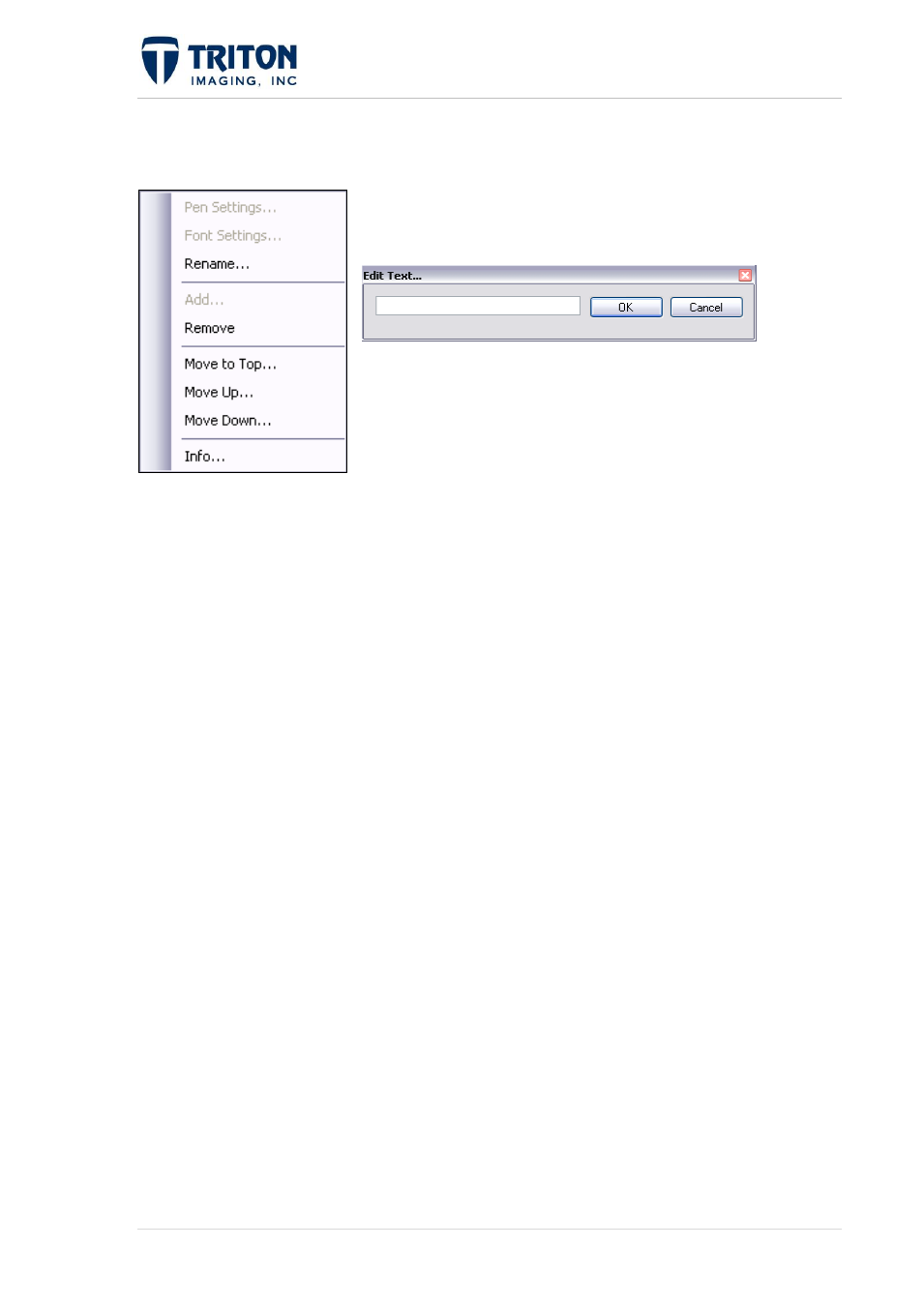
17 |
P a g e
F e b r u a r y 2 0 1 1
options:
Rename: Allows the user to rename the vector file in the Tree
View. This does not change the name of the file, only the
reference name within Perspective Tree View.
Remove: Allows the user to remove individual vector files
from the map tree and Map View.
Move to Top: Moves the individual vector file to the first
position within the ‘Vector’ heading.
Move Up: Moves the individual vector file above the previous file within the ‘Vector’
heading.
Move Down: Moves the individual vector file below the succeeding file with the
‘Vector’ heading.
Info: Allows the user to view the projection and file path directory of the vector file.
1.3.6 Navigation Tree
This file tree layer is where the navigation for the various files are kept and organized. The
main sources of navigation available in this heading are:
Sidescan - navigation for sidescan data imported from raw data file
Multibeam - navigation for multibeam data imported from raw data file
Singlebeam - navigation for singlebeam data imported from raw data file
Subbottom - navigation for subbottom data imported from raw data file
Vessel - vessel navigation imported from raw data file
The navigation data automatically populate these sub-tree layers depending on the type of
data present in the import file. There is an additional node in the Navigation tree called
Viewer.
When viewing the raw data of an imported file, the line name will appear under the Viewer
node. This applies to sidescan data in the waterfall window and multibeam data in the swath
viewer.
