4 zoom mode – Triton Perspective User Manual
Page 45
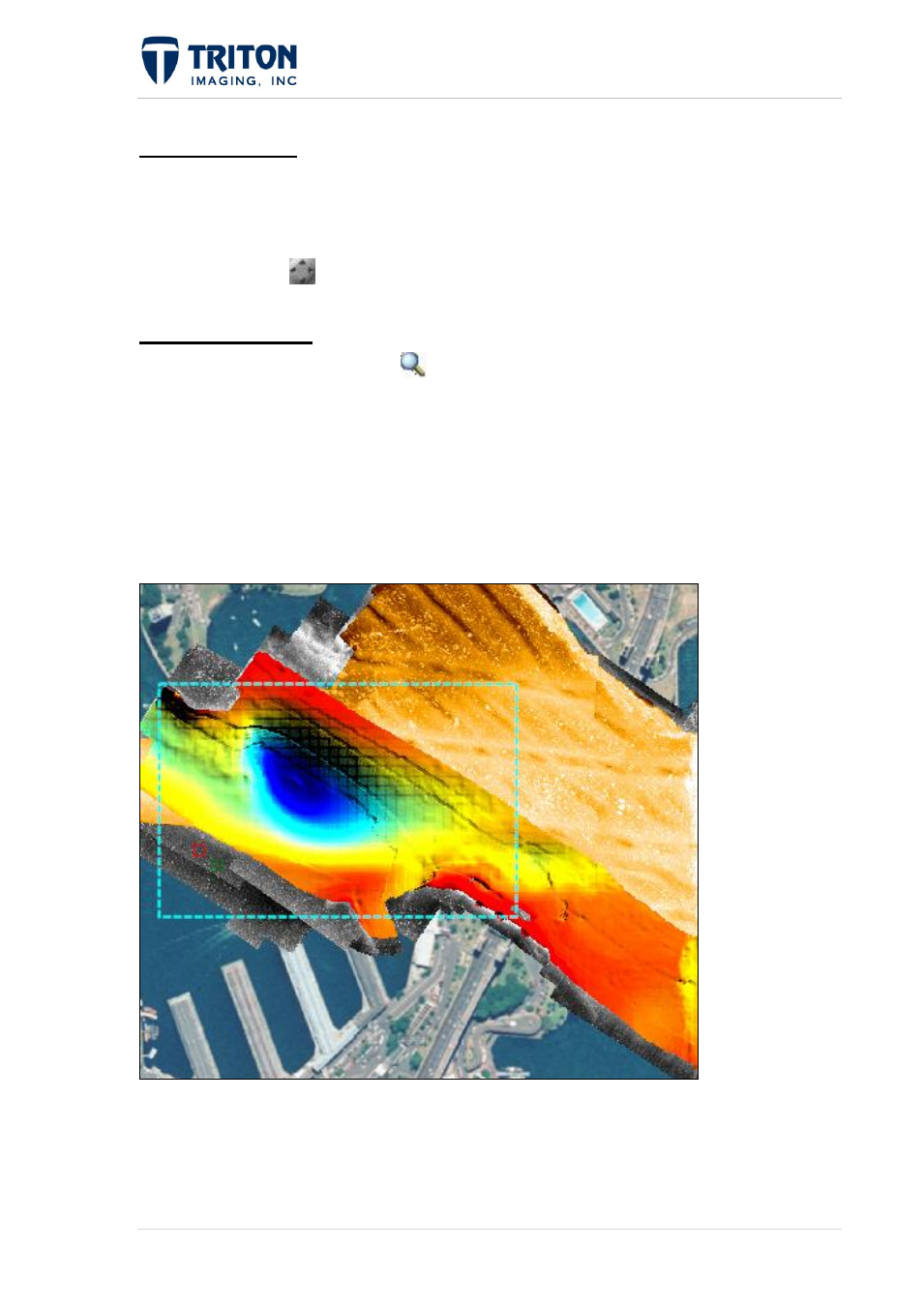
37 |
P a g e
F e b r u a r y 2 0 1 1
1.5.2.3 Pan Mode
This mode allows the user to center the screen over a particular object for using the ‘Zoom-
In’ and ‘Zoom-Out’ options, and also is good for following a pipeline or route while zoomed
in where the full extent of the feature following does not fit entirely in the display.
Select the pan icon
and then click and drag the screen with the button depressed.
1.5.2.4 Zoom Mode
Selecting the zoom toolbar button
puts the cursor in Zoom Mode.
This allows the user to select an area to zoom into by left-clicking or right-clicking on any
point on the map and holding the button down while defining an area to zoom to.
When the mouse button is released, the map will zoom into the selected area. To zoom back
out, use the toolbar buttons for zooming out or returning to the home zoom.
The image below is an example of the selection process:
When the mouse button is released the screen will redraw to the selected extents.
