8 background file tree – Triton Perspective User Manual
Page 34
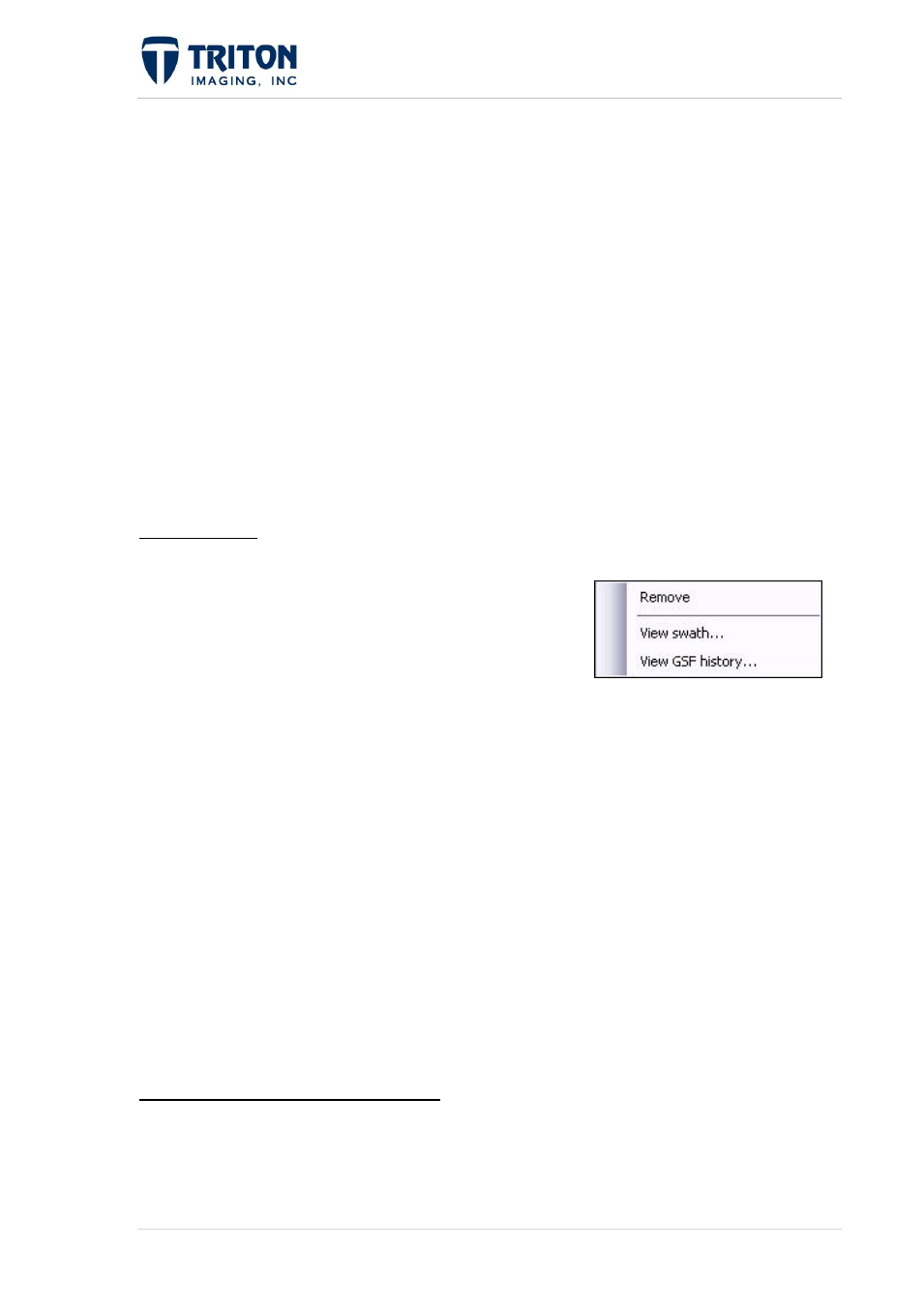
26 |
P a g e
F e b r u a r y 2 0 1 1
Remove: Allows the user to remove the imagery from the Map View. Perspective will
prompt the user to confirm before removing the imagery.
Reset Date: Provides the ability to change the date of the DTM file.
Delete: This action removes the imagery file from the project and deletes the DTM file
that was created on import. Perspective will ask for confirmation before deleting the
imagery from the disk.
Info: Access XML settings file for viewing the projection, resolution, file path directory
of the DTM file, and other information.
Zoom to Extents: Quick zoom option which zooms to the full extent of the selected
DTM.
Bathy Data File: The following options are available by right-clicking on the individual
bathymetry data files under the ‘DTM’ node.
Remove: Allows the user to remove the data file from
the DTM. Perspective will prompt the user to confirm
before removing the selected file.
View Swath: This option is available on the XTF layer level and will open a swath
viewer to view the multi-beam data by swath.
View GSF History: This option is available on the XTF layer level and will indicate
what processing steps have been performed on the GSF file.
1.3.8 Background File Tree
This is where the background data is stored and organized within the Tree View.
There are two types of files that are used for background images:
1.
GeoTiff
2.
ENC Charts
1.3.8.1 Background GeoTiff Data
To bring a background GeoTiff into the project, you can either right-click on the layer node in
the file tree:
Background > GeoTiff Data
