Triton Perspective User Manual
Page 129
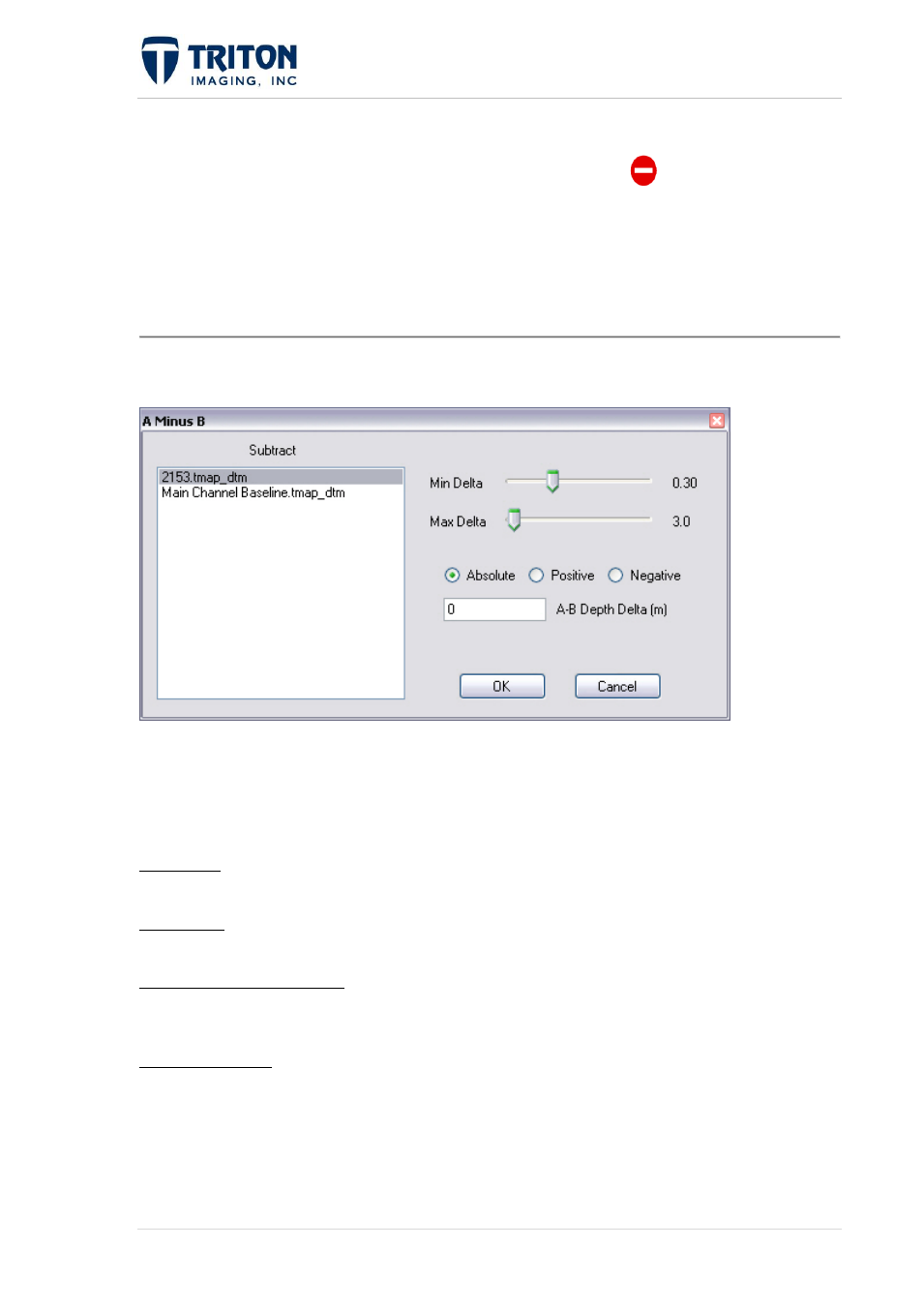
121 |
P a g e
F e b r u a r y 2 0 1 1
To determine the difference between layers in a user-defined area, the user needs to first
switch to 'A-B' mode by either selecting the 'A-B' toolbar button
in Perspective Map or
the 'A-B' option in the 'Modality' menu.
Once in 'A-B' mode, select a starting point on the map by left clicking on the spot and holding
the button down while the area to be used for the A-B calculation is defined. A box will be
drawn in the screen defining the area and when done, release the mouse button to open the A-
B window.
The A-B window shown below will launch regardless of whether you are differencing over a
small area or the entire DTM layer.
The window on the left lists available DTM layers in the project to use for the calculation.
Note that the layer selected will be subtracted from the layer right-clicked on in the file tree
or from the top layer if selecting an area on the map.
Options available in the A-B window include:
Min Delta: This sets the minimum value for the layer difference to include in the output
DTM. This is useful for removing background noise from the difference layer.
Max Delta: This sets the maximum value for the layer difference to include in the output
DTM. This is useful for targeting objects of a particular size from the difference layer.
Absolute/Positive/Negative: Gives the user the option to include the 'Absolute' values of all
differences in the output DTM layer, or just the 'Positive' values or just the 'Negative'
difference values.
A-B Depth Delta: Allows the user to adjust for known depth difference. Useful for
comparing shapes of features when there is static depth shift between the data layers due to
tides or sound velocity errors.
Selecting 'OK' will launch the Save File dialog to choose a name for the DTM difference
layer and for selecting the file directory.
