Triton Perspective User Manual
Page 47
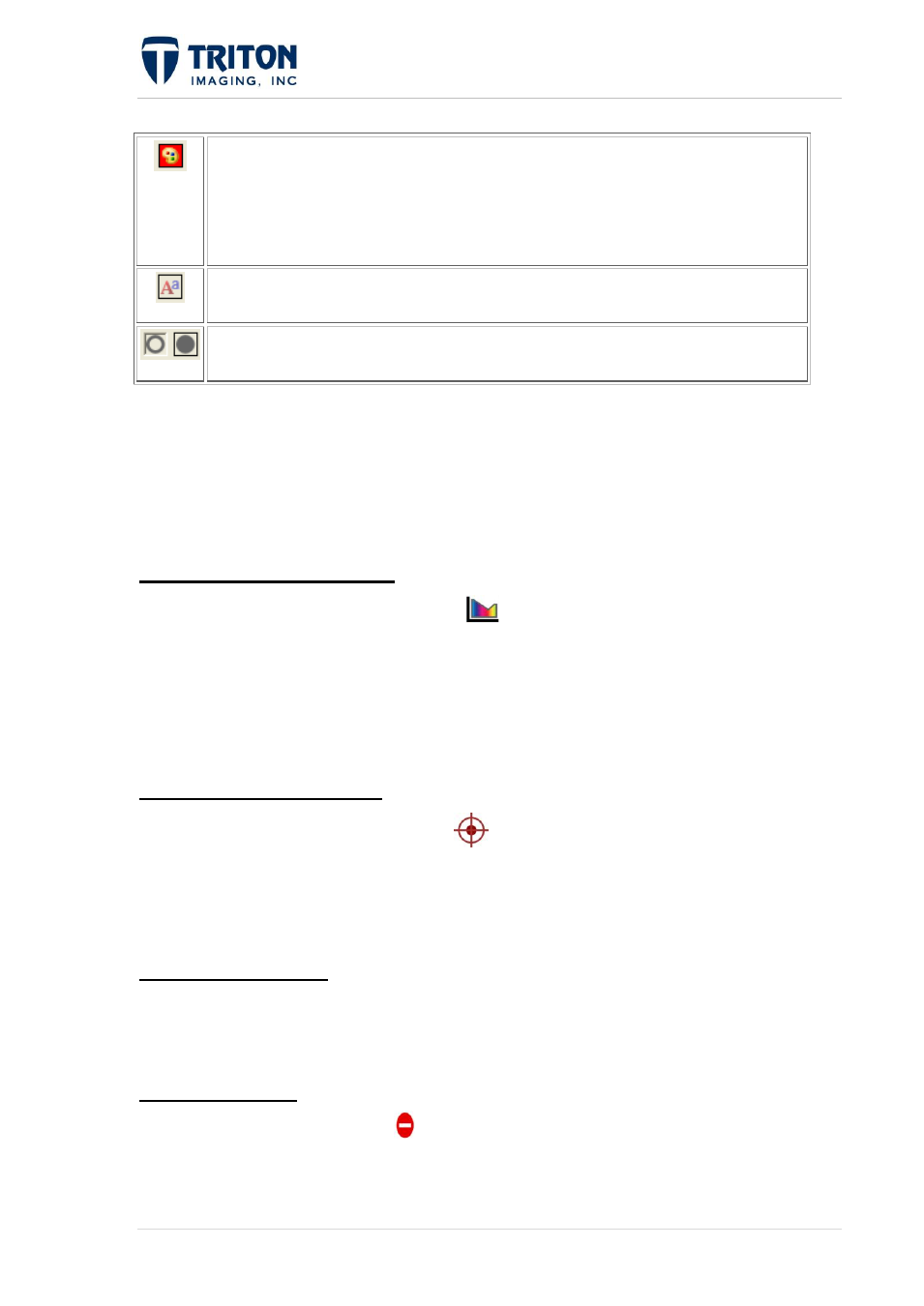
39 |
P a g e
F e b r u a r y 2 0 1 1
The color, opacity, thickness and character of the annotation line are defined by
clicking on the paint palette.
The color of the icon is the current color selected for the annotation and will
remain the default color until changed in this attribute box.
The font attributes of text annotation are selected by clicking on the letter icon.
The symbols can be hollow or filled by clicking on the corresponding icon.
Object attributes can be set at the time of creation, or later by right-clicking on the layer in
the file tree structure.
Annotations can be turned on and off from the map display from the file tree. More
information about annotation options from the file tree is presented in Section 1.3.2.3.
1.5.2.6 Bathymetry Profiling
Selecting the 'Bathy Profile' toolbar button
in Perspective map will switch the cursor to
the Profile mode for evaluating features seen in the Map View.
Select a starting point on the map by left clicking on the spot and holding the button down
while the profile line is spanned. Once the end point is reached, release the mouse button.
The Bathy Profile tool is described in detail in the BathyOne section of this user manual.
1.5.2.7 Contact Generation
Selecting the 'Contact Generation' option
in the Modality menu or selecting the toolbar
button in Perspective map will switch the cursor to the Contact Generation mode for marking
locations of interest seen in the Map View. Selecting this toolbar will automatically launch
TargetOne for analyzing and saving the selected target.
1.5.2.8 Classification
Bottom types can be classified in MosaicOne using the built-in classification module called
SeaClass. The classification process is described in detail in Section 8.3.
1.5.2.9 A-B Mode
Selecting the 'A-B' toolbar button
in Perspective Map or the 'A-B' option in the 'Modality'
menu will switch the cursor to the A-B mode for determining differences in DTM layers seen
in the Map View.
