Triton Perspective User Manual
Page 29
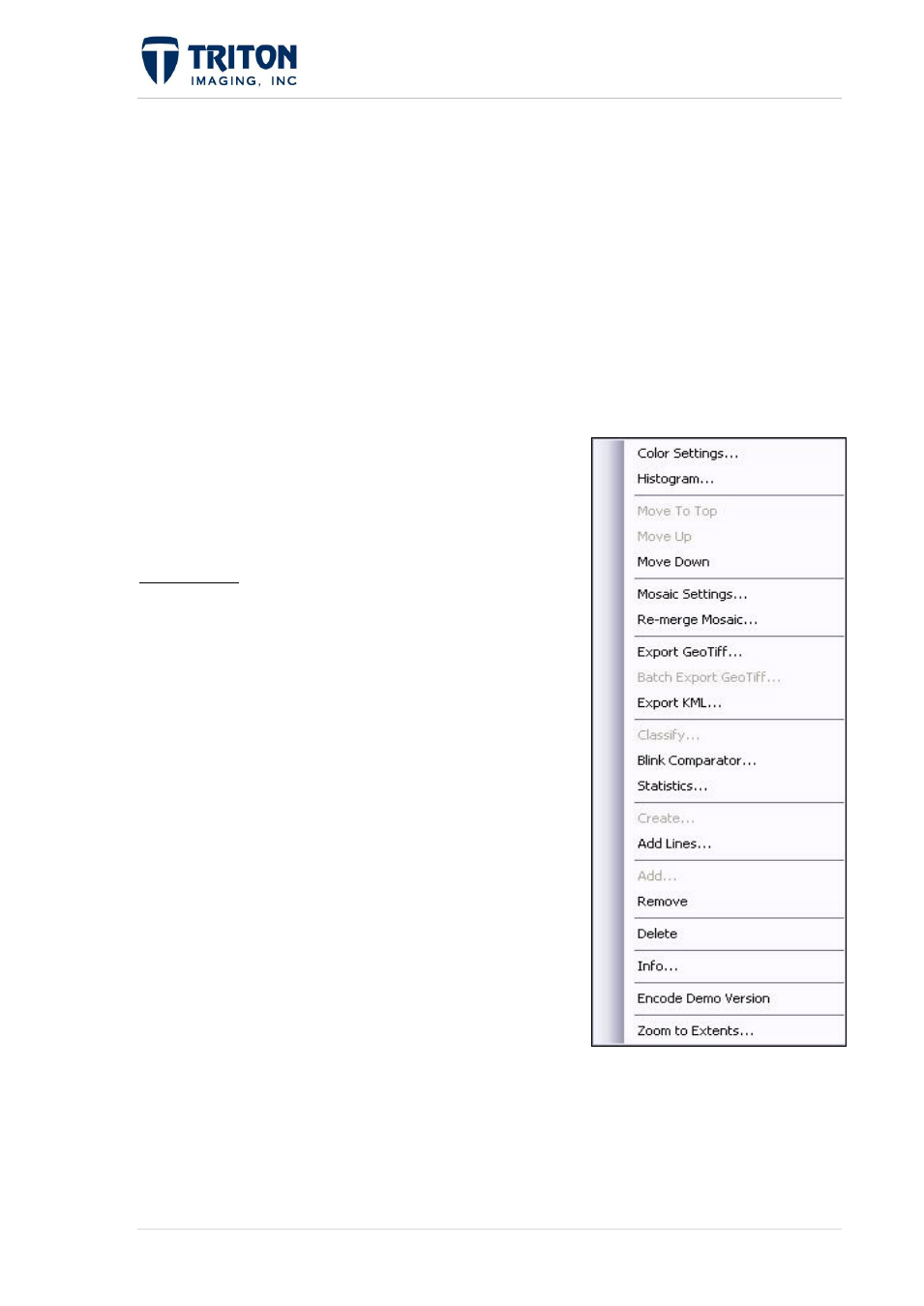
21 |
P a g e
F e b r u a r y 2 0 1 1
Export to GeoTiff: Allows the user to export the imagery to a geotiff imagery file.
Batch Export to GeoTiff: Allows the user to export all sidescan mosaics in the file tree
to a geotiff imagery files.
Export KML: Allows the user to export a Google Earth KML file.
Create: Allows the user to create a new mosaic layer using any of the existing raw data
files in the project. A new layer name is specified, then the parameters for the new layer
are processed and finally the user can choose which lines to include.
Add: Allows the user to add other mosaic files to an
existing project.
Info: Access XML settings file for viewing the
projection, resolution, file path directory of the
sidescan data, plus other information.
Mosaic Node: The following options are available by
right-clicking on the individual mosaic layer under the
sidescan node.
Color Settings: Allows the user to change the color
characteristics of the sidescan layer.
Histogram: This is the graphical representation of the
imagery signal level in dB versus the occurrence of
that dB within the image.
Move to Top: Moves the selected image file to the
top of the Tree View within the Imagery > Sidescan
layer. The image file listed on top (or first) within the
Tree View will be displayed on top of all other image
files of similar type.
Move Up: Moves the selected image file above the
previous sidescan image file in the Tree View. The
image files will be displayed in the order listed within
the Tree View.
Move Down: Moves the image file below the successive sidescan imagery file. The
image files will be displayed in the order listed within the Tree View.
Mosaic Settings: Opens the Mosaic Wizard so that the user can make changes to mosaic
settings used to create the imagery. More information about the MosaicOne Wizard can
be found at section 6.2.
