5 select/order input lines – Triton Perspective User Manual
Page 140
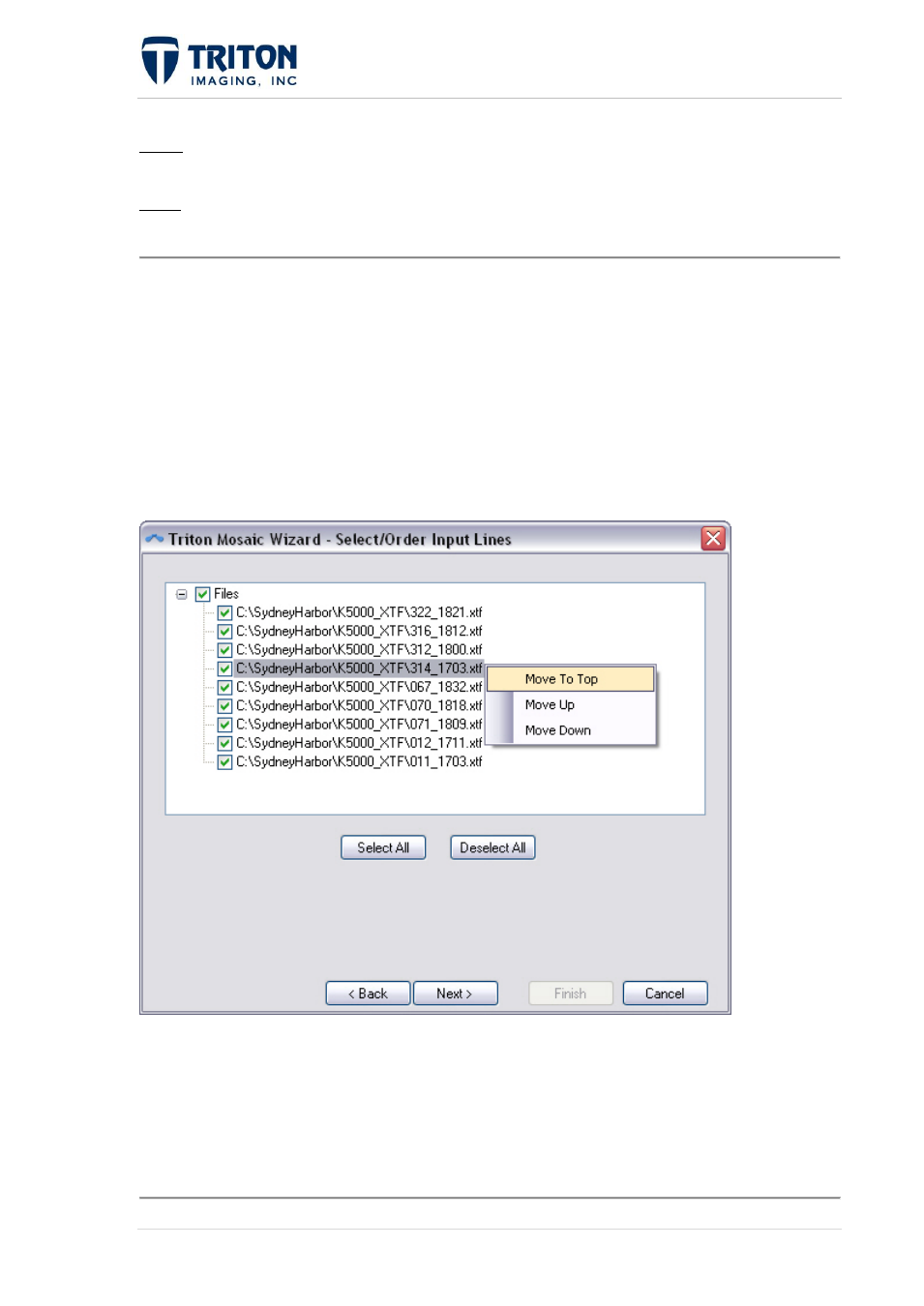
132 |
P a g e
F e b r u a r y 2 0 1 1
Load: This will load an existing saved mosaic settings file. Clicking this button opens a file
browser to locate and select a previously saved settings file.
Save: This will save the entered settings on this page of the MosaicOne wizard to an XML
file for quick loading for processing subsequent mosaics.
Hit 'Next' to continue to the next page of the processing wizard.
6.2.5 Select/Order Input Lines
This page gives the user the option to select which lines to include in the mosaic processing
and also what order to use for overlapping. All lines loaded in the project that contain
sidescan data will be included in this list as shown below:
Options include selecting individual lines by clicking on the check box to the right of the line
name, or the user may either 'Select All' or 'Deselect All'. If a line is deselected, it will not be
included in the mosaic that is being created. Using the 'Add Lines' tool, it is possible to
append the mosaic with the lines not included at a later time.
In addition to selecting which lines will be included in the mosaic, the user can also select
what order they are loaded in for processing line overlaps.
