Pfadvantage, Ag leader technology – Ag Leader PFadvantage Harvest & Application Operators Manual User Manual
Page 26
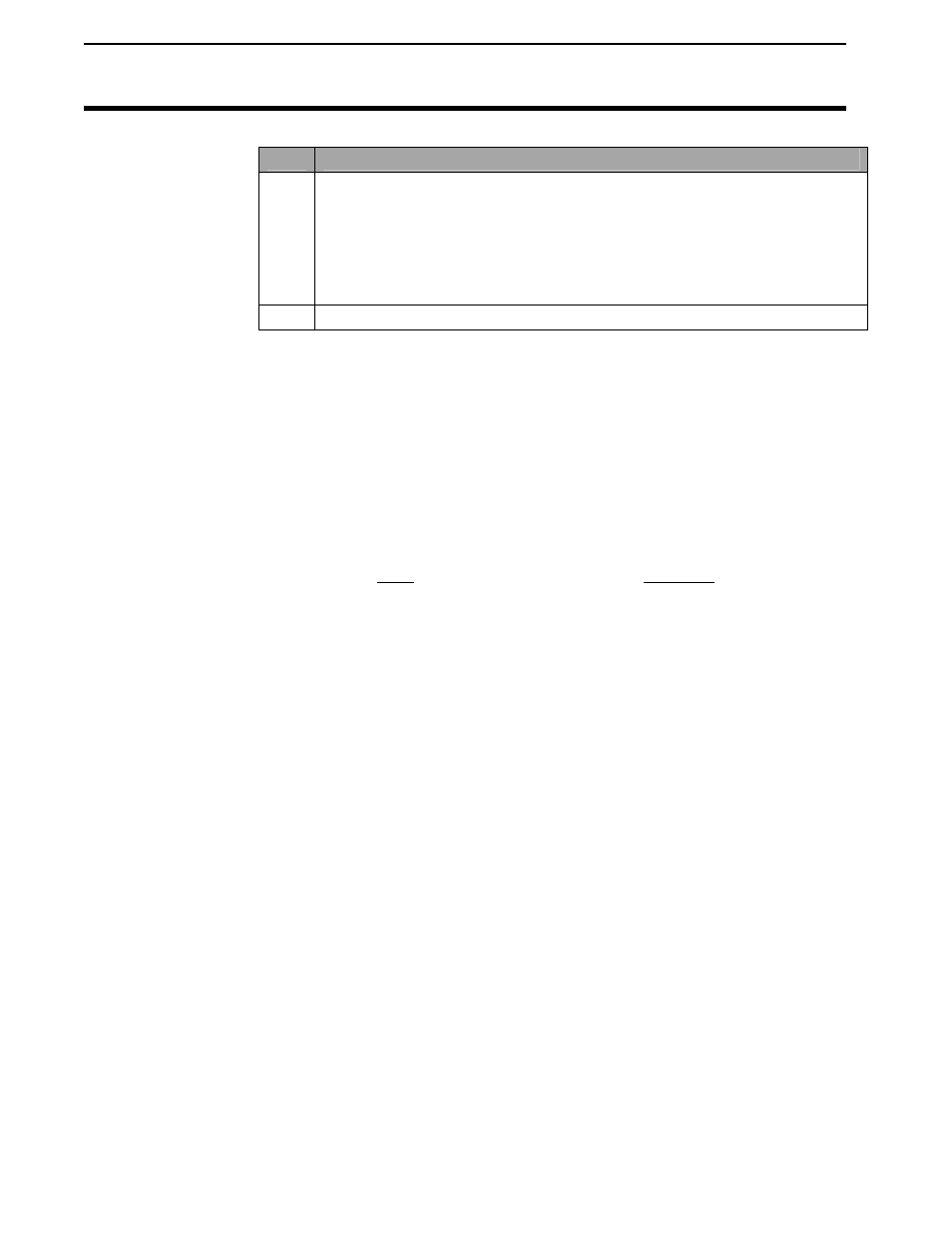
Creating, Naming Fields, Loads
PFadvantage
All Modes except App Rate
Ag Leader Technology
September 2003
2-14
Step
Action
5
Creating Fields
Press the UP ARROW key to scroll through all the fields. Once you
scroll past the last field, “Create New Field” will be displayed. Name
the field and set the grain or site type, then with “Create New Field”
displayed above the field number press the ACCEPT key to create the
new field.
6
Repeat Step 5 and create and name all your fields.
NOTE: You can have more than one grain or site type in a field.
To enter more than one grain or site type, press the FIELD key twice so that
the field is displayed in large text. Select the line displaying grain or site type
and change the setting. Press the ACCEPT key twice, once to accept the new
grain or site type and once to accept the field. The monitor will create a
separate set of loads (which are renumbered beginning with load one) for each
grain or site type in a field.
Example of load organization when two grain types are in one field in
harvest mode:
Corn Soybeans
F10 L1
F10
L1
L2
L2
L3
L3
Grass Seed types
ANNUAL RYE
PERENNIAL RYE
FESCUE
ORCHARD GRASS
CRIMSON CLOVER
MEADOW FOAM
WHITE CLOVER
BENT GRASS
Harvest grain types
SOYBEANS
CORN
WHEAT
OATS
RYE
BARLEY
SORGHUM
POPCORN
EDIBLE BEANS
CORN 2
CANOLA
RICE
SUNFLOWERS
CORN 3
CORN 4
OPT GRAIN 1
Site Verification types
PLANTING 1
PLANTING 2
PLANTING 3
SPRAYING 1
SPRAYING 2
SPRAYING 3
FERTILIZER 1
FERTILIZER 2
FERTILIZER 3
OPT SITE 1
OPT SITE 2
OPT SITE 3
OPT SITE 4
OPT SITE 5
OPT SITE 6
OPT SITE 7
