5 downloading the log and configuration files – HP StorageWorks XP Remote Web Console Software User Manual
Page 85
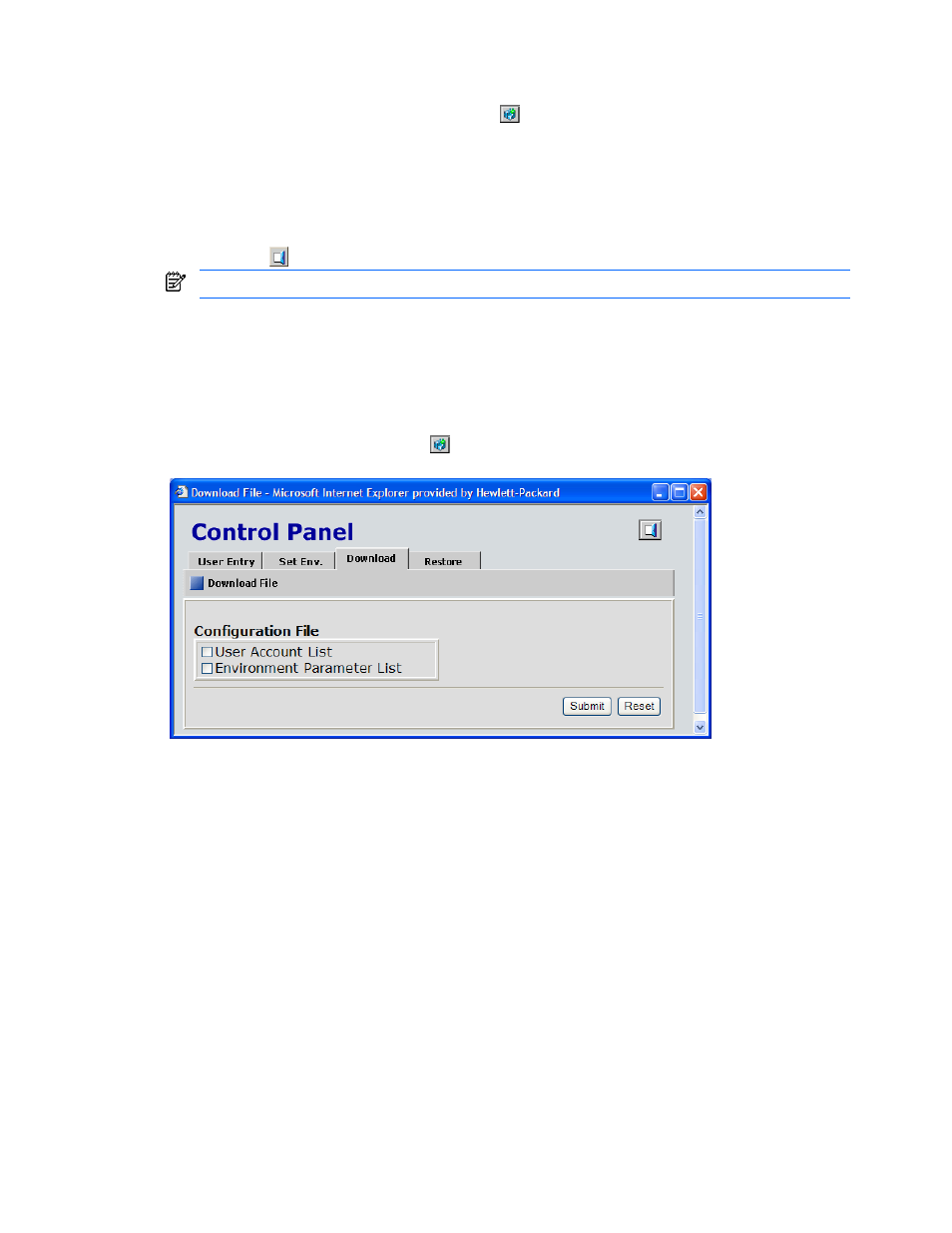
Performing XP Remote Web Console Operations 85
To set the XP Remote Web Console environment parameters:
1.
Log on as a storage administrator with superuser authority.
2.
To access the Set Environment tab, click Option (
) on any of the XP Remote Web Console panes to
open the Control Panel. The User Entry tab is the default view. Click the Set Env. tab (see Figure 3-28).
3.
Specify the XP Remote Web Console parameters as required.
4.
Click Submit.
5.
When a confirmation message is displayed, click OK.
6.
When a message indicating completion of submitting new environment parameters is displayed, click OK
to close the message.
7.
Click Exit (
) to close the Control Panel.
You will need to log off and then log on again before the parameters take effect.
3-5 Downloading the Log and Configuration Files
The Download tab of the Control Panel allows a storage administrator with superuser authority to download XP
Remote Web Console log files, including the error log, the access log, or the operation log. You can also
download the XP Remote Web Console configuration information, including the user account list or the
environment parameter list.
To access the Download tab, click Option (
) on any of the XP Remote Web Console panes to open the
Control Panel. The User Entry tab is the default view. Click the Download tab (see Figure 3-30).
Figure 3-30
Control Panel, Download Tab
The Control Panel, Download tab has the following features:
•
Configuration File box - displays the following checkboxes:
•
User Account List
•
Environment Parameter List
