3-2 user entry pane – HP StorageWorks XP Remote Web Console Software User Manual
Page 77
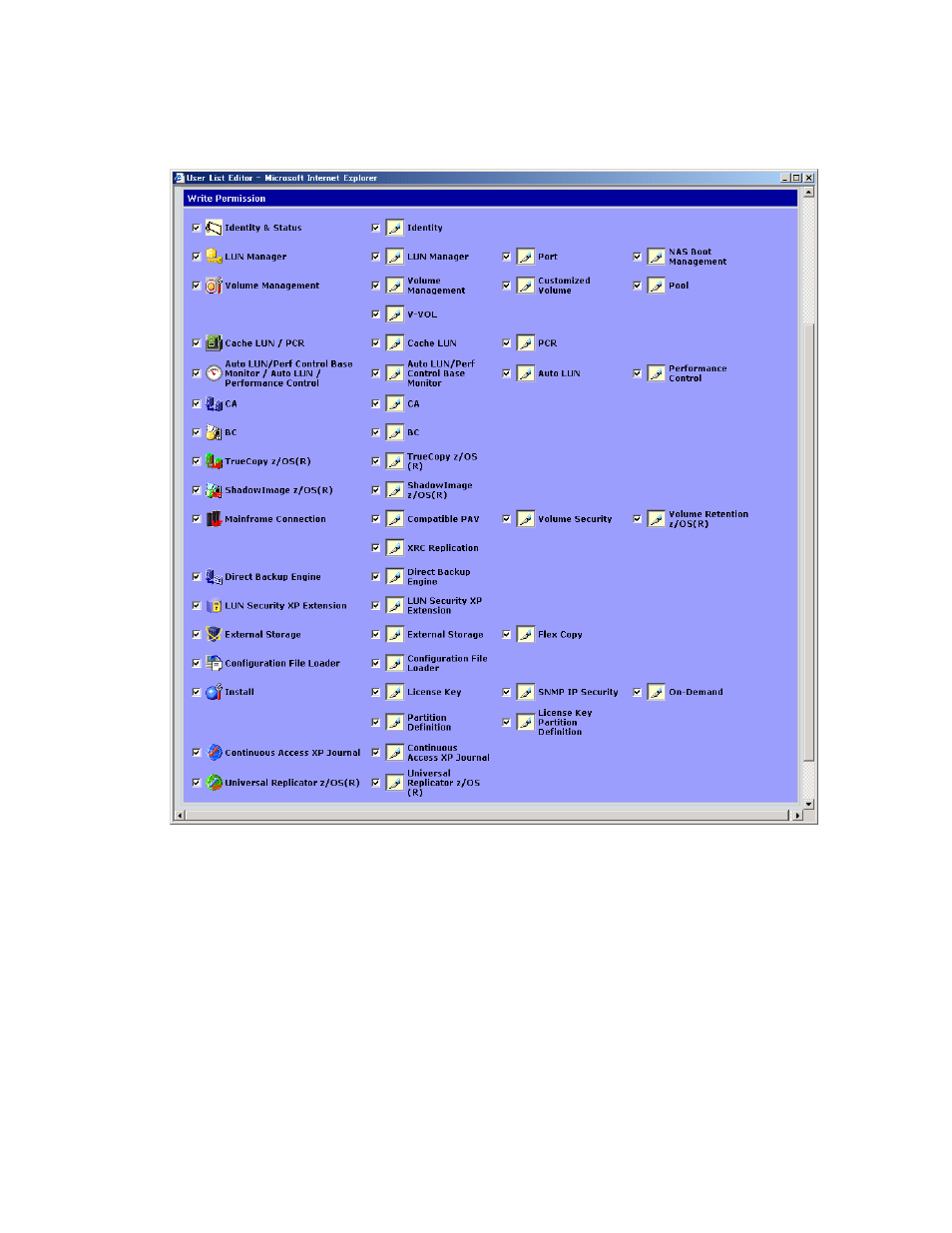
Performing XP Remote Web Console Operations 77
3-3-2 User Entry Pane
The User Entry pane (see Figure 3-21) allows you to add a new XP Remote Web Console user and assign a
user's write permission. You open the User Entry pane by clicking the New Entry button on the Control Panel,
User Entry Tab (refer to Figure 3-20).
Figure 3-21
User Entry Pane, Permission Tab
The User Entry pane has the following features:
Password tab:
•
The Password and Re-enter Password boxes allow you to enter and confirm the password for this user.
Note: For more information on password format and requirements, see Table 3-7.
Permission Tab:
•
The User ID box allows you to enter a unique user name.
•
The SLPR ID box allows you to specify whether this user has access to the entire subsystem or is limited to a
particular storage logical partition (SLPR). For more information on user access, see section 1-3.
•
Selecting SA creates a storage administrator. This user will have access to the entire subsystem.
•
Selecting a SLPR number and name creates a storage partition administrator, which limits that user to
that storage logical partition.
•
The Authorization box allows you to select the kind of user authority from the drop-down list. For detailed
information on the user authority and the user type, see section 1-3.
•
Super Users allows for superusers authority, which gives the user access to administrator functions.
