HP StorageWorks XP Remote Web Console Software User Manual
Page 40
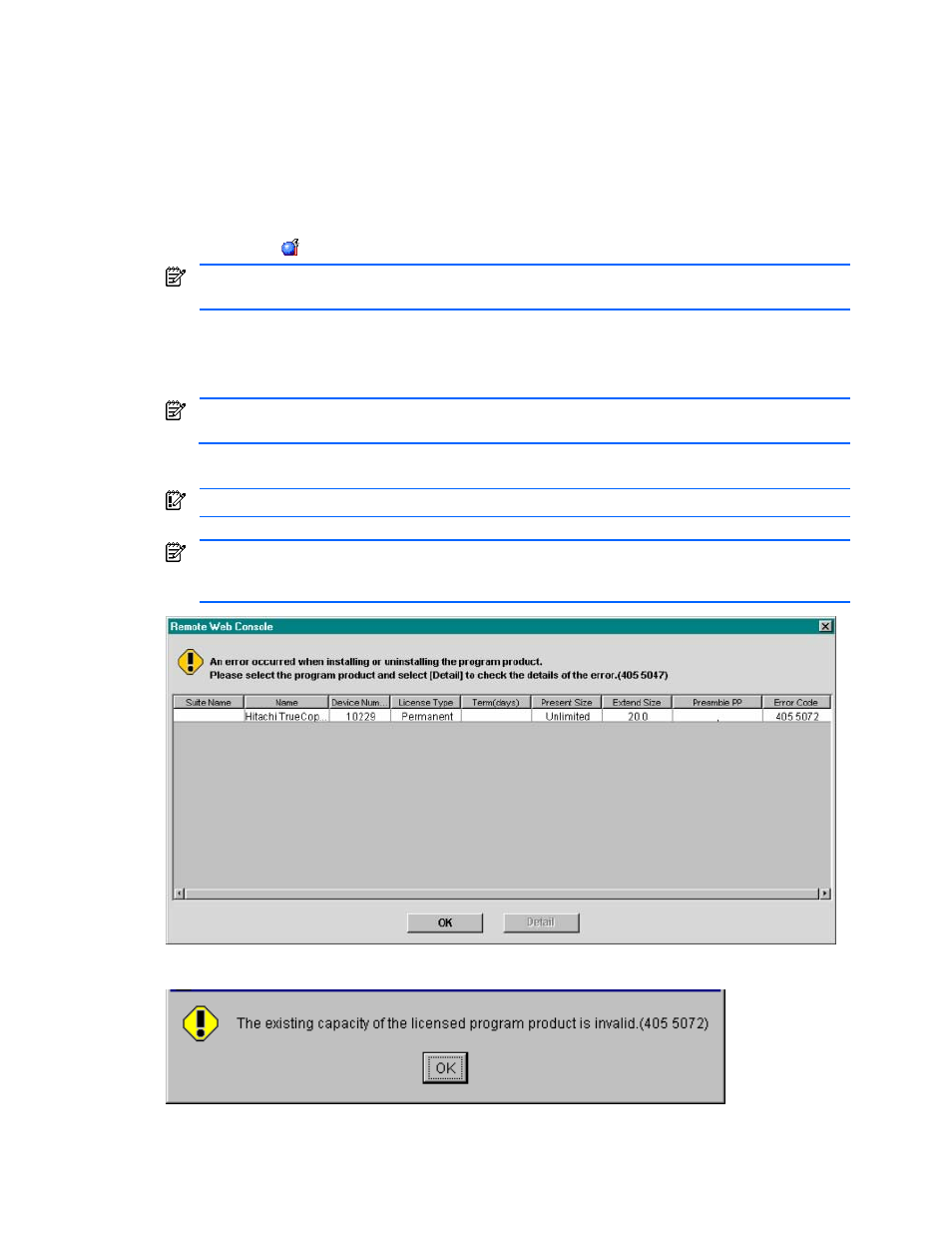
Installation Requirements and Procedures 40
2-7-4 Enabling XP Remote Web Console Options Using a License Key File
You can enable multiple product options in a single procedure using a license key file. The license key files are
provided by HP. License keys are 20-character, random, alphanumeric text strings (for example,
"FFHKIMXENPOMNOPQR332"). The surrounding quotations marks are not part of the license key.
To install XP Remote Web Console product options on XP Remote Web Console using the license key file, follow
these instructions:
1.
Log on to the SVP to open the XP Remote Web Console main pane.
2.
Change to Modify mode.
3.
Click Install ( ) on the XP Remote Web Console main pane. The License Key tab is the default view.
If no XP Remote Web Console options have been installed, this pane opens automatically when you log
on to the SVP.
4.
From the Mode box, click File. The Refer button becomes available.
5.
Click Refer to browse and select the license key file (the file extension is “plk”) that will be used for
installing product options.
The selected file name is displayed in the File Name box.
The file name can be up to 200 alphanumeric characters (ASCII codes), except for some symbols, such
as ", \, ;, :, ,, *, ?, <, >, |, /,. You need to be careful with the license key file name.
6.
Select the registration mode (Only Normal, Only Normal & Warning, or All Normal).
7.
A confirmation message appears. Click OK.
To implement the setting, you must click Apply (see below).
8.
If you want to apply the changes to the subsystem, click Apply. Click OK on the confirmation message.
If installation fails or an error occurs during the installation, a message pane appears and lists the failed
option. To display the Install/Uninstall Error Detail pane (see Figure 2-30), select the failed option. Click
Detail.
Figure 2-30
Install/Uninstall Error Pane
Figure 2-31
Sample Install/Uninstall Error Detail Pane
