HP StorageWorks XP Remote Web Console Software User Manual
Page 49
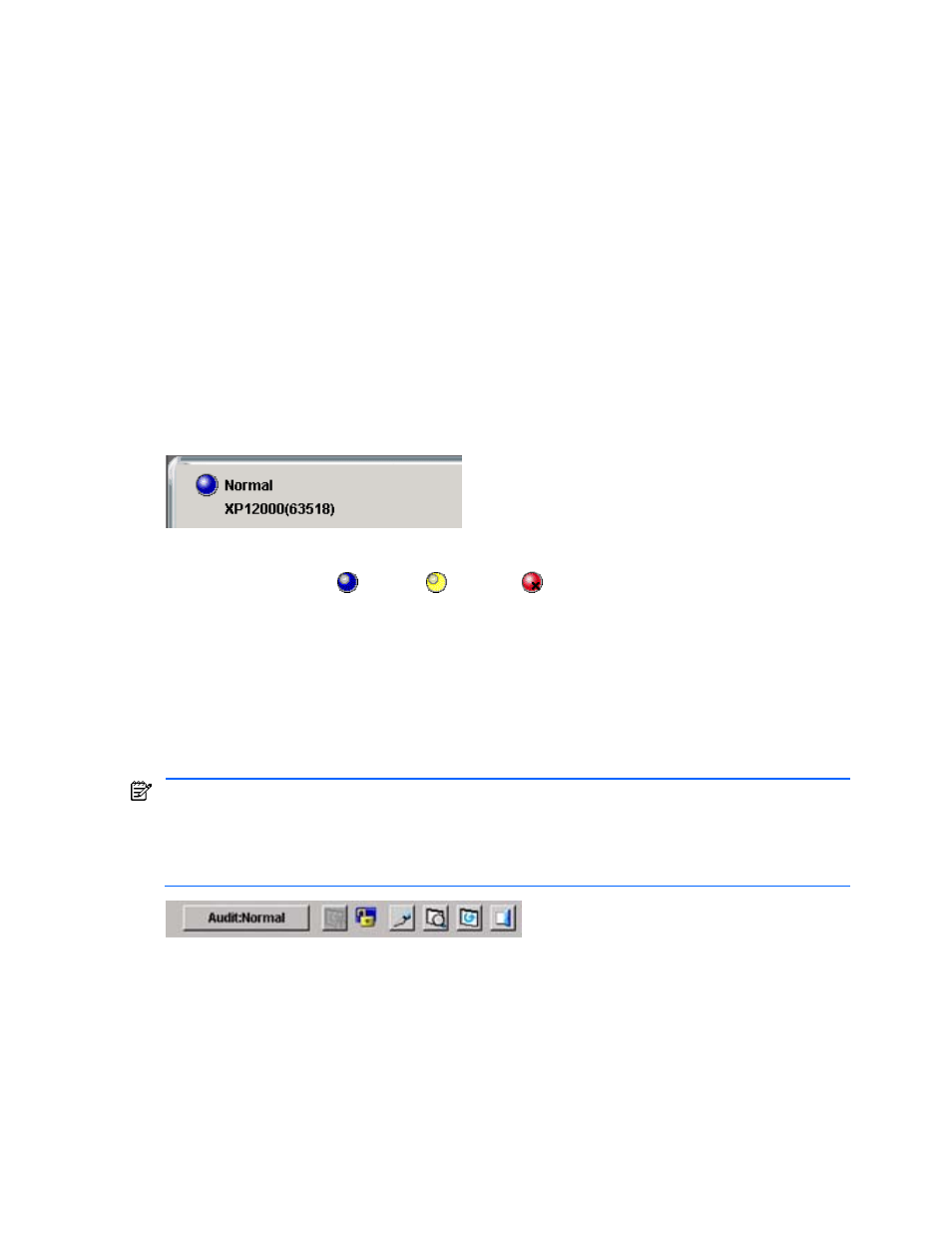
Performing XP Remote Web Console Operations 49
•
Continuous Access XP for z/OS® opens the Continuous Access XP for z/OS® pane, which has the Pair
Operations, RCU Operations, Asynchronous Operations, Usage Monitor, Script Operations, History
Operations, and Other Operations tabs.
•
Business Copy XP for z/OS® opens the Business Copy XP pane, which has the Main, History, Options, and
CTG tabs.
•
Mainframe Connection opens the mainframe connection pane, which has the Compatible PAV, Volume
Security, Volume Retention z/OS® and XRC tabs.
•
Serverless Backup opens the Serverless Backup pane.
•
Data Retention opens the Data Retention pane.
•
External Storage XP opens the External Storage XP pane, which has the LU Operation, Port Operation, and
Cross System Copy tabs.
•
Configuration File Loader opens the Configuration File Loader pane.
•
Install opens the License Key Pane, which has the License Key, SNMP IP Security, On-Demand, Partition
Definition and License Key Partition Definition tabs. For more information on using license keys, including
for storage logical partitions, refer to sections 2-5 through 2-8. For more information on using SNMP, see
Chapter 4. For more information on License Key Partition Definition, refer to section 2-8-2.
3-1-1-2 User Information Icons (Common to All XP Remote Web Console Panes)
The User Information icons are on the top left corner of all of the XP Remote Web Console panes (see Figure 3-3).
Figure 3-3
User Information Icons
•
The status lamp icons (
: Normal,
: Warning,
: Abnormal) indicate the subsystem error status by
color (blue: normal, yellow: warning, red: abnormal) according to the host SIM status. For detailed
information, check the Status pane (see Figure 3-11).
•
The User field shows the user ID of the currently logged-in user. When you have logged on as a storage
partition administrator, the SLPR number and name are displayed at the left of the user ID in the format of
"< SLPR number: SLPR name>".
3-1-1-3 Subsystem Information Icons (Common to All XP Remote Web Console Panes)
The subsystem information icons are on the top right corner of all of the XP Remote Web Console panes (see
Figure 3-4).
The information might not be displayed correctly when:
•The exclusive lock is active
•SVP maintenance is in progress
•SNMP operations are being performed
Figure 3-4
Subsystem Information Icons
•
The Option button opens the Control Panel (see Figure 3-30). From this pane, storage administrators with
superuser authority can edit the user account list, set XP Remote Web Console environment parameters, and
download log and configuration files. Storage partition administrators with superuser authority can edit the
user account list for their storage partition. Users without superuser authority can view their own user
information (assigned write permission) and change their own password.
•
Version shows the version of XP Remote Web Console Java™ applet program downloaded from the
connected SVP (Web server). The Java™ applet program is downloaded each time the XP Remote Web
Console connects to the SVP, so that the version is always consistent between the XP Remote Web Console
and SVP.
•
You will see one of the following audit buttons, which allow you to download the audit log file:
