4-2 logging on to a subsystem – HP StorageWorks XP Remote Web Console Software User Manual
Page 27
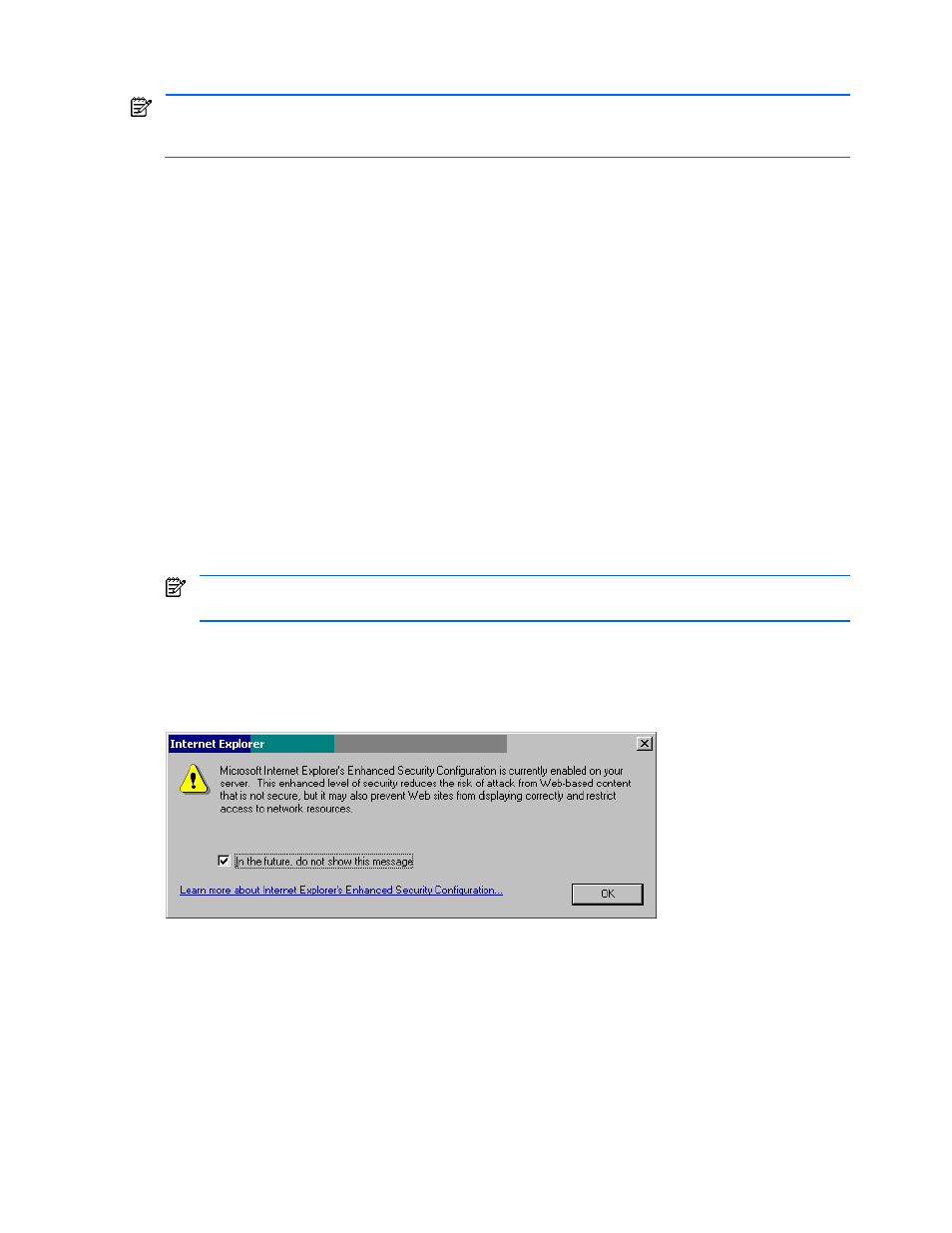
Installation Requirements and Procedures 27
2-4-2 Logging on to a Subsystem:
If you are using a Windows Server® 2003 computer, the Enhanced Security Configuration Warning message
may display (see Figure 2-10). If this message appears, click In the future, do not show this message, and then
click OK.
1.
Open a web browser and enter http://
2.
3.
Because XP Remote Web Console is a Java™ applet, the first time that you log on to the server from a
particular XP Remote Web Console client, the Verisign® Security Warning pane appears. Click Always
and you should not see this pane in the future.
4.
Click OK to log on to XP Remote Web Console. The Warning - Security pane (see Figure 2-9) appears. For
detailed information on restrictions governing access to local files, refer to section 2-4-1
5.
Click Yes or Always to access local files or No to disable access to local files.
6.
If the SVP is set to support SSL-encrypted communication, the Establishing Secure Connection Warning pane
(see Figure 2-11) appears. Select OK.
7.
If the View Certificate pane (see Figure 2-12) appears, click View Certificate to verify that the certificate is
correct, and then click Yes.
8.
The Logon pane appears (see Figure 2-13). If you are using a Windows Server® 2003 computer, the
Website Content Blocked message pane (see Figure 2-14) may appear. If this message appears, take the
following steps:
a.
Click Add in the message pane. The Trusted Sites pane appears (see Figure 2-15).
b.
In Add this Web site to the zone, enter the URL of the SVP that you want to log on to.
c.
Click Add. The URL of the SVP is added to the list of trusted sites.
d.
Click Close.
9.
Enter the user ID and password.
If the password is typed incorrectly three times with the same user ID, XP Remote Web Console stops
replying for one minute. This is not a system failure.
10.
Click OK to log on to XP Remote Web Console.
11.
If the SVP is set to support SSL-encrypted communication, the Security Information pane (see Figure 2-16)
may display, depending on which web browser you are using. If it appears, click Yes.
12.
The XP Remote Web Console main pane (Figure 3-1) appears.
Figure 2-10
Enhanced Security Configuration Warning Message
