3 using the xp remote web console, 3-1 xp remote web console conventions – HP StorageWorks XP Remote Web Console Software User Manual
Page 21
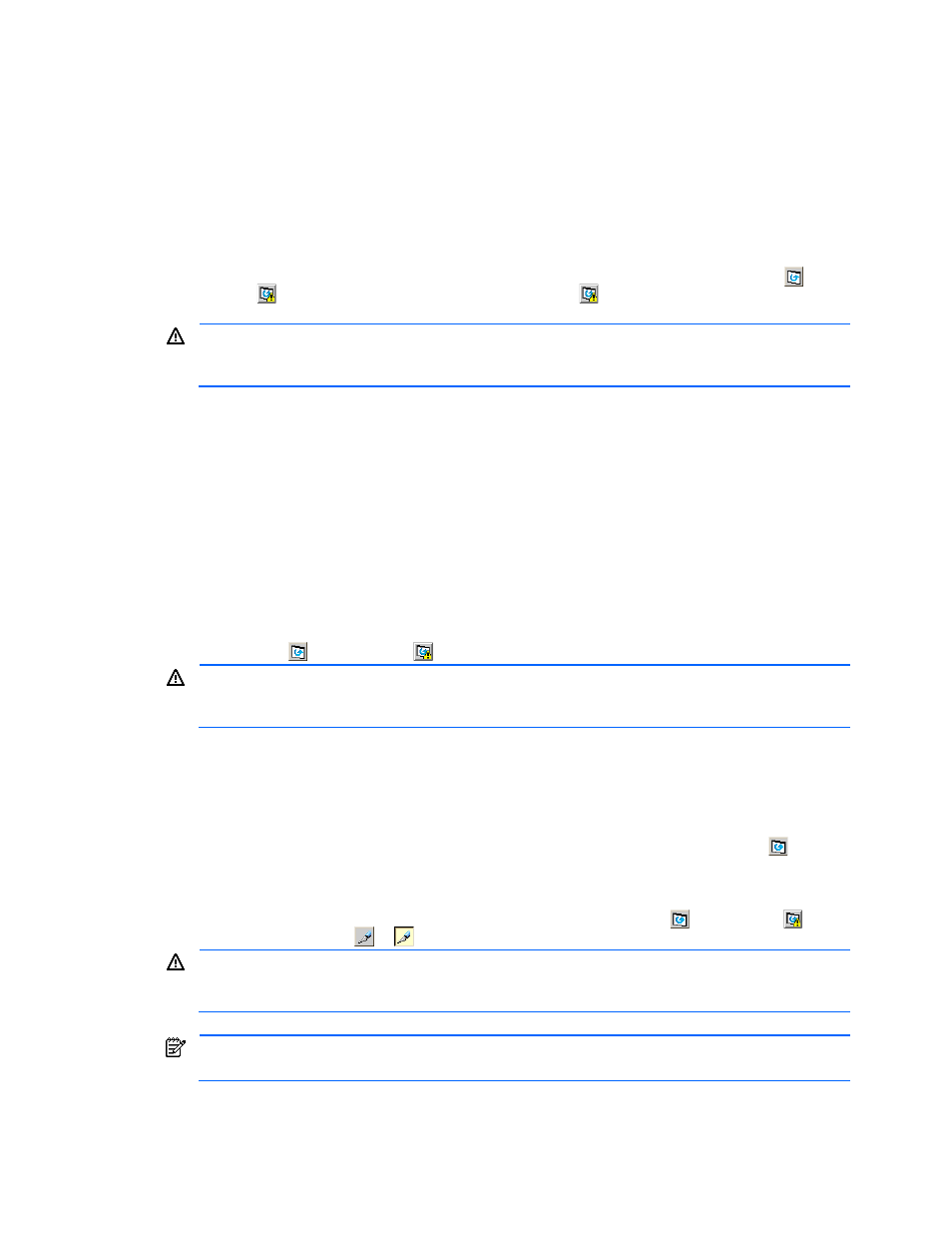
Installation Requirements and Procedures 21
2-3 Using the XP Remote Web Console
2-3-1 XP Remote Web Console Conventions
•
If you specify different settings for the values on most of the XP Remote Web Console panes, the text color
of the values changes to blue or the icon changes; however, the new settings will not take effect until you
click Apply. Table 2.3 describes the text colors and font types displayed on the XP Remote Web Console
panes.
•
You can create and store up to 1,000 settings or operations before actually applying them to the
XP12000/XP10000 Disk Array subsystem. To avoid a possible error, do not apply more than 1,000
settings at a time.
•
The layout of an XP Remote Web Console pane is reset when you click Apply, Cancel, Refresh (
), All
Refresh (
), or when you switch tabs. Clicking All Refresh (
) also updates the information on the SVP
and the host.
Whenever an update is in process, other users will be locked out of the XP Remote Web Console panes
and maintenance and SVP operations. Because the update can take some time, you should not use the
All Refresh button unless you need to recover from an error.
•
When the microcode is being updated on the SVP, you must exit and restart all web browsers on the XP
Remote Web Console.
•
If an XP Remote Web Console user is in Modify mode and applying settings, you will not be able to log on
to the XP Remote Web Console until after those settings have been applied. A wait of longer than five
minutes indicates an abnormal end, in which case you need to exit and restart the browser.
•
When an internal process is being executed on the SVP (for example, a configuration change, option
check, or an operational information acquisition), XP Remote Web Console processing might be
temporarily delayed.
•
If you reset the time of the clock on the XP Remote Web Console, clear the existing temporary Internet files
of your web browser before logging on to the XP Remote Web Console.
•
When the Business Copy XP or Business Copy XP z/OS® quick-restore operation is being performed, an
XP Remote Web Console pane may display old information (status before the quick restore operation) on
logical volume (LDEV) configurations. In this case, wait until the quick restore operation completes, and then
click Refresh (
) or All Refresh (
) to update the XP Remote Web Console pane.
Whenever an update is in process, other users will be locked out of the XP Remote Web Console panes
and maintenance and SVP operations. Because the update can take some time, you should not use the
All Refresh button unless you need to recover from an error.
•
If you request a change to the subsystem configuration while another change is being made, an error
message is displayed.
•
If the error occurs while you are logging on or after you click Apply to implement your changes, wait
for a few minutes, and then retry the operation.
•
If the error occurs while you are either clicking a button to launch an option, switching between Modify
mode and View mode, or switching tabs, wait for a few minutes, and then click Refresh (
) and
retry the operation.
•
If you remain in Modify mode for a certain period of time without making any changes (the default is 30
minutes), the subsystem releases the Modify mode, and you are returned to View mode (see section 3-4
Once you are returned to View mode, if you attempt to click Apply, Refresh (
), All Refresh (
), or the
mode changing buttons (
or
), an error will occur.
Do not change the screen resolution while you are displaying an XP Remote Web Console pane or you
may have unexpected results. Because some screen savers change the screen resolution automatically,
you should not use them while using XP Remote Web Console.
The term Java Applet Window may display at the bottom of a screen item (such as a dialog box, popup
menu, combo box, or tool tip) on an XP Remote Web Console pane. This is not an error.
