HP StorageWorks XP Remote Web Console Software User Manual
Page 22
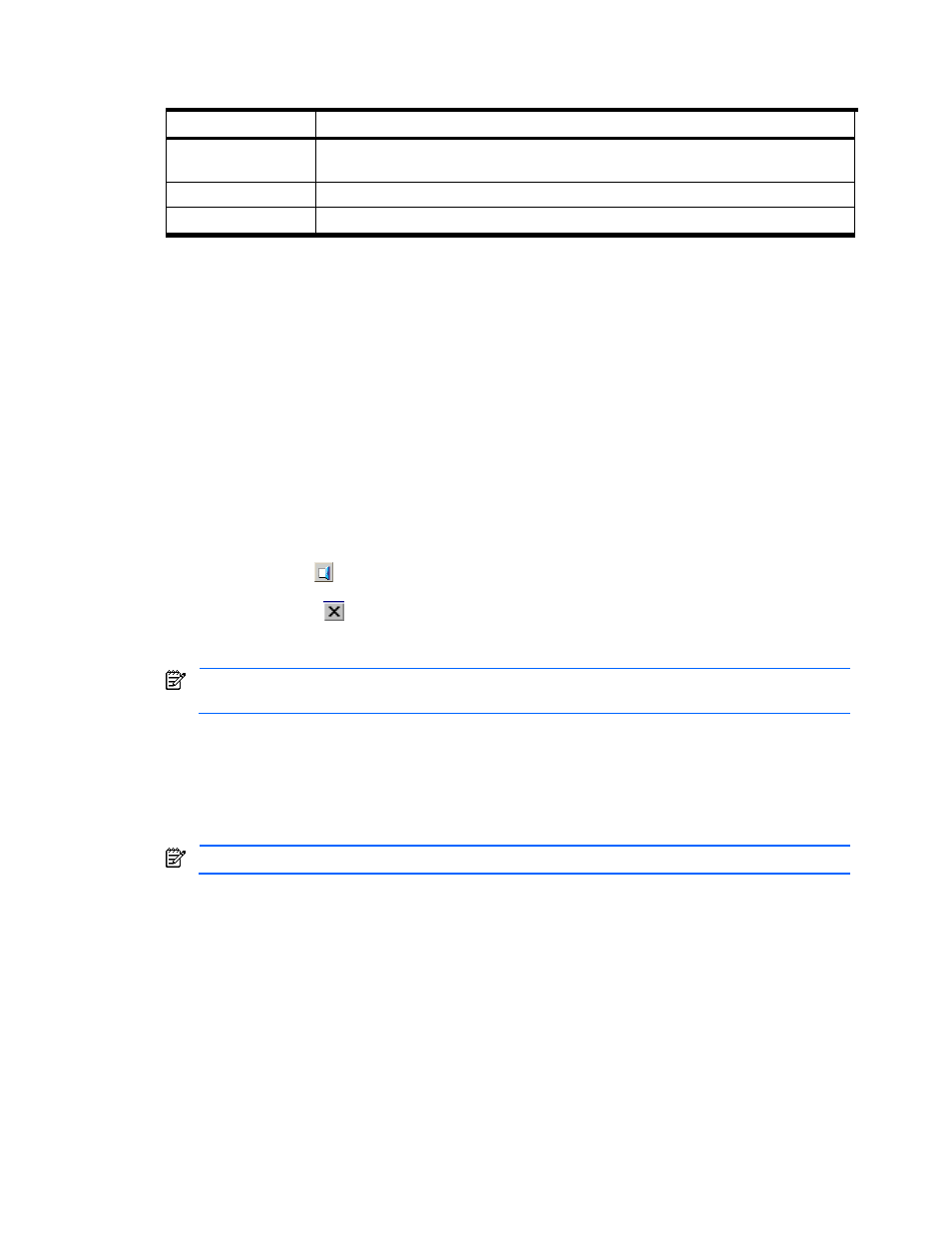
Installation Requirements and Procedures 22
Table 2-3
Text Color and Font Type Displayed on Panes
Color and Font Type
Description
Blue bold italic
Indicates that you have changed settings on the pane, but the changes are not yet implemented.
To implement the changes, click Apply.
Red italic
Used for Auto LUN XP
Green bold
Used for the LUN Manager copy function
2-3-2 Keystroke and Navigation Conventions for the XP Remote Web Console
The XP Remote Web Console has the following keystroke and navigation conventions:
•
Table 2-3 describes the text colors and font types displayed in the XP Remote Web Console panes.
•
In general, you can select an object in a pane by left-clicking the mouse. Some commands can be
displayed by selecting an object and right-clicking on it. In some cases, you can use the right mouse button
to drag and drop an item. This is noted in the instructions for each operation. You can sort objects listed in
a table by clicking the header of a column you want to sort.
•
You cannot use the mouse wheel feature.
•
As a general rule, you can only enter alphanumeric characters (ASCII codes) into a text box on XP Remote
Web Console. There are certain exceptions, including the following:
" \ ; : * ? < > | / # & + = ,
Which symbols are or are not usable depends on the pane and the product options. For further information,
please refer to the corresponding product user manuals.
•
You cannot use the Home, End, or Delete keys for XP Remote Web Console operations.
•
Always click Exit (
) to close the XP Remote Web Console panes. Do not close the XP Remote Web
Console panes using these methods:
•
Clicking Close (
) on the pane
•
Using the File or Exit commands
•
Selecting Alt+F4
If you accidentally close the panes using one of these methods, wait for an RMI™ time-out, and then
restart the XP Remote Web Console (see section 3-5).
•
Do not use function or shortcut keys such as F5, Ctrl+F, Esc, and Ctrl+A for XP Remote Web Console
operations because these may have unintended consequences. For example, the F5 key exits and restarts
XP Remote Web Console. If you click F5 by accident, close all panes and then log on again.
•
After dragging and dropping objects to another location or area, you might not be able to use the scroll
bar on that location or area. If this occurs, close all panes, and then log in again.
•
You cannot drop an object to an area or location where no object exists.
When you attempt to drop an object to an invalid area or location, no warning icon is displayed.
•
To drag and drop adjacent objects, use the Shift key to select a group of objects, then hold down the Ctrl
key when you select the last object in the group.
•
To drag and drop nonadjacent objects, use the Ctrl key to select a group of objects. Continue to hold the
Ctrl key down while you drag and drop the objects.
•
When you try to drag and drop multiple objects, the items may remain selected. If this happens, repeat the
drop operation. On rare occasions, the shape of the icon (object) does not change after the drag and drop
operation, but this is not a problem.
•
If you move from an XP Remote Web Console pane to another Web page, click the Back button on your
browser to return to the XP Remote Web Console main pane, Identity tab (see Figure 3-1).
