2 setting up the xp remote web console, 2-1 configuring your web browser – HP StorageWorks XP Remote Web Console Software User Manual
Page 18
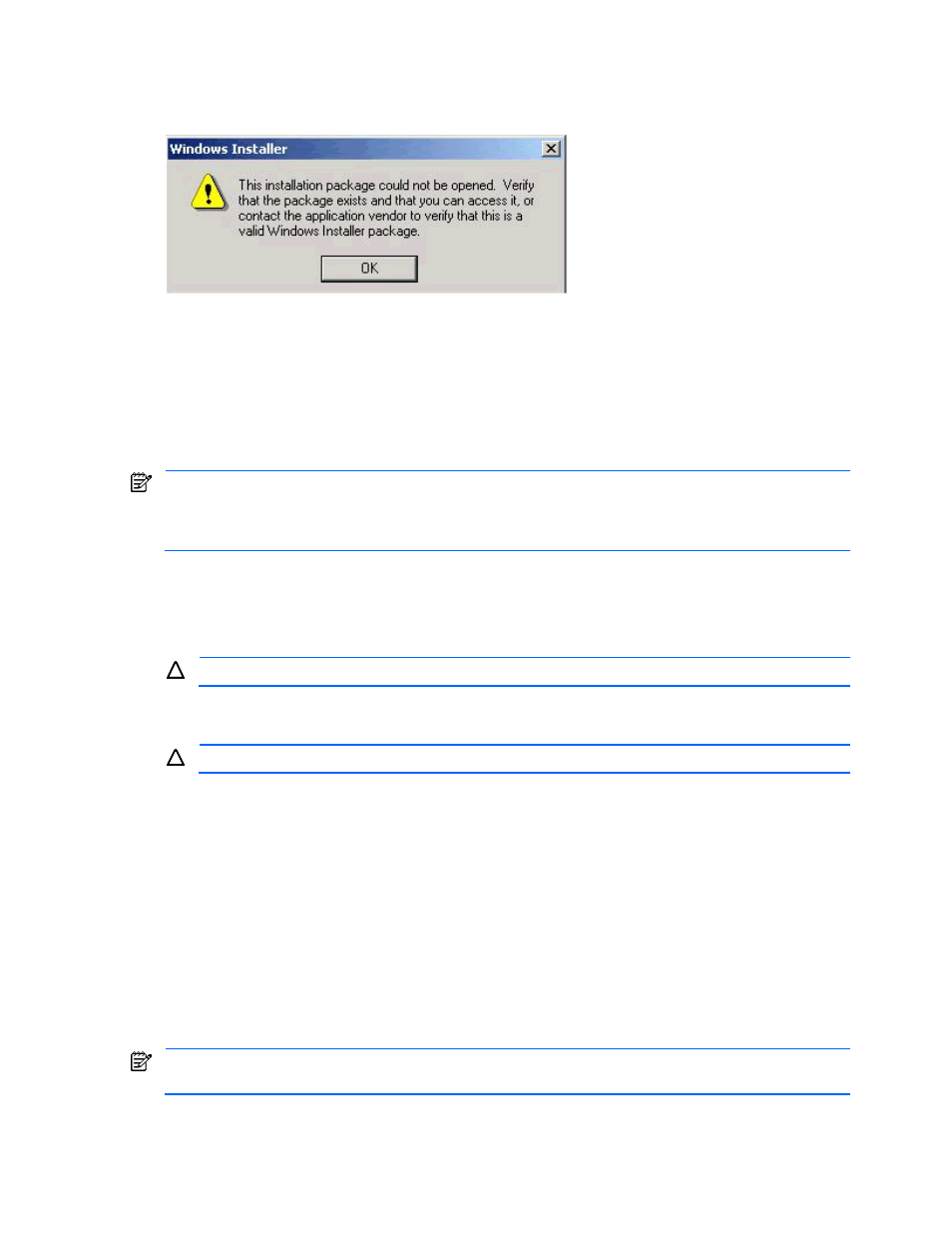
Installation Requirements and Procedures 18
•
For Windows® systems, if JRE™ is installed successfully, the Java™ plug-in is in the Control Panel. Please
confirm that you can activate the JRE™ by the plug-in icon.
•
For UNIX® systems, please confirm that you can open the ControlPane.html file in the directory where the
Java Runtime Environment™ is installed.
Figure 2-2
JRE Installation Error Message
2-2 Setting up the XP Remote Web Console
2-2-1 Configuring Your Web Browser
Your HP account support representative will install the SVP software and LAN cabling. Be sure to document the
serial numbers and IP addresses or host names of each XP12000/XP10000 Disk Array subsystem; these
numbers are required for XP Remote Web Console operations.
It is important to verify that you have a unique IP address or host name for each SVP to avoid any conflicts. If a
conflict occurs, obtain a unique IP address or host name for the desired XP12000/XP10000 Disk Array
subsystem. You can also contact your HP account support representative for assistance in assigning IP
addresses or host names.
To connect to the desired XP12000/XP10000 Disk Array SVP and use the XP Remote Web Console Java™
applet program, a web browser is required on the XP Remote Web Console client.
To configure your web browser:
1.
Make sure that the XP Remote Web Console is connected to a network via a LAN.
Using a modem for network connections is not supported.
2.
Make sure that cookies are enabled on the browser.
3.
Install Java Runtime Environment™. See Table 2-1 for the appropriate version for your operating system.
Do not access any unreliable web sites from your XP Remote Web Console client.
2-2-2 Configuring XP Remote Web Console over a Firewall
To configure XP Remote Web Console to connect over a firewall:
To enable the XP Remote Web Console to communicate with the XP12000/XP10000 Disk Array SVP over a
firewall, you must use the following TCP/IP port numbers:
•
FTP: 21
•
HTTP: 80
•
SNMP: 161
•
SNMP Trap: 162
•
RMI: 1099
•
RMI: 51099 (this is a port used by XP Remote Web Console for communication)
•
Spare (for extension): 51100 (this is a port used by XP Remote Web Console for communication)
When you connect the XP Remote Web Console and the SVP over a firewall, make sure to connect them
through these TCP/IP ports to configure the firewall.
