HP StorageWorks XP Remote Web Console Software User Manual
Page 44
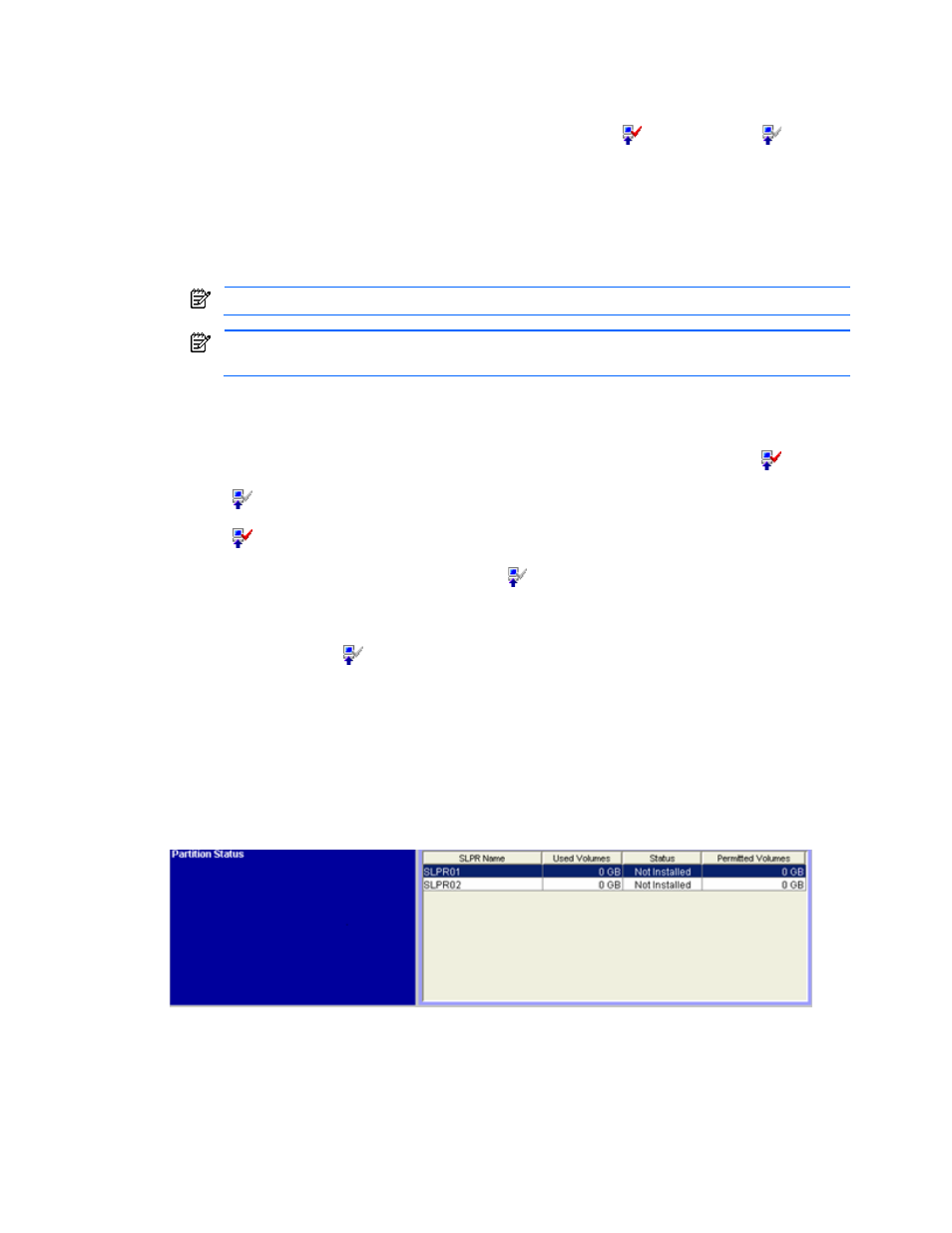
Installation Requirements and Procedures 44
The product option list and capacity displays the following information:
•
Product Name column:
•
Lists the product names
•
Shows icons that indicate whether a product option is available (
indicates Installed;
indicates
Not Installed)
•
Key Type column, which shows the license type: Permanent, Temporary or Emergency. Not Installed is
displayed, when the option is not installed.
•
Permitted Volumes column:
•
Displays available capacity (licensed capacity)
•
Displays capacity that is already being used. For example, if this column displays 10.0TB (2.50TB), the
licensed capacity is 10.0 TB and the capacity already being used is 2.50 TB.
If the size is unlimited, Unlimited is displayed.
Licensed capacities are calculated assuming that 1 kB = 1,024 bytes, 1 MB = 1,024 kB, 1 GB =
1,024 MB, and 1 TB = 1,024 GB.
•
Term (days) column that shows the number of days that remain before the expiration of a temporary or
emergency key.
•
Status column that shows the current status of an option:
•
Installed: The option is available. The Product Name column displays the Installed icon (
).
•
Not Installed: The option is not available. The Product Name column displays the Not Installed icon
(
).
•
Not Enough: The volume capacity is insufficient. The Product Name column displays the Installed icon
(
)
•
Capacity Insufficient: The licensed capacity is insufficient because disk drives are added. The Product
Name column displays the Not Installed icon (
). Be sure to purchase enough capacity before the
license key expires.
•
Expired: The license key of the option that has been in the Capacity Insufficient status has expired.
•
Time Out: The term has already expired for the temporary key. The Product Name column displays the
Not Installed icon (
).
The bottom section of the License Key Partition Definition pane displays the following information:
•
Total Capacity: The total licensed capacity for the selected product option. Unlimited indicates that the
licensed capacity is unlimited.
•
Remaining Capacity: The remaining licensed capacity (in GB) that is not yet allocated to any SLPR among
the whole licensed capacity for the product option that is selected in the list. When the licensed capacity for
the product that is selected in the list is unlimited, Unlimited is displayed.
When you select a product, the Partition Status List is displayed under the information on the licensed
capacity (see Figure 2-34). This allows you to click and display information regarding a storage logical
partition.
Figure 2-34
Partition Status List
