HP StorageWorks XP Remote Web Console Software User Manual
Page 129
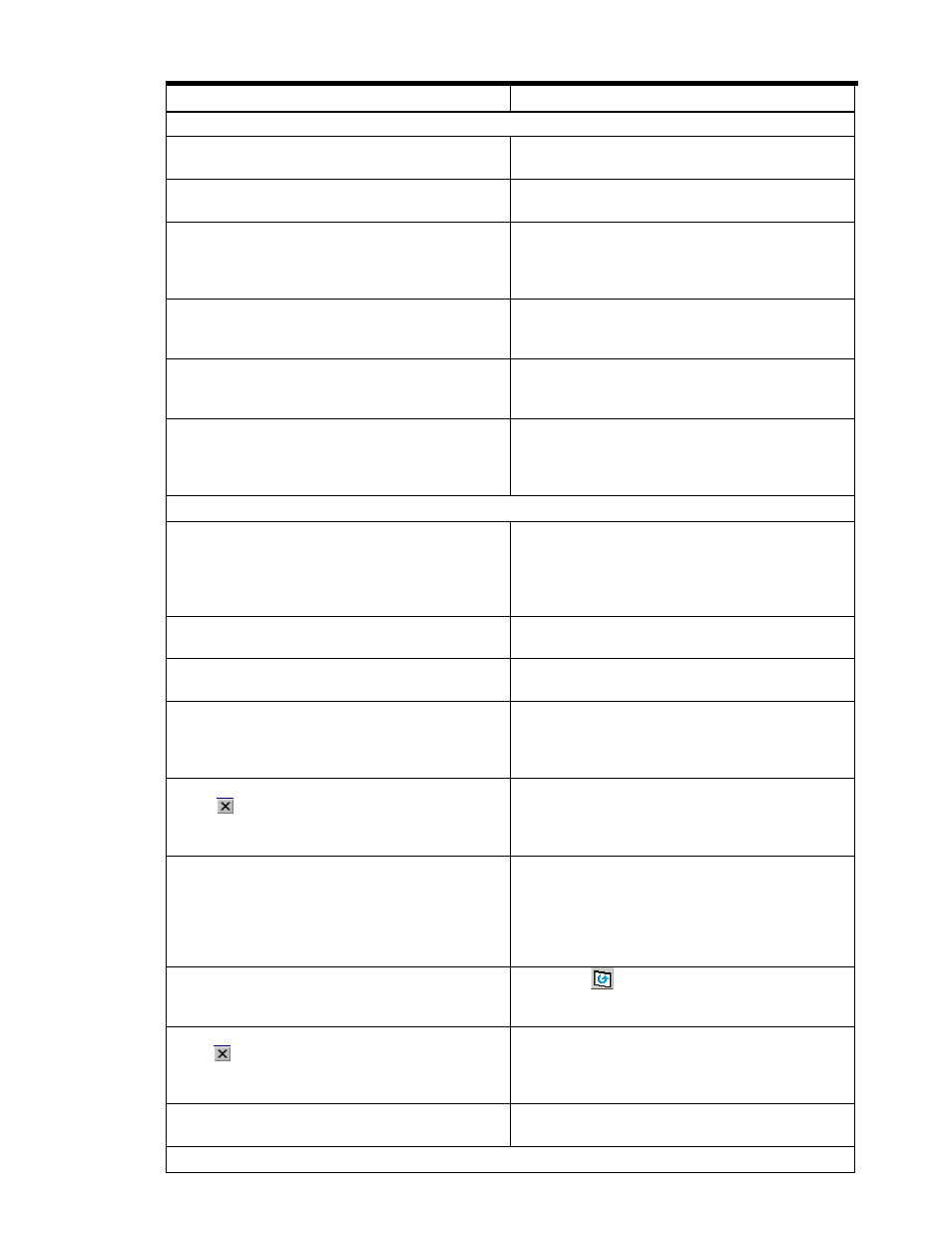
Troubleshooting 129
Table 6-1
General Error Conditions
Error Condition
Probable Cause/Recommended Action
Abnormal End / No Response
An internal error occurs, or a web browser ends abnormally
(forcibly).
Close all panes, and then restart the XP Remote Web
Console.
A network error occurred. There is no response to an
operation even after 30 minutes passed.
Restart the XP Remote Web Console client.
If you open the Java™ console pane by selecting the Java™
icon on the system tray while logging on to the XP Remote
Web Console, the browser and Java™ console may become
hung up.
Do not open the Java™ console pane while logging on to the
XP Remote Web Console. If the browser and Java™ console
become hung up, restart the XP Remote Web Console client.
A network error occurred while logging on to the XP Remote
Web Console.
Close all panes. Log on to the XP Remote Web Console
again. If the same error occurs, check the network
environment.
The message indicating the logon processing has been
displayed and there is no response.
The SVP may be set as an exception on the proxy setting of
the web browser. Make same setting on the Proxies pane of
the Java™ Plug-in Control Panel.
A network error occurred. There is no response to an
operation even after 30 minutes have passed.
Restart the XP Remote Web Console client.
Note:
Certain
operations may take over 30 minutes, for example when
several XP Remote Web Console clients are running
simultaneously.
Incorrect Display/ Not operational
If you click Basic Information and then open the setting pane
for another product before information for the Basic
Information pane has finished processing, the Basic
Information pane will remain in the status of processing and
not reply.
Close the setting pane of the other product. After the process
of displaying the Basic Information Display pane has finished,
re-open the setting pane for the product.
After dragging and dropping objects to another location or
area, the scroll bar on that location becomes unusable.
Close all panes and then log on to the XP Remote Web
Console again.
A focus disappears from the edit box.
Close all panes. Log on to the XP Remote Web Console
again.
The display of the web browser becomes incorrect, because
some GUI items such as labels and icons cannot be
downloaded properly.
Log off from the XP Remote Web Console, and then re-log in.
If this error occurs before you logon to the XP Remote Web
Console, close all panes. Log on to the XP Remote Web
Console.
An XP Remote Web Console pane is incorrectly closed by
Clicking
on the pane
Using commands such as File and Exit on the web browser
Pressing the Alt and F4 keys.
Wait for an RMI™ time-out (default is 1 minute). Close all
panes, and then restart the XP Remote Web Console.
The XP Remote Web Console performance is slow or
extremely slow.
Confirm the memory size (512 MB or greater is
recommended) of the XP Remote Web Console client, open
Java™ Plug-in Control Panel from Control Panel, and then set
a memory size to use in the Java Runtime Parameters box on
Java™ Plug-in Control Panel. For example, set as follows: For
512 MB: -Xmx536870912
Even though you have click Apply to execute the operation,
the new settings are not displayed on the XP Remote Web
Console pane.
Click Refresh (
) on the XP Remote Web Console pane.
An XP Remote Web Console pane is forcibly closed by
clicking
on the pane or by some other means, while time-
consuming processing, such as LDEV formatting, is in
progress.
Close all panes, wait until the processing which has been in
progress finishes, and then restart the XP Remote Web
Console.
The page is not displayed due to an invalid syntax error.
Type the URL of the desired SVP in the Trusted sites of Internet
Options pane. See section 2-4
Maintenance/Other
