2 downloading the audit log file, 1-5 launching the desired option – HP StorageWorks XP Remote Web Console Software User Manual
Page 64
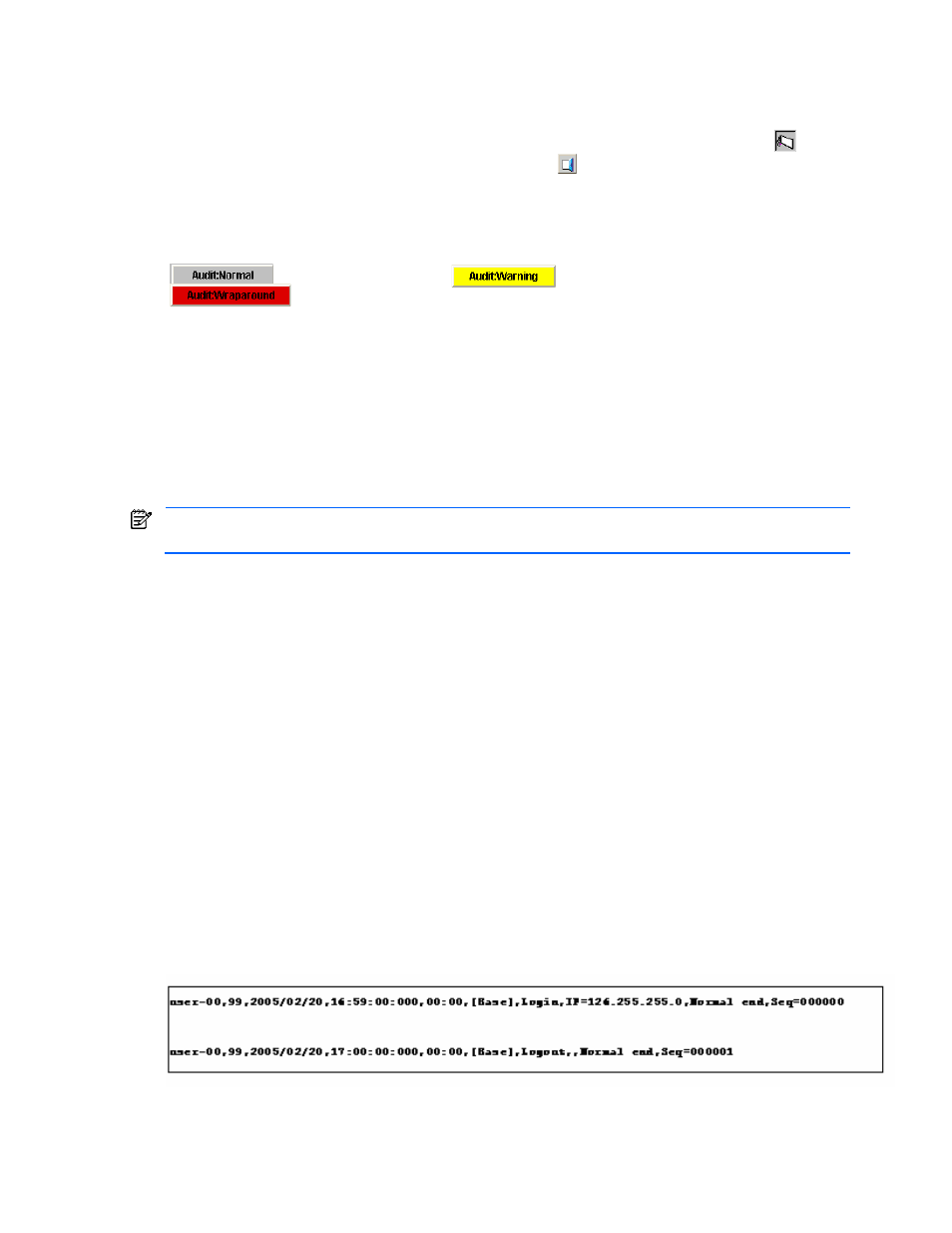
Performing XP Remote Web Console Operations 64
3-1-5 Launching the Desired Option
•
To launch a particular option, click the appropriate icon on the left side of any of the XP Remote Web
Console panes. If you hold the mouse pointer over an icon, the option name is displayed.
•
To return to the XP Remote Web Console main pane Identity tab, click Identity/System/Status (
).
•
To exit the XP Remote Web Console main pane, click Exit (
) on the upper right corner of the pane. The
XP Remote Web Console automatically logs off from the connected SVP.
3-2 Downloading the Audit Log File
To download the audit log file, a storage administrator can select either the Audit:Normal button
(
), the Audit:Warning button (
), or the Audit:Wraparound
(
) button from the upper right of the XP Remote Web Console main pane (see Figure 3-4).
You can then specify the destination to save the file.
The audit log contains the operation history for all actions performed from XP Remote Web Console, including
what operations were performed, by whom, and when. This can be an important security tool or simply a means
to investigate the cause of potential errors.
The audit log file has the following conventions:
•
File type: The audit log file is a generic term for the login information file (login.log) and the setting
information file (audit.log). These files are compressed to the tgz file when they are downloaded. The
default file name is AuditYYYYMMDD.tgz where YYYYMMDD indicates the year, month, and day that the
file was downloaded. You can specify the destination to save the file and the file name when you
download it.
The linefeed codes for Windows (CR + LF) are used in the audit log file; therefore, some text editors will not
display the linefeed codes accurately.
•
Output information: The output information includes the following:
•
Login and logout information
•
Basic and detailed information of the settings that were implemented for each product option
•
Maximum line size: 256 bytes
•
Maximum number of entries:
•
Login information: 10,000 lines of data
•
Setting information: 250,000 lines of data
•
Login information: 2.5 MB.
•
Setting information: 61.5 MB
•
Threshold: Once the audit log reaches its maximum capacity, the starting line of the oldest data begins to
be overwritten with the starting line of the newest data (wrap around). When you reach 70% of this
threshold, the Audit:Warning button is displayed on the XP Remote Web Console Main pane. You should
download the audit file at or before this threshold to prevent the old data from being overwritten. When
you exceed the maximum and data is being overwritten, the Audit:Wraparound button is displayed. The
counter is reset when you download the audit file.
•
Control information: The first line of the audit log file is the control information, including the file name and
the last time the file was written.
Figure 3-18 shows an example of a Login Audit Log file and Figure 3-19 shows an example of a Setting Audit
Log file.
Figure 3-18
Sample Login Audit Log file
