HP StorageWorks XP Remote Web Console Software User Manual
Page 50
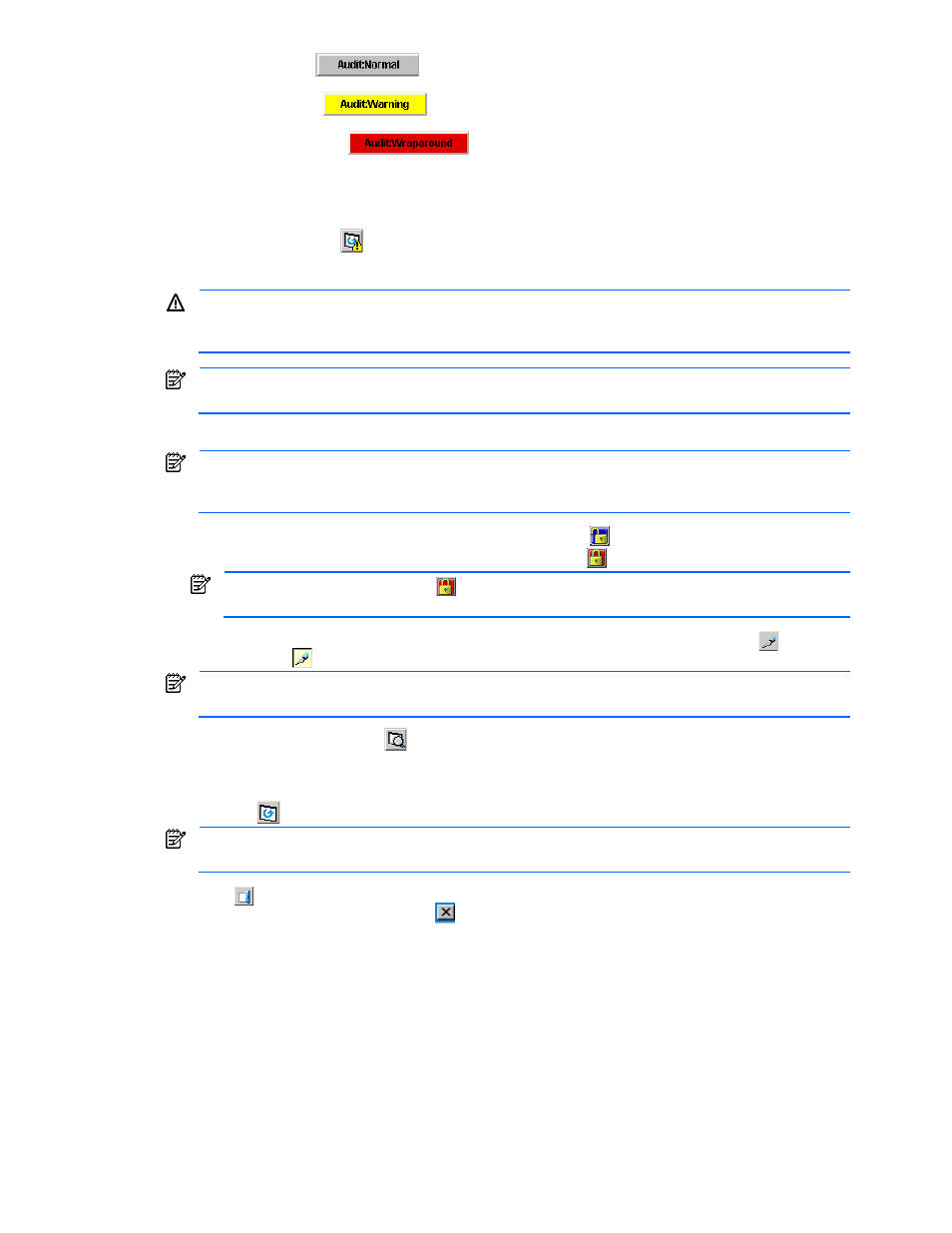
Performing XP Remote Web Console Operations 50
•
Audit:Normal (
) indicates that the number of saved lines in the audit log file is below
the threshold.
•
Audit:Warning (
) indicates that the number of saved lines in the audit log file is above
the threshold, but that data is still being saved.
•
Audit:Wraparound (
) indicates that the number of saved lines in the audit log file
has exceeded the maximum, and that data is being lost.
•
For detailed information on the audit log file, see section 3-2.
If you set Disable Audit Log Permission when you enter a user, the user is not allowed to use the buttons
described above to download the audit log file.
•
The All Refresh button (
) is displayed only when you are logged in as a storage administrator in Modify
mode. The All Refresh button allows you to re-acquire the information from the SVP and then display it in XP
Remote Web Console.
While an update is in process, other users are locked out of the XP Remote Web Console panes and
maintenance and SVP operations. Because the update can take some time, you should not use the All
Refresh button unless you need to recover from an error.
If SVP maintenance is in progress, the XP Remote Web Console pane may not be properly displayed
even after you click All Refresh.
•
The exclusive lock icons indicate the operation mode of all currently logged-in users.
If a storage administrator is in Modify mode, no other user can be in Modify mode. If a storage partition
administrator is in Modify mode, no other user for that partition can be in Modify mode. One user per
storage partition can be in Modify mode.
•
If all users are operating in View mode, the Unlocked icon (
) is displayed.
•
If a user is operating in the Modify mode, the Locked icon (
) is displayed.
The display may show as Locked (
) when the SVP maintenance is in progress or if SNMP
operations are being performed.
•
The Mode-Switching buttons allow users to switch the operation mode between View mode (
) and
Modify mode (
).
Only one user at a time can be in Modify mode. Make sure that the subsystem is not locked before
attempting to switch to Modify mode. If you change modes a confirmation message is displayed.
•
The Basic Information button (
) displays the Basic Information Display pane (see Figure 3-14), which
displays the basic configuration information on the XP12000/XP10000 Disk Array subsystem. The Basic
Information Display pane appears as a separate pane, and can be displayed from any of the XP Remote
Web Console panes. For detailed information on the Basic Information Display pane, see section 3-1-4.
•
Refresh (
) displays the latest information on the XP Remote Web Console main pane.
The information might not be displayed correctly when the exclusive lock is effective, when SVP
maintenance is in progress or when SNMP operations are being performed.
•
Exit (
) closes the XP Remote Web Console main pane. Always use this button to exit XP Remote Web
Console. Do not use the Close button (
).
