7-2 license key pane – HP StorageWorks XP Remote Web Console Software User Manual
Page 34
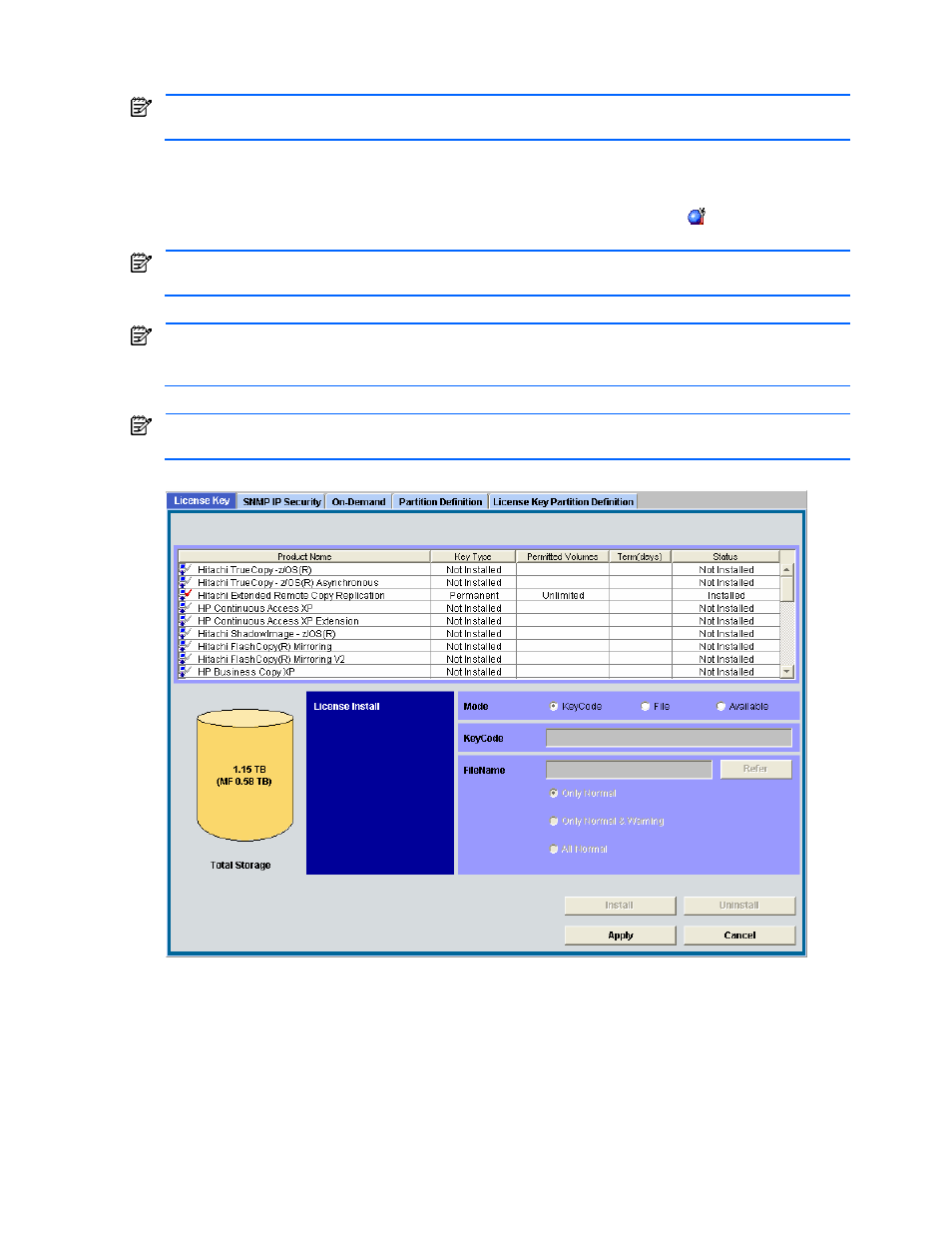
Installation Requirements and Procedures 34
2-7-2 License Key Pane
If you want to be able to use a product option in an SLPR, in addition to the steps listed here you must take
other actions. See section 2-8 for more instructions.
The License Key pane allows you to install and uninstall XP12000/XP10000 Disk Array options for the
connected subsystem. The License Key pane displays a list of XP12000/XP10000 Disk Array options, and allows
you to enter the license key code for a desired option. To open the License Key tab, log onto the XP Remote Web
Console. From the XP Remote Web Console main pane (see Figure 3-1), click Install ( ) on the left side of the
pane. The License Key pane is the default view (see Figure 2-23).
If no XP Remote Web Console options have been installed, this pane opens automatically when you log on to
the SVP.
For a storage partition administrator to use a product option within their own SLPR, a storage administrator
with superuser authority must first install the product option on the subsystem, and then allocate the licensed
capacity for each product option to the individual SLPRs. For more information, see section 2-8 .
The product option buttons (along the left side of the pane) and the subsystem information icons (in the top right
corner of the pane) have been grayed out. For a view of the Remote Web Console pane, see Figure 3-1.
Figure 2-23
License Key Pane
