5 view mode and modify mode, 5-1 changing between view mode and modify mode – HP StorageWorks XP Remote Web Console Software User Manual
Page 30
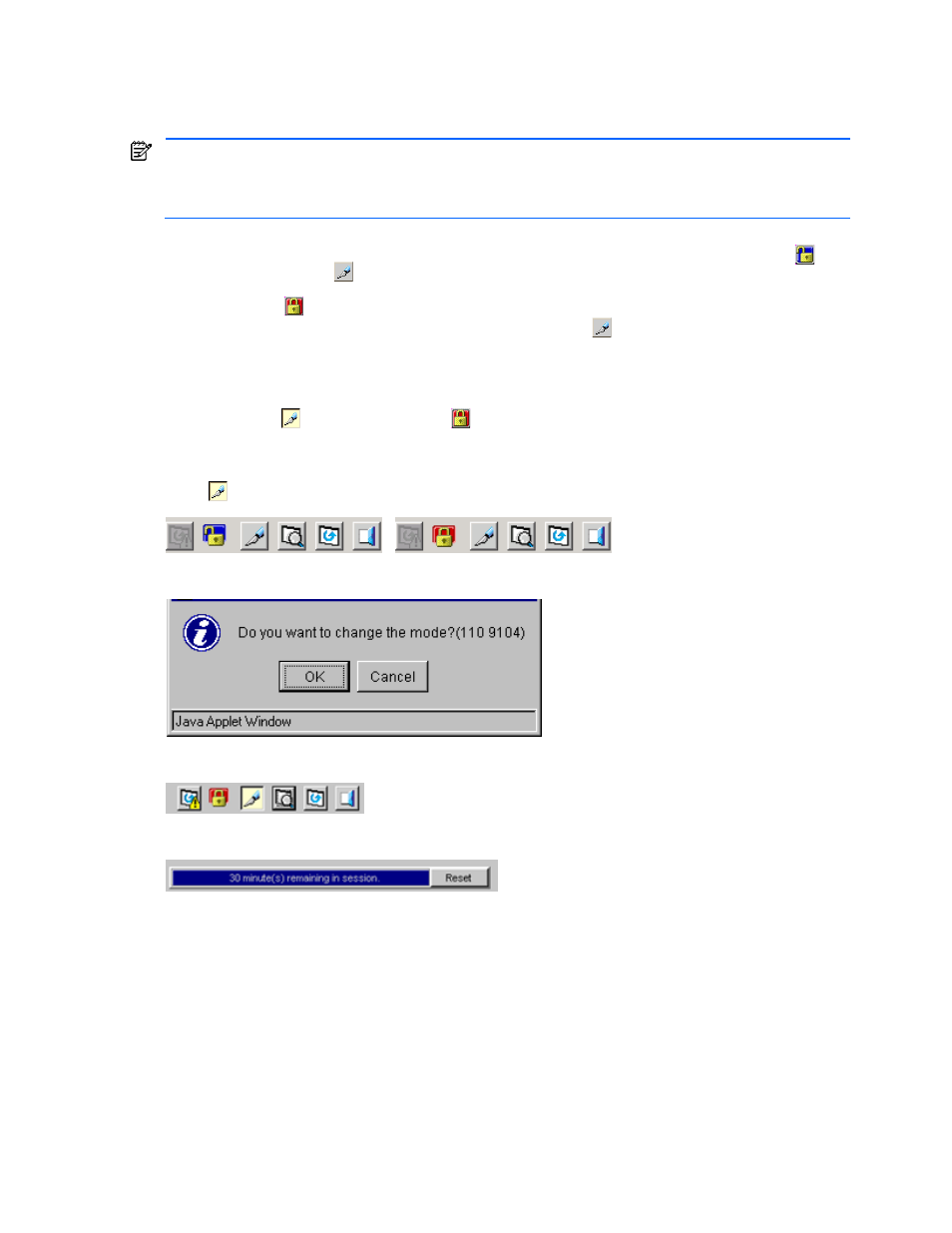
Installation Requirements and Procedures 30
2-5 View Mode and Modify Mode
2-5-1 Changing Between View Mode and Modify Mode
You must have write access for the option that you want to use in Modify Mode. When a storage administrator
is in Modify mode, other users can only view the subsystem information in the View mode. When a storage
partition administrator is in Modify mode, other users in the allocated SLPR can only view the subsystem
information in the View mode. One storage partition administrator can be in the Modify mode for each SLPR.
To change between View mode and Modify mode:
1.
Verify that the subsystem is unlocked. If all users are operating in View mode, the Unlocked icon (
) and
the View mode icon (
) are displayed on the upper right of the XP Remote Web Console panes (see
Figure 2-17). If a user is operating in Modify mode, or if subsystem maintenance is being performed, the
Locked icon (
) is displayed, and you are not able to implement changes.
2.
Click the Mode Changing icon, which should be in View mode (
). Click on the icon, and a confirmation
message displays (see Figure 2-18). Click OK. A progress bar showing the time remaining for Modify mode
will appear next to the Modify mode icon. For more information on the Modify mode timeout period, see
section 2-5-2
3.
Once you are in Modify mode, the Mode Changing icon changes from a gray background to a yellow
background (
), and the Locked icon (
) is displayed (see Figure 2-19). The progress bar that shows
the remaining time period for Modify mode is displayed on the XP Remote Web Console main pane (see
Figure 2-20). For detailed information on the Modify mode timeout period, see section 3-4
4.
Once you have applied your desired changes, change back to View mode. Click the Mode Changing icon
(
). A confirmation message appears. Click OK to return to View mode.
Figure 2-17
View Mode (Unlocked and Locked)
Figure 2-18
Mode Changing Confirmation Message
Figure 2-19
Modify Mode
Figure 2-20
Modify Mode Timeout Indicator
