7-1 xp remote web console options – HP StorageWorks XP Remote Web Console Software User Manual
Page 32
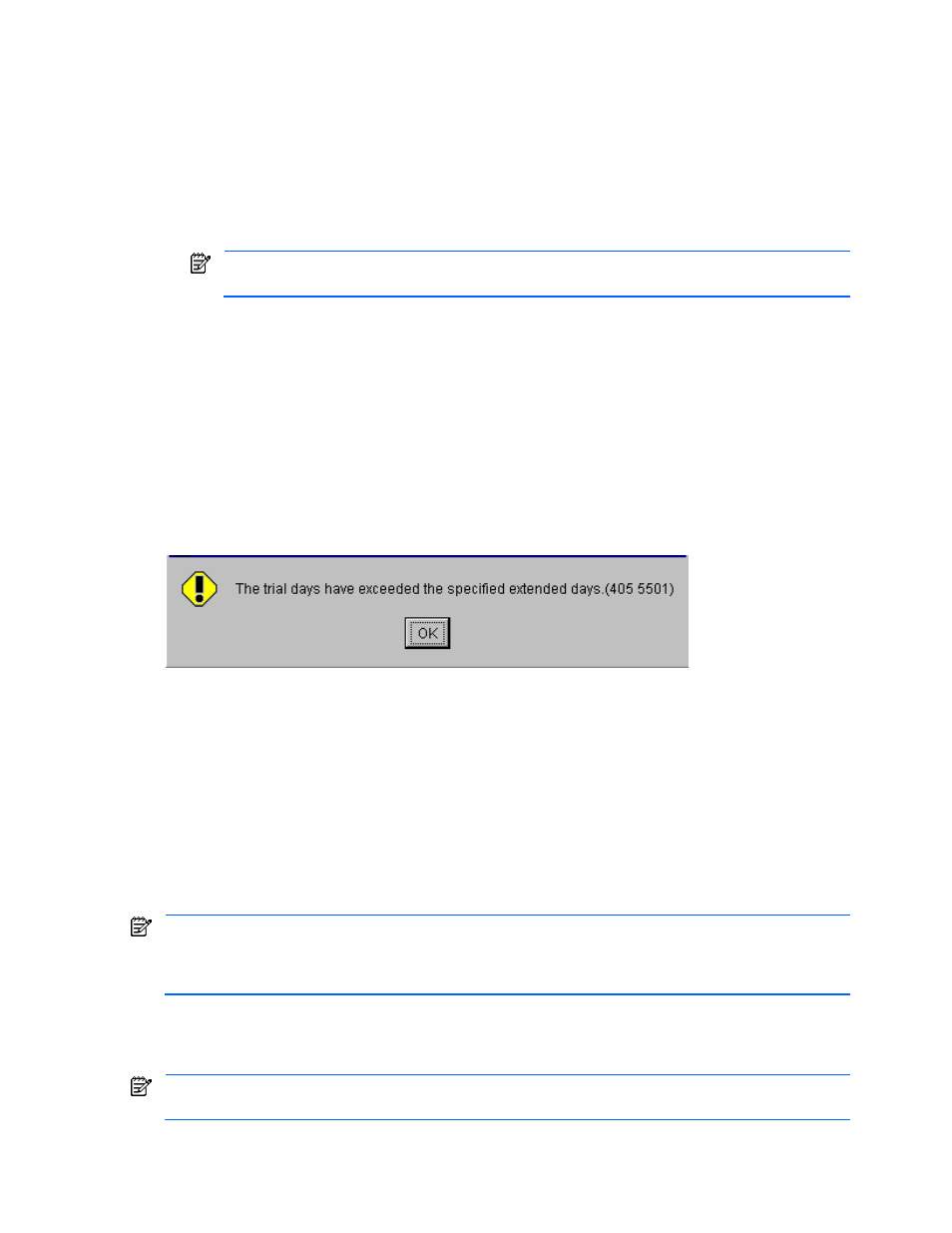
Installation Requirements and Procedures 32
•
A temporary License Key is for trial use. 75 days after the temporary license key is installed (or when there
are 45 days left before the expiration), a warning message is displayed on the XP Remote Web Console
main pane when you start the XP Remote Web Console. After 120 days, the temporary license key expires.
A message that warns the user of the expiration of the license key is displayed, and the license key
expiration is also reported to the host (see Figure 2-22).
For Continuous Access XP for z/OS®, Continuous Access XP, Business Copy XP, Business Copy XP for
z/OS®, and LUN Manager, the expiration of a temporary license key has the following effects:
•
No new configuration settings may be performed.
•
The configuration settings that were made before the temporary license key expired remain in effect
and cannot be deleted.
Non-configuration settings that were made before the temporary license key expired can be deleted
from the SVP only (not from the XP Remote Web Console)
For Volume Management, Cache LUN XP, Cache LUN XP for z/OS®, and Compatible PAV for z/OS®,
the expiration of a temporary license key has the following consequences:
•
No new configuration settings may be performed.
•
The configuration settings that were made before the temporary license key expired remain in effect
and cannot be deleted.
For Performance Control XP, the expiration of a temporary license key has the following consequences:
•
No monitoring functions may be performed.
•
No new configuration settings (for example, upper-limit control, threshold control, or selection of port
type) may be performed.
•
Configuration settings that were made before the temporary license key expired may be expunged from
the SVP only (not from XP Remote Web Console). Contact your HP account support representative.
Figure 2-22
Trial Period Expiration Error Message
2-7 Enabling and Disabling Options on the XP Remote Web
Console
To activate the product options for the XP12000/XP10000 disk arrays on XP Remote Web Console, you will
need to install the appropriate license keys. This section describes the product options on XP Remote Web
Console and provides the procedures for installing and uninstalling the product options from the License Key
pane.
Only storage administrators with write authority to the License Key pane can install and uninstall the product
options.
For a storage partition administrator to use a product option within their own SLPR, a storage administrator
with write authority to the License Key pane must first install the product options on the subsystem, and then
allocate the licensed capacity for each product option to the individual SLPRs. For more information, see
section 2-8.
2-7-1 XP Remote Web Console Options
Table 2.5 lists the options for the XP Remote Web Console.
Only some of the XP Remote Web Console options are available to storage partition administrators. For the
available options to storage partition administrators, see section 2-8.
