HP StorageWorks XP Remote Web Console Software User Manual
Page 35
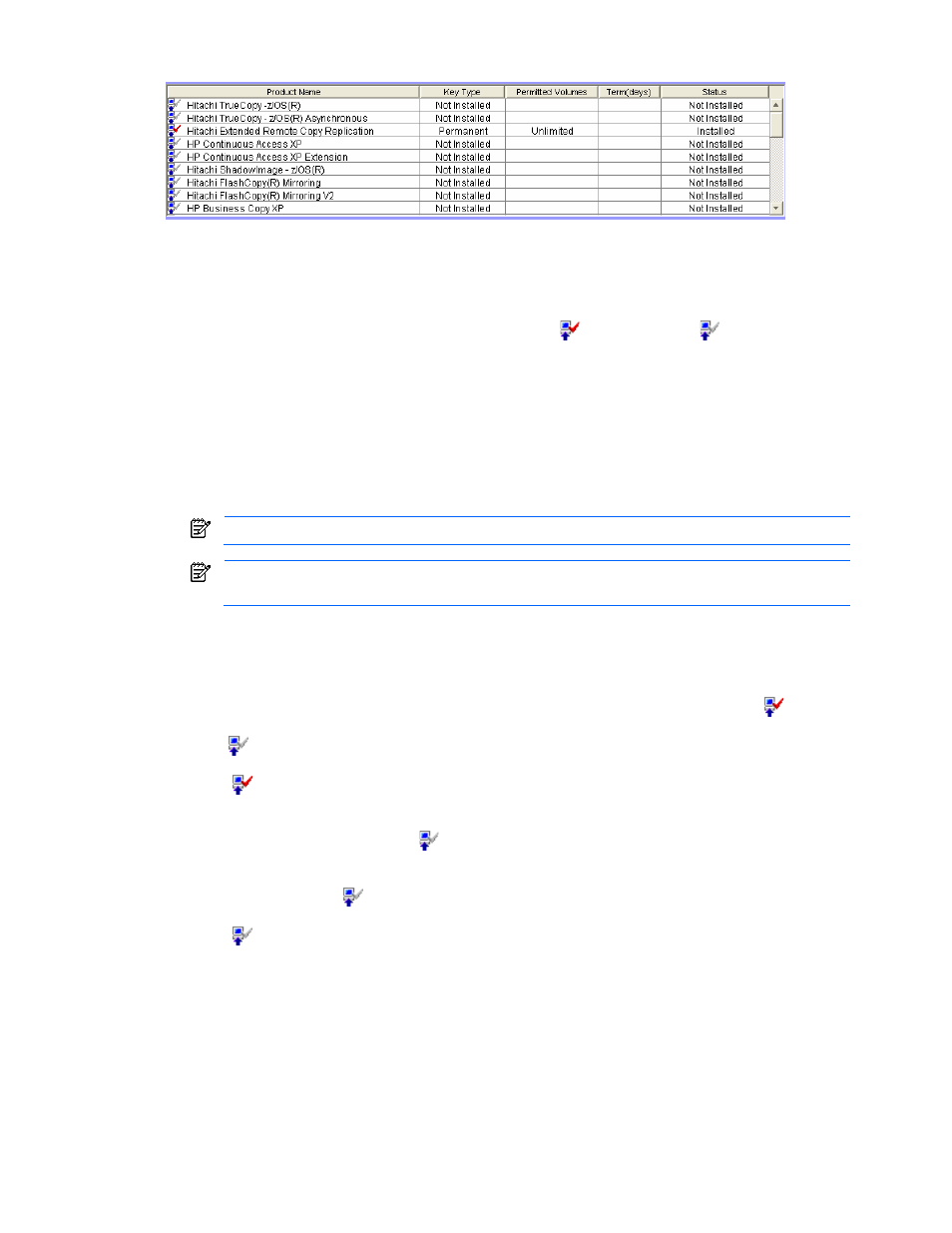
Installation Requirements and Procedures 35
The License Key table (see Figure 2-24) is at the top of the License Key pane.
Figure 2-24
License Key Table
The License Key table has the following features:
•
The Product Name column includes:
•
Option name
•
An icon that indicates whether the option is available (
indicates Installed;
indicates Not
Installed)
•
The Key Type column shows the license type: Permanent, Temporary or Emergency.
•
The Permitted Volumes column shows the following:
•
Available capacity (licensed capacity)
•
Capacity that is already being used by the Continuous Access XP, Compatible Replication for IBM®
XRC, Business Copy XP, Volume Retention Manager, LUN Security XP Extension, and Flex Copy XP
options. For example, if this column displays 10.0TB (2.50TB), the licensed capacity is 10.0 TB and the
capacity already being used is 2.50 TB. See Table 2.6 and Table 2.7 for more information on
calculating volume capacities and estimating needed capacity.
If the size is unlimited, Unlimited is displayed.
Licensed capacities are calculated assuming that 1 kB = 1,024 bytes, 1 MB = 1,024 kB, 1 GB =
1,024 MB, and 1 TB = 1,024 GB.
•
The Term (days) column shows the number of days that remain before the expiration of a temporary or
emergency key. If the temporary or emergency key is no longer valid, the number of days that have
elapsed since the expiration of the license key is displayed with a minus sign (-).
•
The Status column shows the current status of an option:
•
Installed: The option is available. The Product Name column displays the Installed icon (
).
•
Not Installed: The option is not available. The Product Name column displays the Not Installed icon
(
).
•
Not Enough: The volume capacity is insufficient. The Product Name column displays the Installed icon
(
).
•
Capacity Insufficient: The licensed capacity is insufficient because disk drives are added. The type of
license key is automatically changed to emergency and expires in 10 days. The Product Name column
displays the Not Installed icon (
). Please purchase the sufficient capacity before the license key
expires.
•
Time Out: The term has already expired for the temporary key. The Product Name column displays the
Not Installed icon (
).
•
Reinstall Key: The option is not installed. The Product Name column displays the Not Installed icon
(
).
•
The Available Install column shows the option that can be installed using the Available button of Mode in
License Install. The row of the option that can be installed using the Available button shows Enable. For
detailed information on installing the option using the Available button, see section 2-7-5
