3-6 deleting a user – HP StorageWorks XP Remote Web Console Software User Manual
Page 82
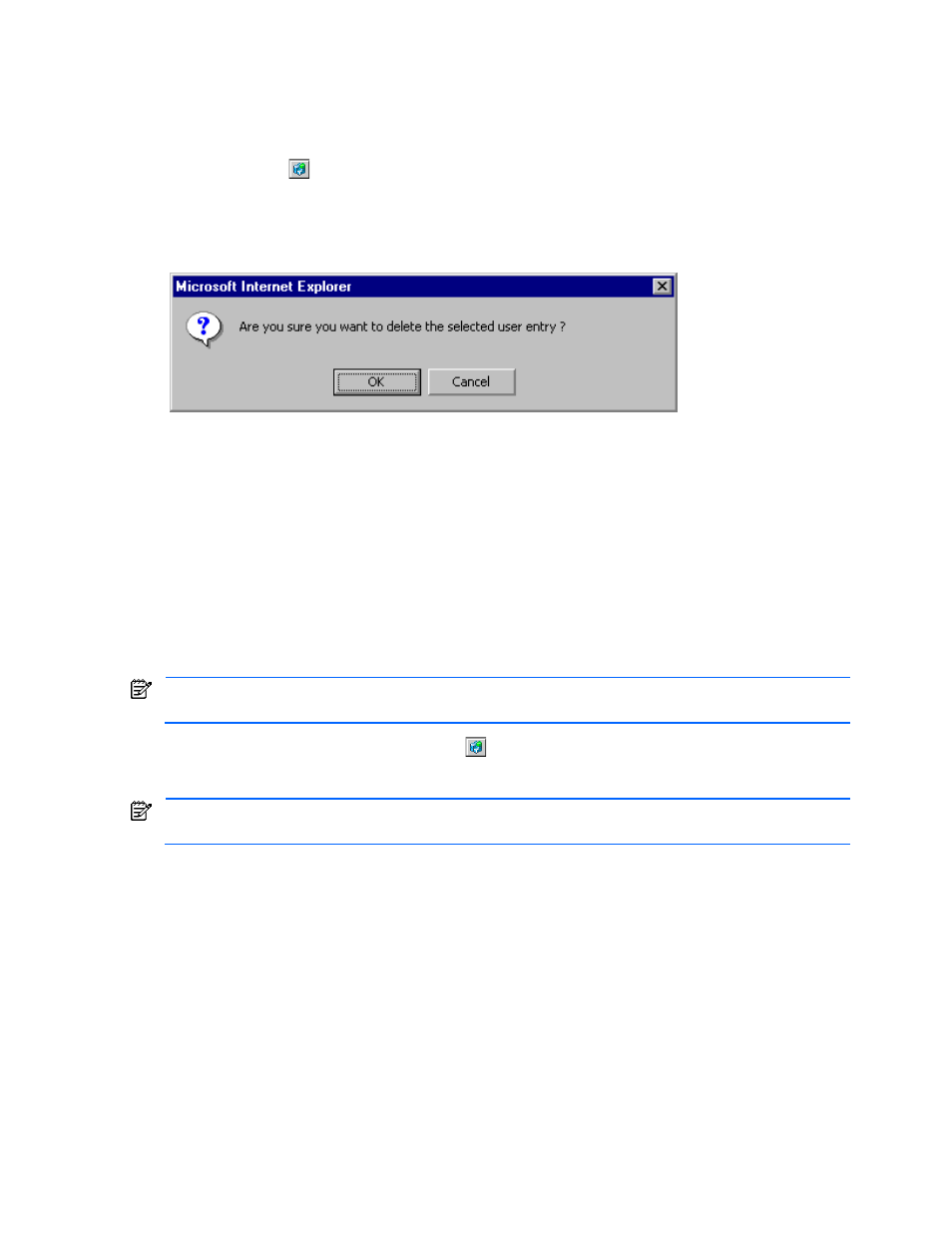
Performing XP Remote Web Console Operations 82
3-3-6 Deleting a User
To delete a user:
1.
Log on either as a storage administrator with superuser authority or a storage partition administrator with
superuser authority.
2.
Click Option (
) on any of the XP Remote Web Console panes to open the Control Panel. The User Entry
tab is the default view.
3.
Click Del. next to the user you want to delete.
4.
When the Delete User Confirmation message is displayed (see Figure 3-27), click OK to delete the user
entry. The user is removed from the user account list.
Figure 3-27
Delete User Confirmation Message
3-4 Setting the XP Remote Web Console Environment Parameters
The Set Environment tab of the Control Panel (see Figure 3-28) allows you to set the following XP Remote Web
Console environment parameters:
•
Automatic distribution of the Java™ plug-in
•
RMI™ time-out period
•
RMI™ time-out period for Modify mode
•
Polling period for checking exclusive lock
•
Polling period for checking status and events
•
Status pane hidden option
When making any of these configuration changes, you must save the configuration by following the steps in
section 3-7. This is important, because you need a backup in case there is an SVP failure on the subsystem.
To access the Set Environment tab, click Option (
) on any of the XP Remote Web Console panes to open the
Control Panel. The User Entry tab is the default view. Click the Set Env. tab (see Figure 3-28). You must be a
storage administrator with superuser authority to access this pane.
After you have set the environment parameters, you need to log on to the XP Remote Web Console again to
make the changes take effect.
