Viewing a concatenated parity group, Creating a luse volume – HP XP P9500 Storage User Manual
Page 63
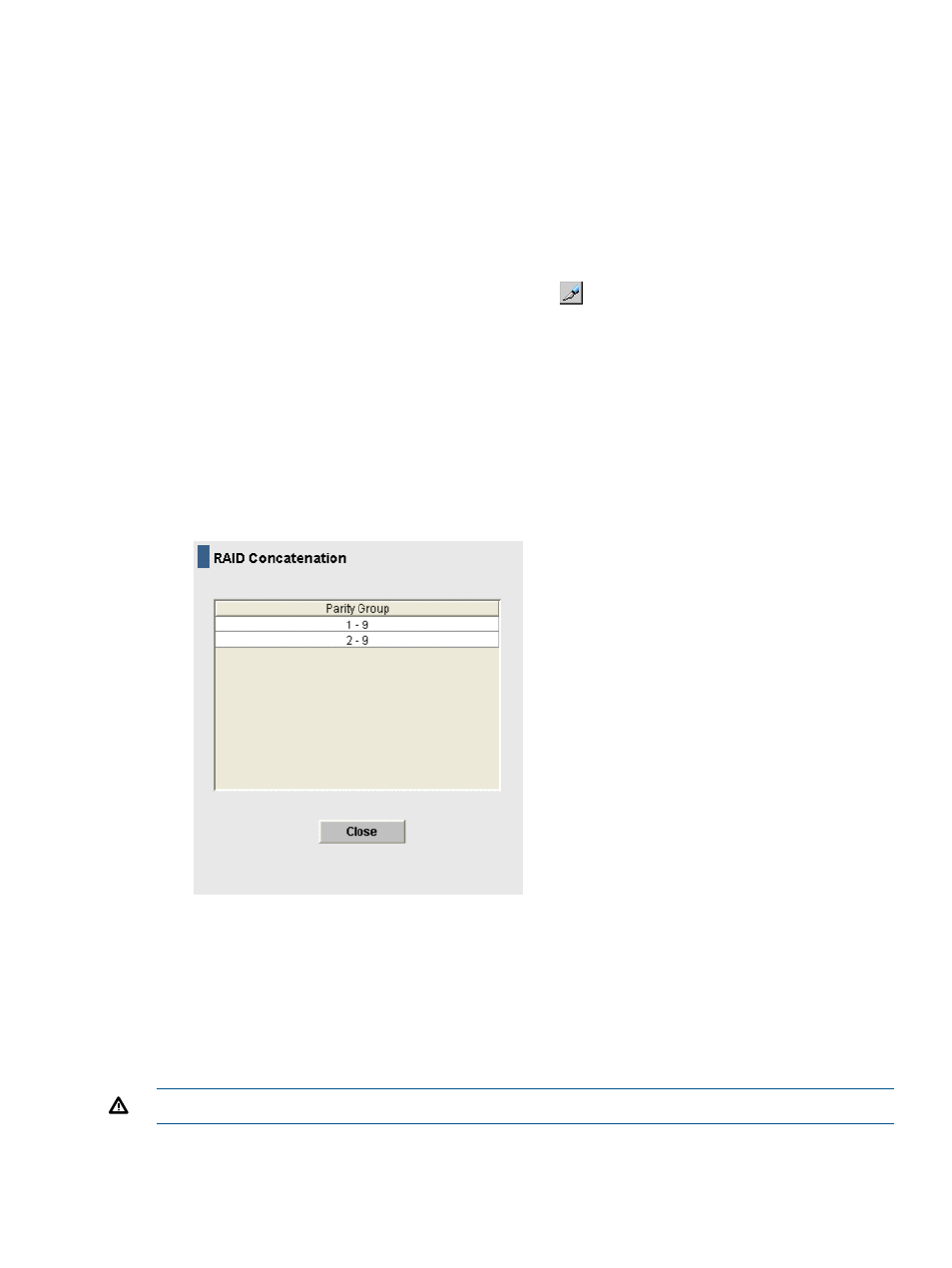
2.
You can view the current LUSE configuration in the LUSE window:
•
The LDEV Information tree on the left provides an outline view of the CU numbers in a
hierarchical structure.
•
The LDEV Detail table on the right provides detailed information for all open-system LDEVs
in the selected CU.
Viewing a concatenated parity group
In the P9500 storage system, data can be written to an LDEV that extends across concatenated
parity groups. Concatenation of parity groups provides faster access to data.
1.
In the Remote Web Console main window, click
to change to Modify mode.
2.
In the LUN Expansion (LUSE) window, select a CU number from the LDEV Information tree.
The LDEV Detail table lists all LDEVs in the selected CU.
3.
In the LDEV Detail table, right-click the free LDEVs that you want to form the LUSE volume. If
parity groups are concatenated, the RAID Concatenation menu appears.
The RAID Concatenation command does not appear if the selected LDEV does not extend
across concatenated parity groups.
4.
Select Concatenation List to open the RAID Concatenation dialog box. A parity group number
starting with E (for example, E1-1) indicates that the parity group consists of one or more
external LUs.
5.
When you are finished viewing the list, select Close to return to the LUN Expansion window.
Creating a LUSE volume
If performing a LUSE operation on a volume that has a defined path, the integrity of the data on
the LU that is expanded is guaranteed. However, performing a LUSE operation on a volume having
no defined path is a destructive operation. In this case, the data on the LU that is expanded will
be lost.
WARNING!
Move or back up your data, or both, before creating a LUSE volume.
Viewing a concatenated parity group
63
