Fibre channel port authentication, Setting fibre channel port authentication – HP XP P9500 Storage User Manual
Page 182
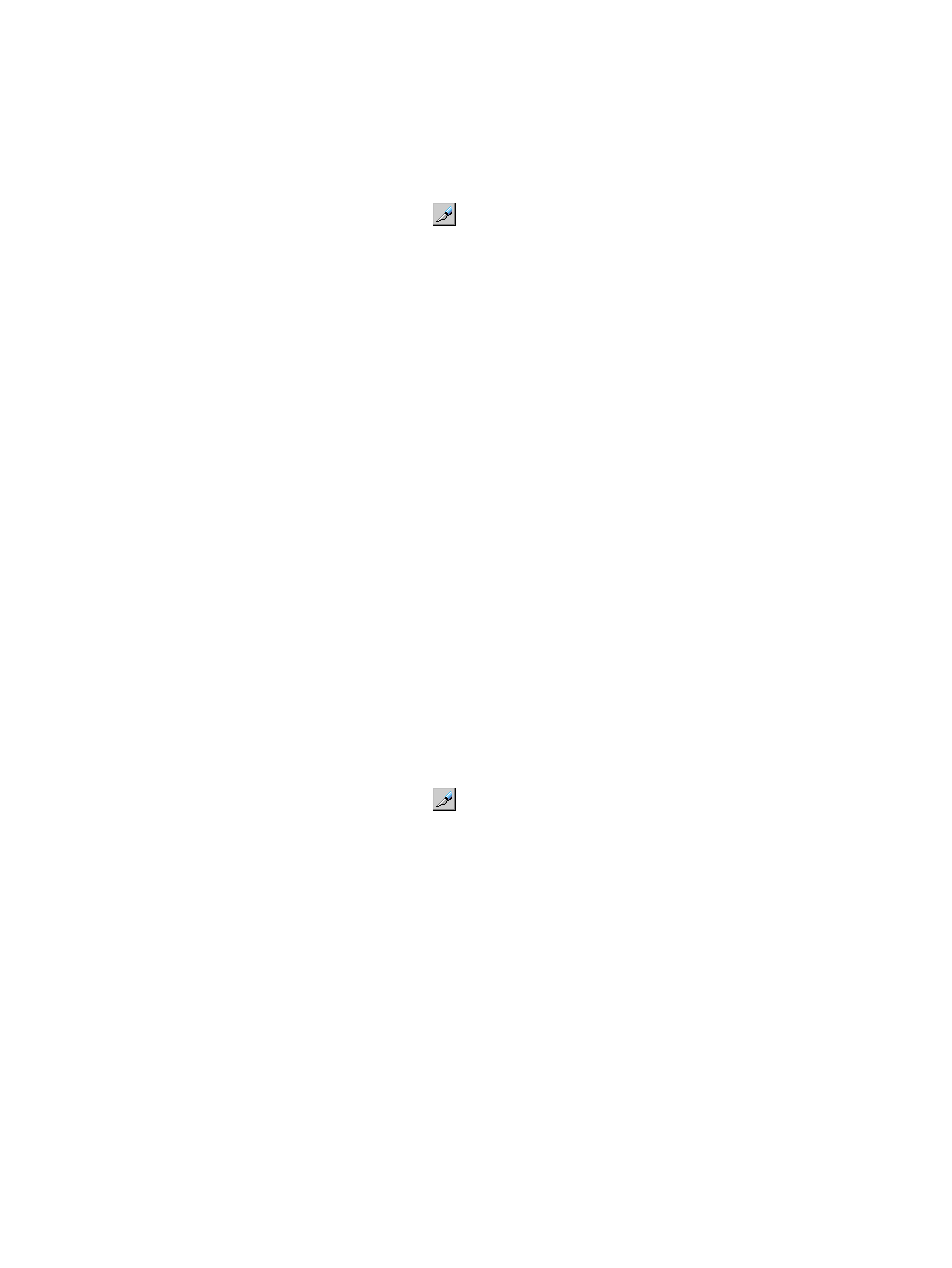
Fibre channel port authentication
Setting fibre channel port authentication
You can perform user authentication in a fibre channel environment by specifying authentication
information on the fibre channel ports of the storage system.
1.
On the menu bar, select Actions, Port/Host Group, and then Authentication.
2.
In the Authentication window, click
to change to Modify mode.
3.
In the Port tree, double-click the Storage System folder.
If the storage system contains any fibre channel adapters, the Fibre folder appears below the
Storage System folder. Information about the port appears in the Port Information list of the
Authentication window.
4.
Right-click any point in the Port Information list and select Set Port Information.
5.
In the Set Port Information dialog box, specify the port information.
•
Time out: Specify the period of time from when authentication fails to when the next
authentication session is ended. This period of time is between 15 to 60 seconds. The
initial value of the Time out is 45 seconds.
•
Refusal Interval: Specify the interval from when connection to a port fails to when the
next authentication session starts, with up to 60 minutes. The initial value of the Refusal
Interval is 3 minutes.
•
Refusal Frequency: Specify the number of times of authentication allowable for connection
to a port with up to 10 times. The initial value of the Refusal Frequency is 3 times.
6.
Click OK to close the Set Port Information dialog box.
7.
Click Apply in the Authentication window. A message appears asking whether to apply the
settings to the storage system.
8.
Click OK to close the message. The settings are applied to the storage system.
Registering user information on a fibre channel port
You can perform user authentication in a fibre channel environment by registering user information
on the fibre channel ports of the storage system.
1.
On the menu bar, select Actions, Port/Host Group, and then Authentication.
2.
In the Authentication window, click
to change to Modify mode.
3.
In the Port tree, double-click the Storage System folder.
If the storage system contains any fibre channel adapters, the Fibre folder appears below the
Storage System folder.
4.
In the Port tree, double-click the Fibre folder. Information about the port appears in the tree
of the Authentication window.
5.
Right-click any icon of port in the Port tree and select Default Setting(User Name / Secret).
6.
In the Default Setting(User Name/Secret) dialog box, specify the user information.
•
User Name: Specify the user name of fibre channel with up to 16 characters. You can
use alphanumeric characters in a user name. User names are case-sensitive.
•
Secret: Specify the secret (that is, a password used in CHAP authentication) between 12
to 32 characters.
You can use alphanumeric characters, spaces, and the following symbols in a secret: . -
+ @ _ = : / [ ] , ~
•
Re-enter Secret: Specify the secret, again, for confirmation.
7.
Click OK to close the Default Setting (User Name/Secret) dialog box.
182
Managing logical volumes
