Managing lu paths, Deleting lu paths – HP XP P9500 Storage User Manual
Page 167
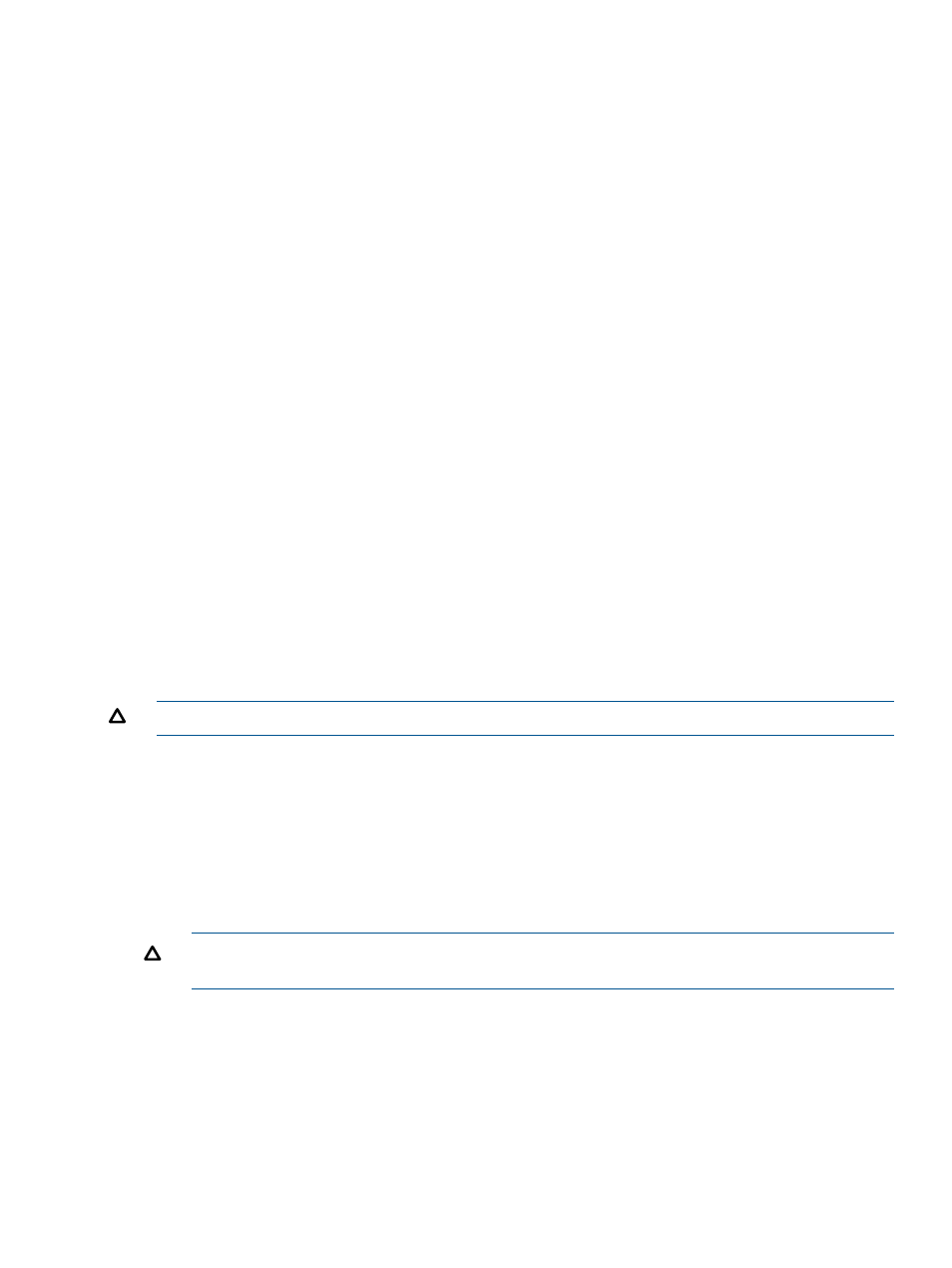
2.
In the tree, select a port.
The host groups corresponding to the port appear.
3.
In the tree, select a host group.
Information about the selected host group appears on the right side of the window.
4.
Select the LUNs tab.
Information about LU paths associated with the selected host group appears.
5.
Select one or more logical units to which volumes are assigned (if a volume is assigned to a
logical unit, the columns on the right of the LUN column are not empty).
6.
Select Copy LUN Paths.
7.
In the Copy LUN Paths window, select the host group to which you want to paste paths from
the Available Host Groups table, and then click Add.
The selected host groups appear in the Selected Host Groups table.
8.
Click Finish.
9.
In the Confirm window, confirm the settings, in Task Name type a unique name for this task
or accept the default, and then click Apply.
If Go to tasks window for status is checked, the Tasks window opens.
Managing LU paths
You can modify the LU paths configuration with LUN Manager when the system is in operation,
but not when host I/O is in progress. Managing LU paths includes the following tasks:
•
“Deleting LU paths” (page 167)
•
“Clearing a UUID setting” (page 168)
•
“Viewing LU path settings” (page 168)
Deleting LU paths
CAUTION:
Do not delete LU paths when host I/O is in progress.
1.
In the Remote Web Console main window, in the Storage Systems tree, select LDEVs using
either of the following methods.
•
Select Logical Devices, and then select the LDEVs tab.
•
Select Pools, select a pool, and then select the Virtual Volumes tab.
Or, select logical units using the following method.
•
Select Ports/Host Groups, select a port, select a host group, and then select the LUNs
tab.
CAUTION:
When an LDEV is selected and Delete LUN Paths is performed, all LUN paths of
the selected LDEV are deleted by default.
2.
Select Delete LUN Paths.
3.
In the Delete LUN Paths window, confirm that the LU paths that you want to delete are listed
in Selected LUN Paths.
If LU paths that you do not want to delete are listed, select the LU path you do not want to
delete, and then click Remove from Delete process.
4.
If necessary, check the Delete all defined LUN paths to above LDEVs check box. When checked,
all additional LU paths on the selected LDEVs will be deleted.
Configuring LU paths
167
