Deleting an ldev (converting to free space) – HP XP P9500 Storage User Manual
Page 53
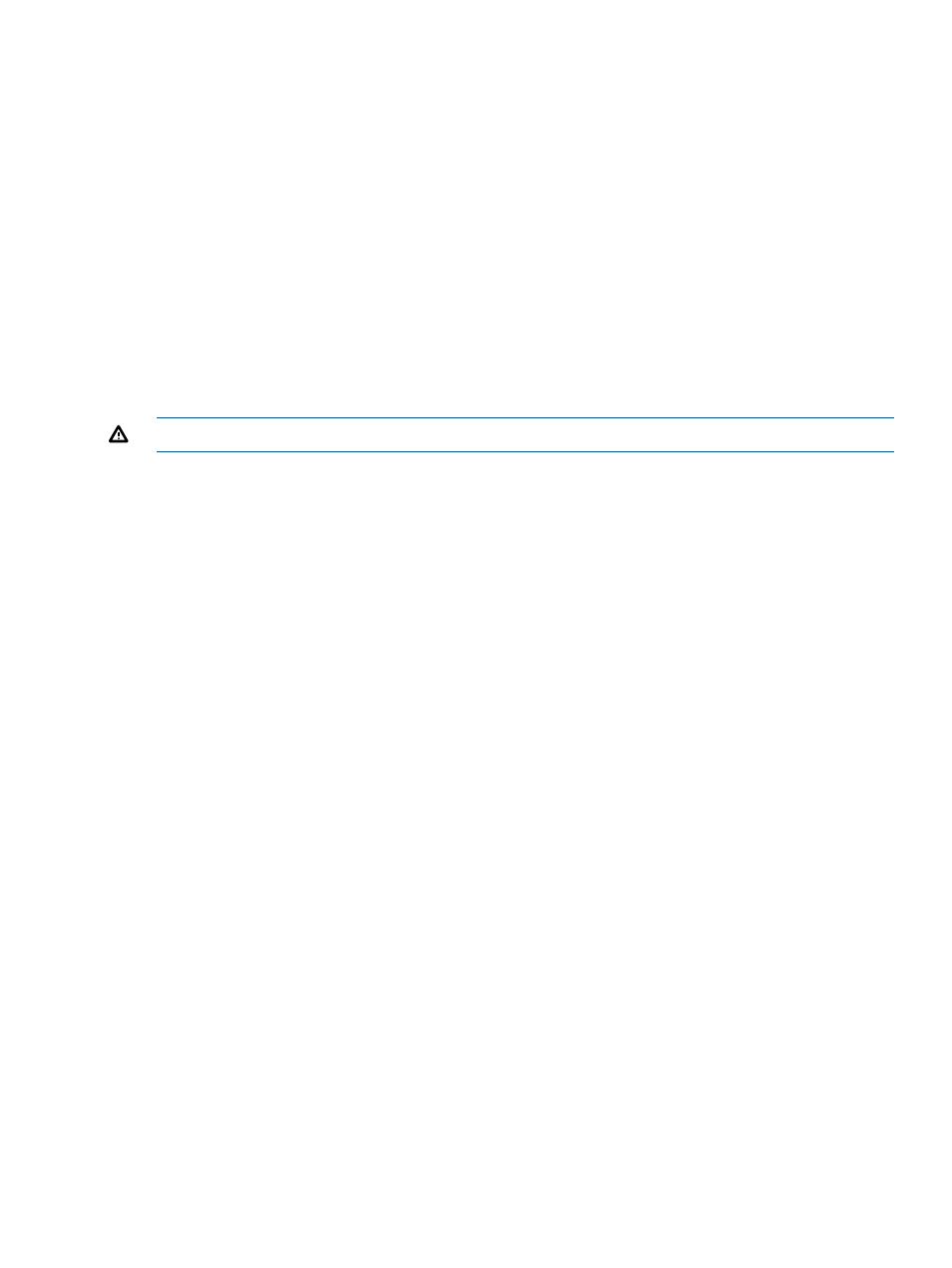
For information about editing a registered external volume, see HP P9000 External Storage for
Open and Mainframe Systems User Guide.
1.
Select the LDEV to be edited.
2.
Click Edit LDEVs.
3.
In Edit LDEVs window, edit LDEV Name.
4.
Click Finish.
5.
In the Confirm window, confirm the settings, in Task Name type a unique name for this task
or accept the default, and then click Apply.
If Go to tasks window for status is checked, the Tasks window opens.
Deleting an LDEV (converting to free space)
You can convert one or more of the LDEVs on a selected parity group into free space by deleting
the LDEVs. That free space can be used to either create one or more variable-sized volumes (CVs)
using the Create LDEVs function, or left as free space for future use. You can also delete a system
disk if you no longer need it.
WARNING!
Deleting LDEVs will erase your data. Back up your data before deleting LDEVs.
An LDEV cannot be deleted successfully if it is:
•
In the defined path (including the pair volumes of Continuous Access Synchronous and
Continuous Access Journal).
•
A configuration element of LUSE.
•
A reserved volume of Auto LUN.
•
Does not have the read/write access attribute.
•
A pool-VOL (including LUSE).
•
A journal volume.
•
A remote command device.
•
A volume security volume.
•
A quorum disk.
•
Nondisruptive migration volume.
When you delete an LDEV, the alias information contained in the LDEV is also deleted. Therefore,
if you delete an LDEV related to an alias device, you should do one of the following:
•
Allocate another LDEV to the alias device, and then delete the LDEV.
•
Delete the LDEV first, and then allocate another LDEV to the alias device.
For information about how to delete a registered external volume, see the HP P9000 External
Storage for Open and Mainframe Systems User Guide.
Procedure 7 To delete an LDEV
1.
Select one or more LDEVs to be deleted.
2.
Click Delete LDEVs.
3.
In the Confirm window, click Apply.
4.
In the Confirm window, confirm the settings, in Task Name type a unique name for this task
or accept the default, and then click Apply.
The LDEV is deleted.
If Go to tasks window for status is checked, the Tasks window opens.
Deleting an LDEV (converting to free space)
53
