Viewing pool tier information, Viewing thp v-vol tier information – HP XP P9500 Storage User Manual
Page 113
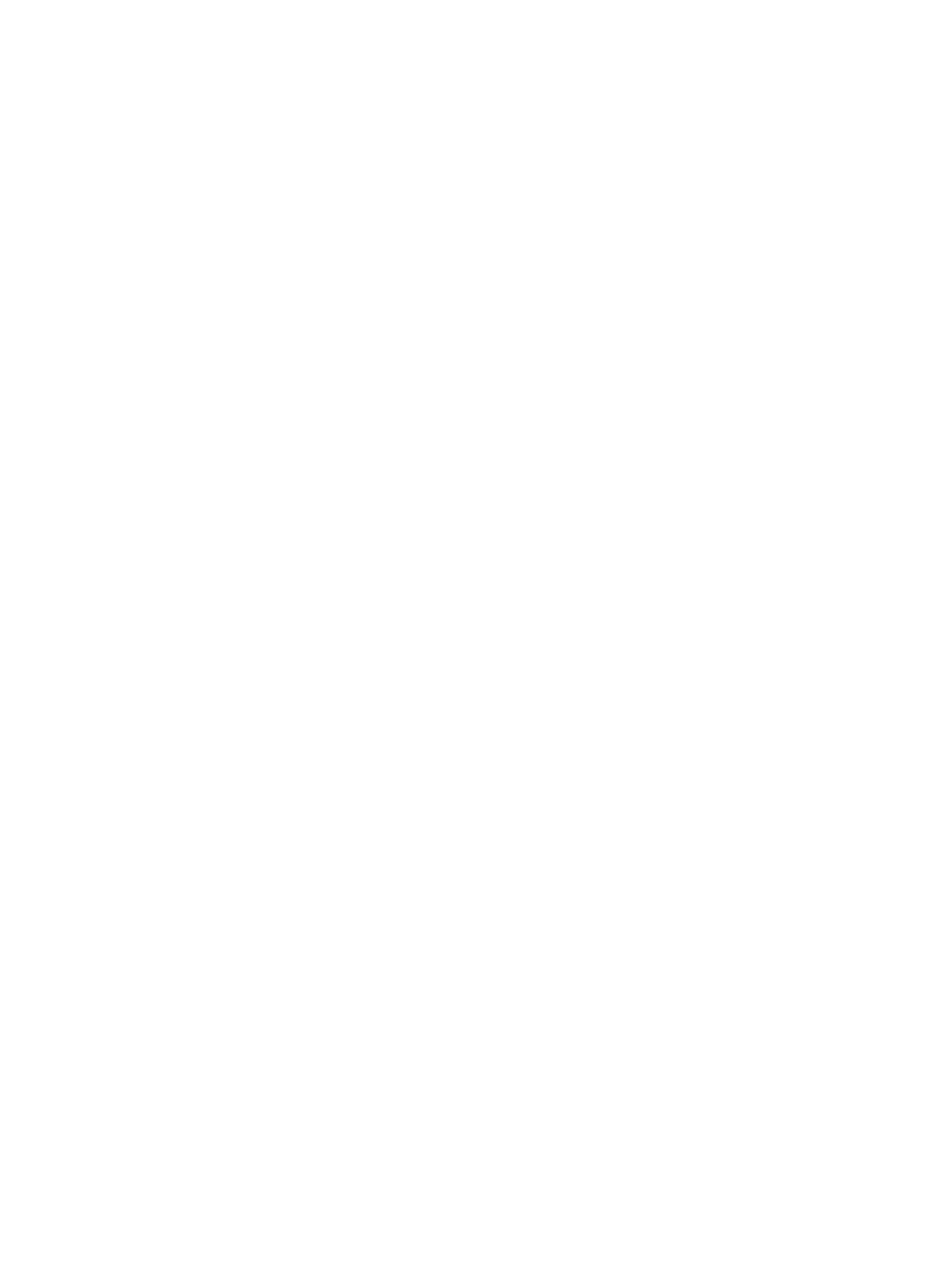
4.
Select the Buffer Space for Tier relocation check box.
5.
In the Buffer Space for Tier relocation text box, enter an integer value from 2 to 40 as the
percentage (%) to set for each tier.
6.
Click Finish.
The Confirm window appears.
7.
In the Task Name text box, enter the task name.
You can enter up to 32 ASCII characters and symbols in all, except for \ / : , ; * ? " < > |.
"date-window name" is entered by default.
8.
In the Confirm window, click Apply to register the setting in the task.
If the Go to tasks window for status check box is selected, the Tasks window appears.
Viewing pool tier information
1.
In the Remote Web Console main window, in the Storage Systems tree, select Pool.
2.
From the Pool list, select a pool for which you want to view the information.
3.
Click More Actions, and then select View Tier Properties.
The View Tier Properties window opens.
Viewing THP V-VOL tier information
1.
In the Remote Web Console main window, in the Storage Systems tree, select Pool.
2.
From the Pool list, select a pool associated with the THP V-VOL for which you want to view
the information.
3.
Click the Virtual Volumes tab.
4.
From the Virtual Volumes table, select the THP V-VOL for which you want to view the
information.
5.
Click More Actions, and then select View Tier Properties.
The View Tier Properties window opens.
Changing a pool for Smart Tiers to a pool for Thin Provisioning
You can change a Smart Tiers pool to a Thin Provisioning pool. However, you cannot change the
pool status of Smart Tiers to disable in the following cases:
•
Tier relocation is being executed manually.
•
Pool-VOLs are being deleted.
•
Zero pages are being reclaimed.
1.
In the Storage Systems tree on the left pane of the top window, select Pool.
The pool name appears below Pool.
2.
Select a pool that is changed from a pool for Smart Tiers to a pool for Thin Provisioning.
The pool information appears.
3.
Click More Actions to select Edit Pool.
The Edit Pool window appears.
4.
Check Multi-Tier Pool and select Disable from the Multi-Tier Pool option.
5.
Click Finish.
The Confirm window appears.
6.
In the Task Name text box, enter the task name.
You can enter up to 32 ASCII characters and symbols in all, except for \ / : , ; * ? " < > |.
"date-window name" is entered by default.
Changing a pool for Smart Tiers to a pool for Thin Provisioning
113
