Enabling/disabling tier relocation of a thp v-vol, Deleting a thp v-vol – HP XP P9500 Storage User Manual
Page 141
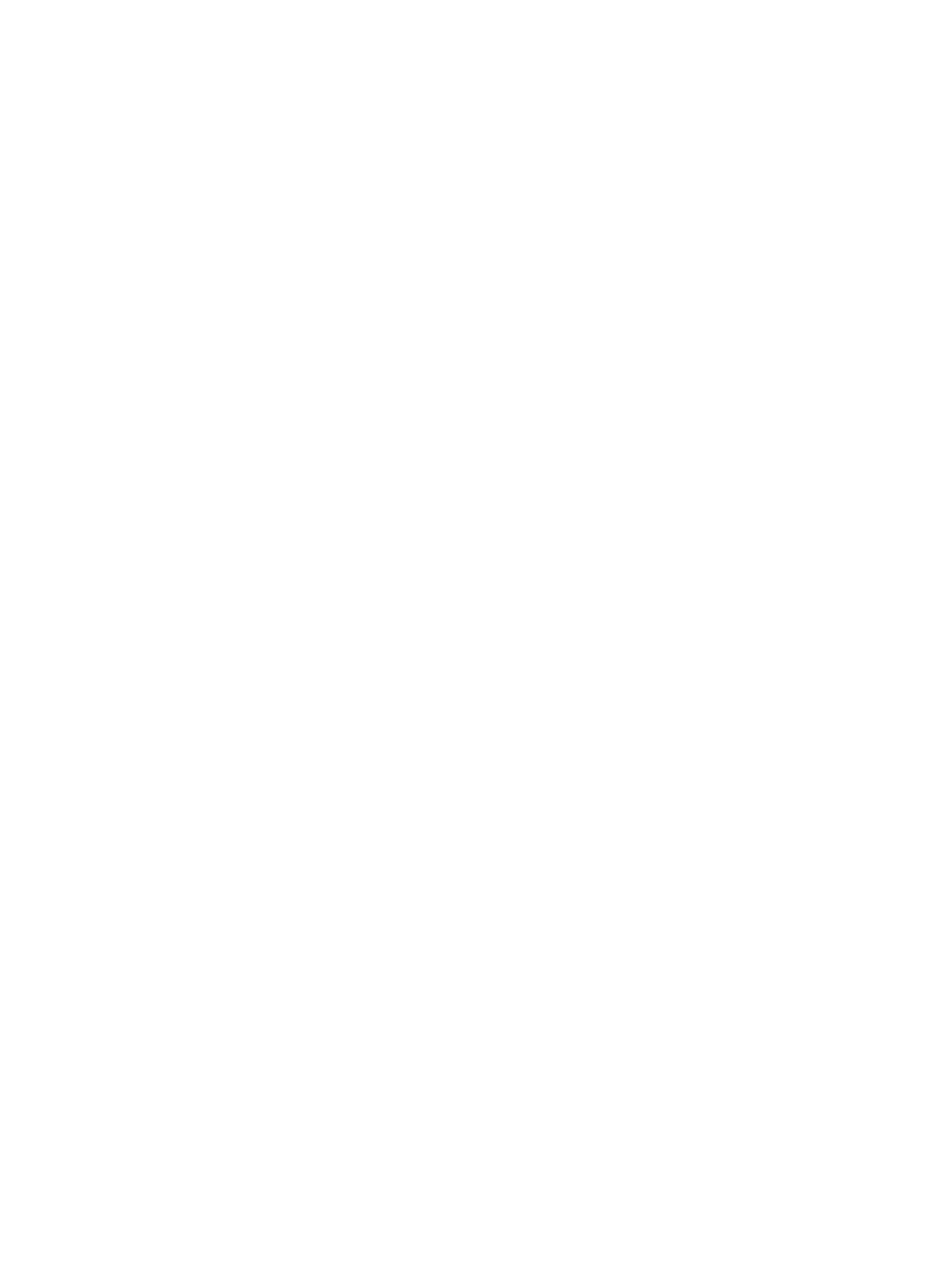
4.
Click More Actions, and then select Stop Reclaiming Zero Pages.
The Stop Reclaiming Zero Pages window opens.
You cannot stop releasing the pages in a THP V-VOL where zero pages are not being
reclaimed.
5.
In the Confirm window, confirm the settings, in Task Name type a unique name for this task
or accept the default, and then click Apply.
If Go to tasks window for status is checked, the Tasks window opens.
Enabling/disabling tier relocation of a THP V-VOL
You can enable or disable tier relocation of individual THP V-VOLs or on all THP V-VOLs.
THP V-VOLs on which tier relocation is disabled are excluded from the targets for the tier range
calculation, and are not reflected in the performance information of pools. If tier relocation is
disabled on all THP V-VOLs in a pool, performance information of a pool is unavailable in the Tier
Properties window.
1.
In the Remote Web Console main window, in the Storage Systems tree, select Logical Devices.
The following is another way to select LDEVs.
1.
In the Remote Web Console main window, in the Storage Systems tree, select Pool.
2.
Select the pool associated with the THP V-VOL for which tier relocation is to be enabled
or disabled.
3.
Click the Virtual Volumes tab.
2.
From the table, select the THP V-VOL on which tier relocation is to be enabled or disabled.
Select multiple THP V-VOLs using the Shift key (if the THP V-VOLs are adjacent), or using the
Ctrl key (if the THP V-VOLs are not adjacent).
3.
Click More Actions, and then select Edit LDEVs.
4.
In the Edit LDEVs window, check tier relocation and select Enable or Disable.
Enable allows tier relocation to be performed to the THP V-VOL.
Disable do not allow tier relocation to be performed on the THP V-VOL in the case of both
automatic and manual tier relocation.
5.
Click Finish.
6.
In the Confirm window, confirm the settings, in Task Name type a unique name for this task
or accept the default, and then click Apply.
If Go to tasks window for status is checked, the Tasks window opens.
Deleting a THP V-VOL
You cannot delete a THP V-VOL that is in the online status.
1.
In the Remote Web Console main window, in the Storage Systems tree, select Logical Devices.
The following are other ways to select LDEVs.
•
In the Remote Web Console main window, in the Storage Systems tree, select Pool. The
pool name appears below Pool.
•
Select the pool associated with the THP V-VOLs to be deleted.
•
Click the Virtual Volumes tab.
2.
From the table, select the THP V-VOL to be deleted.
Select multiple THP V-VOLs using the Shift key (if the THP V-VOLs are adjacent), or using the
Ctrl key (if the THP V-VOLs are not adjacent).
Managing pools and THP V-VOLs
141
