HP XP P9500 Storage User Manual
Page 300
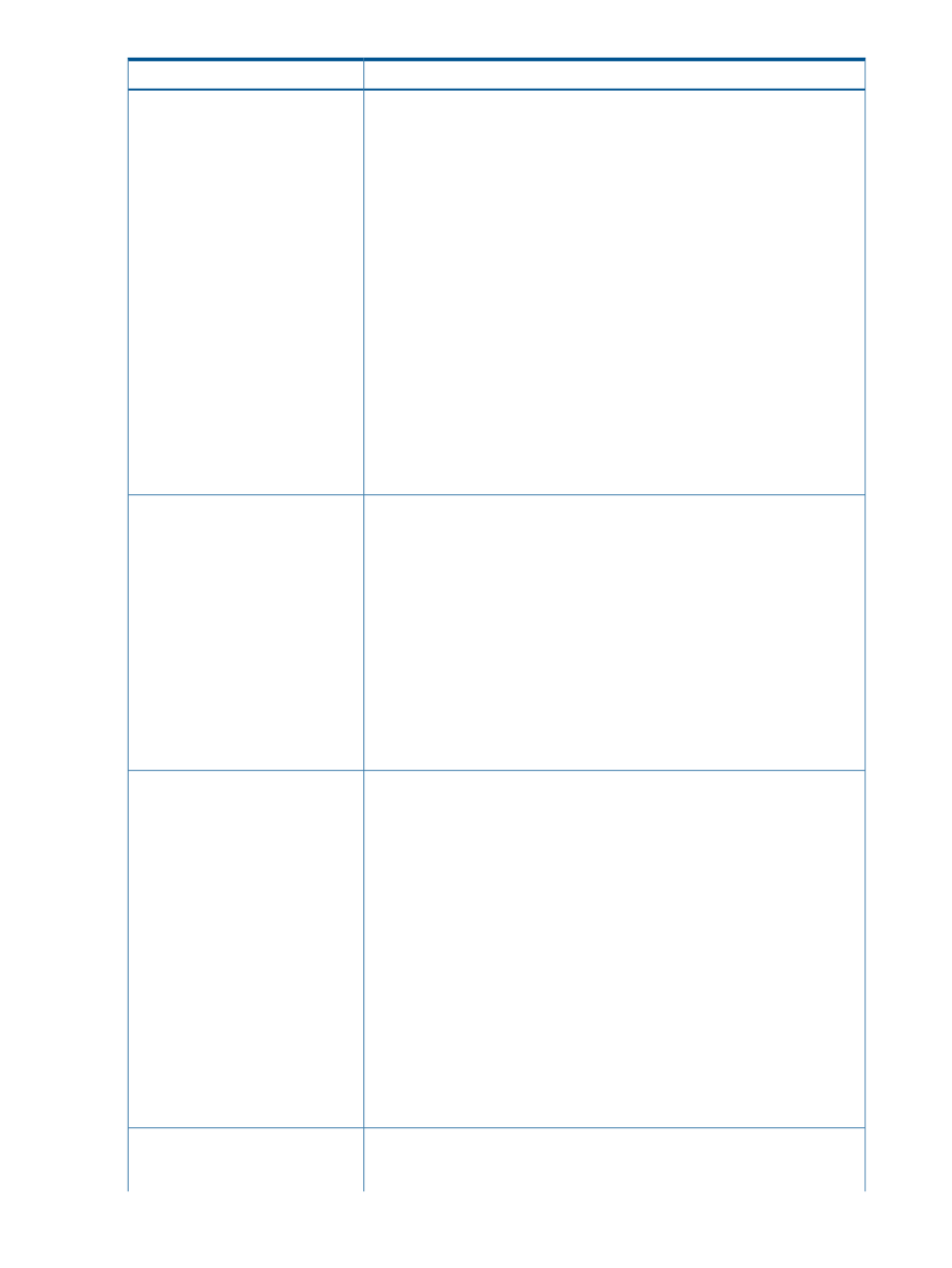
Description
Item
performance monitoring continues until the time when you specify as the
ending time on the next day.
Select the Monitoring Mode check box, and then set the monitoring mode.
Monitoring Mode: Specify the monitoring mode. If you perform the tier relocation
weighted to the past period monitoring result, select Continuous Mode. If you
perform the tier relocation on the specified cycle, select Period Mode.
Select the Buffer Space for New page assignment check box, and then set the
buffer space for new page assignment.
Buffer Space for New page assignment: Enter an integer value from 0 to 50 as
the percentage (%) to set for tier 1, tier 2, and tier 3. If there is no tier, you
cannot set this item.
Select the Buffer Space for Tier relocation check box, and then set the buffer
space for tier relocation.
Buffer Space for Tier relocation: Enter an integer value from 2 to 40 as the
percentage (%) to set for tier 1, tier 2, and tier 3.
If the check box is not selected, you cannot set this item. You must set all items
if you change the pool setting from Thin Provisioning (or Thin Provisioning Z) to
Smart Tiers (or Smart Tiers Z).
If the check box is selected, you cannot collapse the Options for Multi-Tier Pool
field.
Select the Subscription Limit check box, and then enter the subscription limit (%).
In Snapshot, you cannot change the setting of this function.
Subscription Limit
•
If this field is blank, the subscription is set to be unlimited.
•
The following shows the available range:
(Total V-VOL capacity allocated to the pool/pool capacity) ×100(%) +1 to
65534(%)
•
You cannot configure the subscription limit if both of the following conditions
are satisfied:
- The subscription is unlimitedly set.
- ((Total V-VOL capacity allocated to the pool/pool capacity) ×100) exceeds
65534.
•
If the check box is not selected, the subscription limit is disabled.
Select the Pool Name check box, and then enter the pool name.
Pool Name
•
Prefix: Enter the alphanumeric characters, which are fixed characters of the
head of the pool name. The characters are case-sensitive.
•
Initial Number: Enter the initial number following the prefix name, which can
be entered up to 9 digits.*
•
You can enter up to the 32 characters including the initial number. The initial
number should be 9 or less digits.
*When a pool is selected, the pool name appears in the Prefix text box by
default. When multiple pools are selected, the initial number from the set number
to the maximum number of the digit number is automatically set.
Example:
•
When 1 is set in the Initial Number field, number 1 to 9 is automatically given
to the pool name.
•
When 08 is set in the Initial Number field, number 08 to 99 is automatically
given to the pool name.
•
When 098 is set in the Initial Number field, number 098 to 999 is
automatically given to the pool name.
Select the Warning Threshold check box, and then enter a threshold. The
minimum threshold is the pool usage rate plus 1%. The maximum threshold is
100%.
Warning Threshold
300 Thin Provisioning and Smart Tiers GUI reference
