Pool status, Creating a pool, Pool status creating a pool – HP XP P9500 Storage User Manual
Page 115
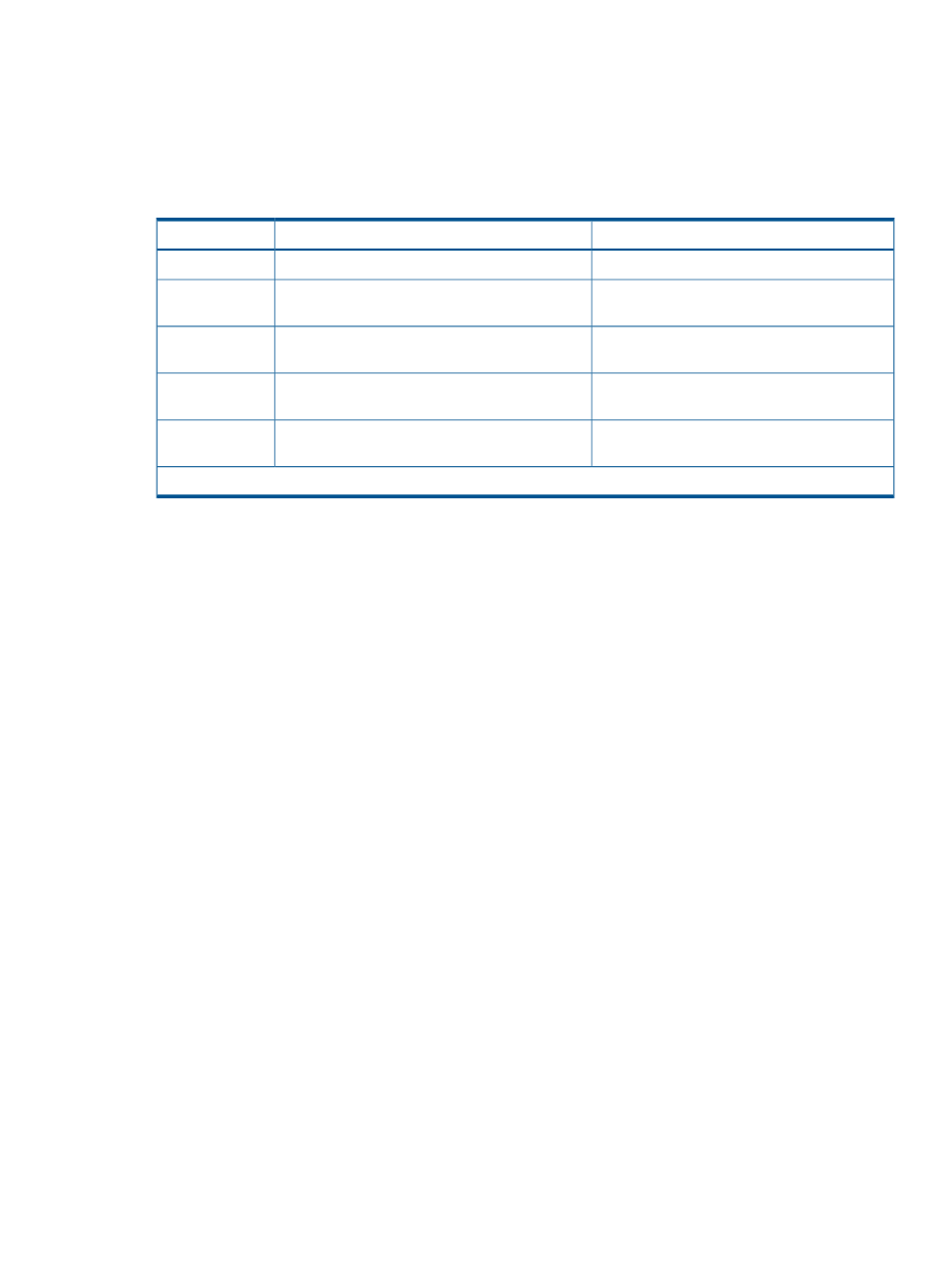
Pool status
The following table describes the pool status that appears in Remote Web Console. The status
indicates that a SIM code may have been issued that needs to be resolved. See
for SIM code details.
The THP V-VOL status remains normal even though the pool status may be something other than
normal.
SIM code*
Explanation
Status
None
Normal status.
Normal
If the pool-VOL is blocked, SIM code 627XXX
is reported.
A pool-VOL in the pool is blocked.
Warning
620XXX, 621XXX, or 626XXX
The pool usage level may exceed a pool threshold.
Exceeded
Threshold
None
The pools is being shrunk and the pool-VOLs are
being deleted.
Shrinking
622XXX or 623XXX
The pool is full or an error occurred in the pool,
therefore the pool is blocked.
Blocked
*XXX in the SIM code indicates the hexadecimal pool number.
Creating a pool
The following procedure tells how to create a pool using Remote Web Console. This procedure is
for setting up Thin Provisioning, but optional steps are shown for setting up Smart Tiers if you chose
to add tiers to your storage system.
Before creating a pool, you must install the proper amount of shared memory, and you must have
a V-VOL management area in shared memory. When shared memory is added, the V-VOL
management area is automatically created. To add shared memory, contact your HP representative.
For Thin Provisioning
To create pools using Remote Web Console:
1.
In the Storage Systems tree on the left pane of the top window, select Pool.
The Pool window appears.
2.
Click Create Pools.
The Create Pools windows appears.
3.
From the Pool Type list, select Thin Provisioning.
4.
From the System Type list, select Open.
5.
From the Multi-Tier Pool field, select Disable.
6.
Follow the steps below to select pool-VOLs.
1.
From the Drive Type/RPM list, select hard disk drive type and RPM.
2.
From the RAID Level list, select RAID level.
If you select External Storage from the Drive Type/RPM list, A hyphen (-) appears and
you cannot select the RAID level.
3.
Click Select Pool VOLs.
The Select Pool VOLs window appears.
4.
In the Available Pool Volumes table, select the pool-VOL row to be associated to a pool,
and then click Add.
The selected pool-VOL is registered into the Selected Pool Volumes table.
Working with pools
115
