Changing the name or host mode of a host group – HP XP P9500 Storage User Manual
Page 185
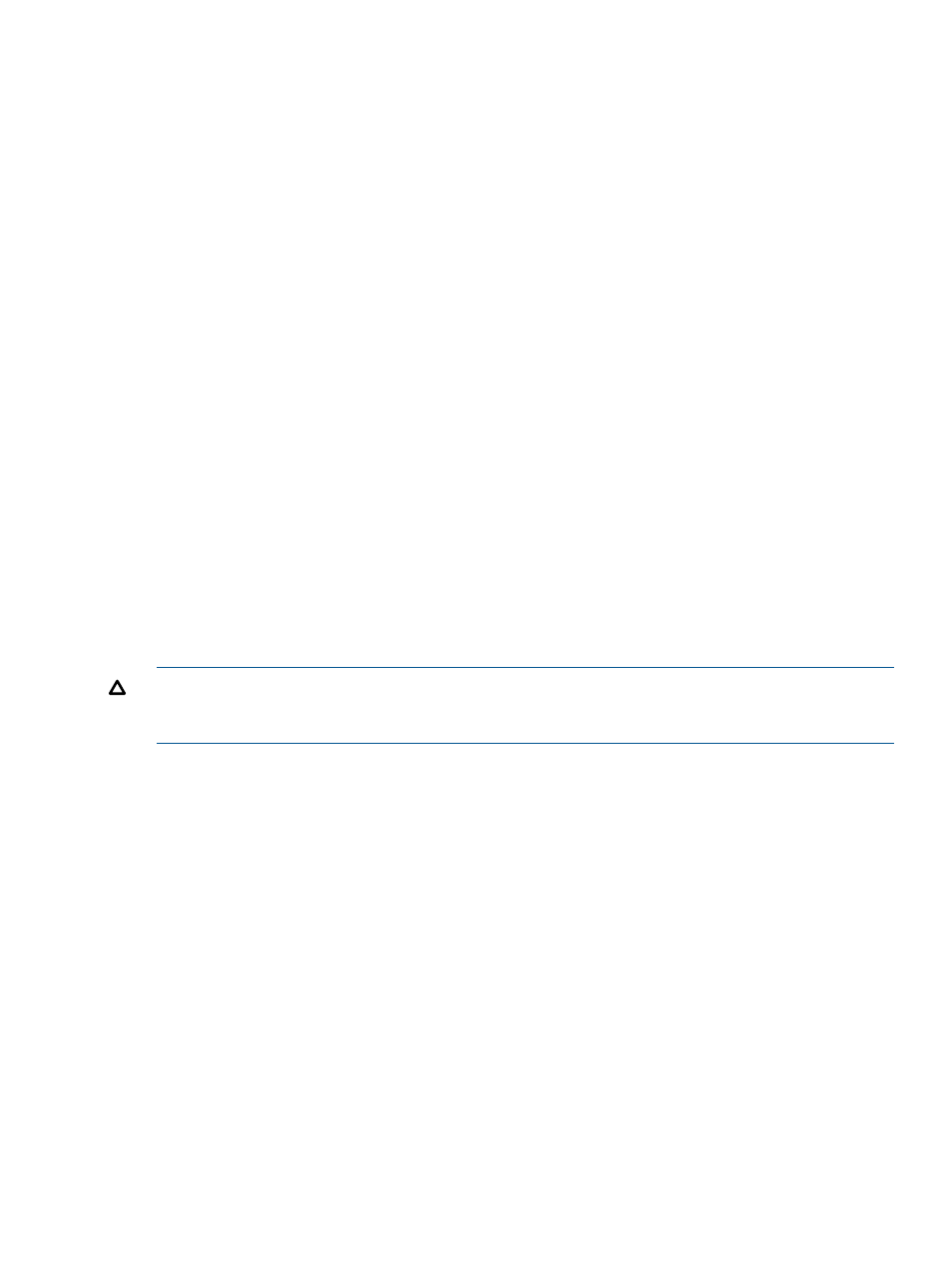
4.
To change the WWN, select the HBA WWN check box, and then type a new WWN in HBA
WWN.
To change the nickname, select the Host Name check box, and then type a new nickname in
Host Name.
5.
If necessary, check Apply same settings to the HBA WWN in all ports.
If checked, new settings affect other ports. For example, if the same host bus adapter (the
same WWN) is located below ports CL1-A and CL2-A in the tree, when you select the host
bus adapter (or the WWN) from below one of the ports and change the nickname to hba1,
the host bus adapter below the other port will also be renamed hba1.
However, new settings will not affect any port if:
•
The resulting nickname is already used as the nickname of a host bus adapter connected
to the port, or
•
The resulting WWN exists in the port.
6.
Click Finish.
7.
In the Confirm window, confirm the settings, in Task Name type a unique name for this task
or accept the default, and then click Apply.
If Apply same settings to the HBA WWN in all ports is checked, a dialog box opens listing
the host bus adapter to be changed. Confirm the changes and click OK. Otherwise, click
Cancel.
If Go to tasks window for status is checked, the Tasks window opens.
Changing the name or host mode of a host group
Use LUN Manager to change the name or host mode of a host group. You can change only the
host mode option of the host group for the initiator port. You cannot use this procedure on the host
group for the external port.
CAUTION:
Before changing the host mode of a host group, you should back up data on the port
to which the host group belongs. Setting host mode should not be destructive, but data integrity
cannot be guaranteed without a backup.
Procedure 30 To change the name or the host mode of a host group
1.
Click Ports/Host Groups in the Storage Systems tree.
The list of available ports appear in the tree.
2.
Select the Host Groups tab, or select a port from the tree and then select the Host Groups tab.
3.
Select a host group.
4.
Select Edit Host Groups. The Edit Host Groups window opens.
5.
To change the name of the host group, select the Host Group Name option, and then type a
new host group name.
6.
To change the host mode, select the Host Mode option, and then select the new host mode
from the Host Mode table. The Mode No. column indicates option numbers. Select the option
you want to specify, and then click Enable.
7.
If necessary, select an option you want to specify in the Host Mode Options. For detailed
information about host mode options, see
“Host mode options” (page 157)
8.
Click Finish.
9.
In the Confirm window, confirm the settings, in Task Name type a unique name for this task
or accept the default, and then click Apply.
If Go to tasks window for status is checked, the Tasks window opens.
Managing hosts 185
