HP XP P9500 Storage User Manual
Page 118
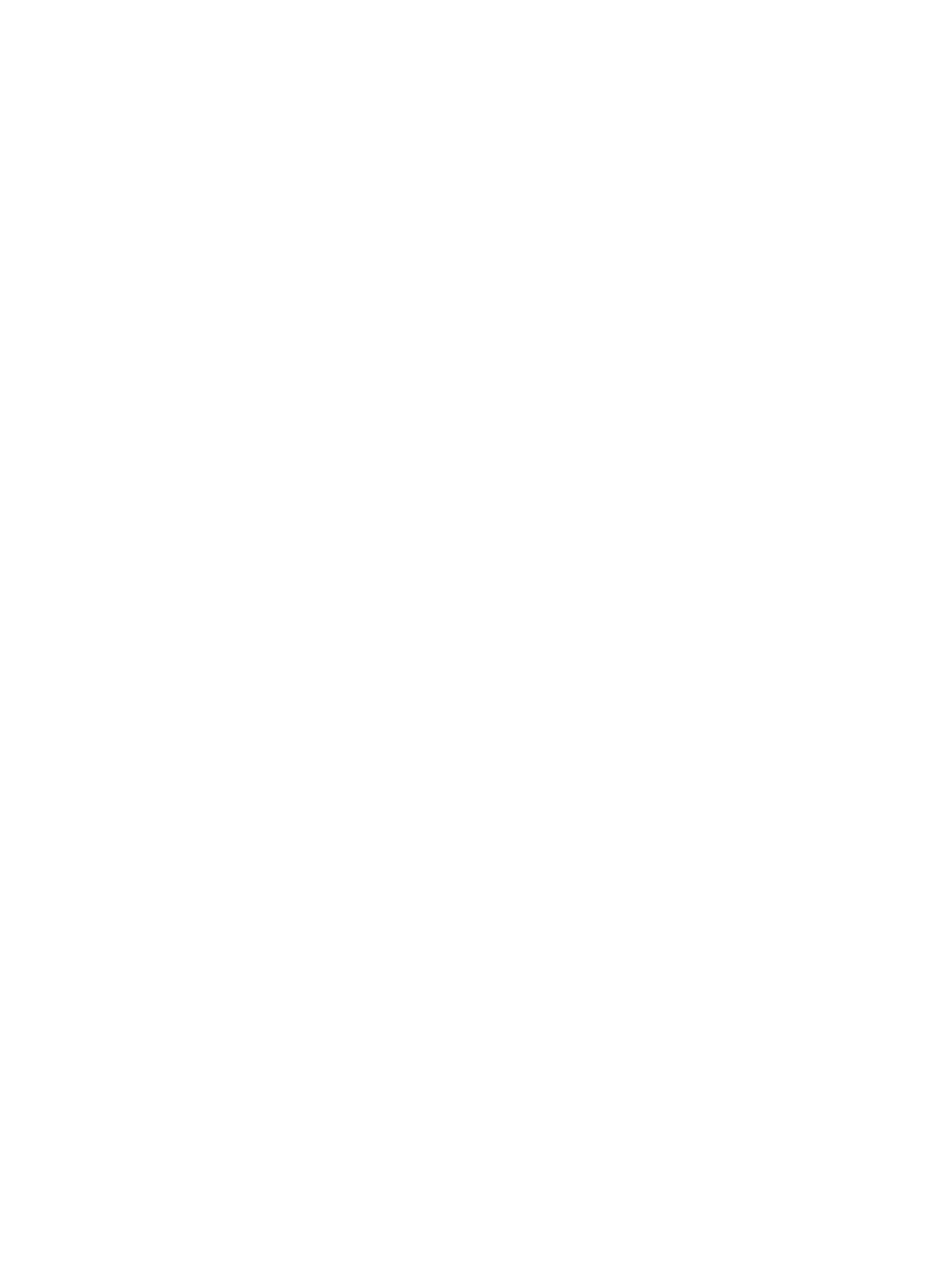
5.
Click OK.
The information in the Selected Pool Volumes table is applied to Total Selected Pool
Volumes and Total Selected Capacity.
7.
In the Pool Name text box, enter the pool name as follows:
In the Prefix text box, enter the alphanumeric characters, which are the fixed characters of
the head of the pool name. The characters are case-sensitive.
In the Initial Number text box, type the initial number following the prefix name, which can
be up to 9 digits.
You can enter up to 32 characters, including the initial number.
8.
Click Option.
The setting fields following Initial Pool ID appear.
9.
In the Initial Pool ID text box, enter the number of the initial pool ID from 0 to 127.
The smallest available number is displayed in the text box as a default. No number, however,
appears in the text box, if no available pool ID exists. When the registered pool ID is entered,
the smallest available pool ID is registered automatically among the subsequent pool IDs that
were entered.
10. In the Subscription Limit text box, enter an integer value from 0 to 65534 as the subscription
rate (%).
If no figure is entered, the subscription is unlimitedly set.
11. In the Warning Threshold text box, enter an integer value from 1 to 100 as the rate (%) for
the pool. The default value is 70%.
12. In the Depletion Threshold text box, enter an integer value from 1 to 100 as the rate (%) for
the pool. The default value is 80%.
Enter a value more than the value of Warning Threshold.
13. Configure Smart Tiers as follows:
1.
From the Tier Management option, select Auto or Manual.
Normally you select Auto.
If you select Auto, performance monitoring and tier relocation are automatically performed.
If you select Manual, you can manually perform performance monitoring and tier relocation
with the RAID Manager commands or Remote Web Console.
118
Configuring thin provisioning
