Editing a thp v-vol's ssid – HP XP P9500 Storage User Manual
Page 122
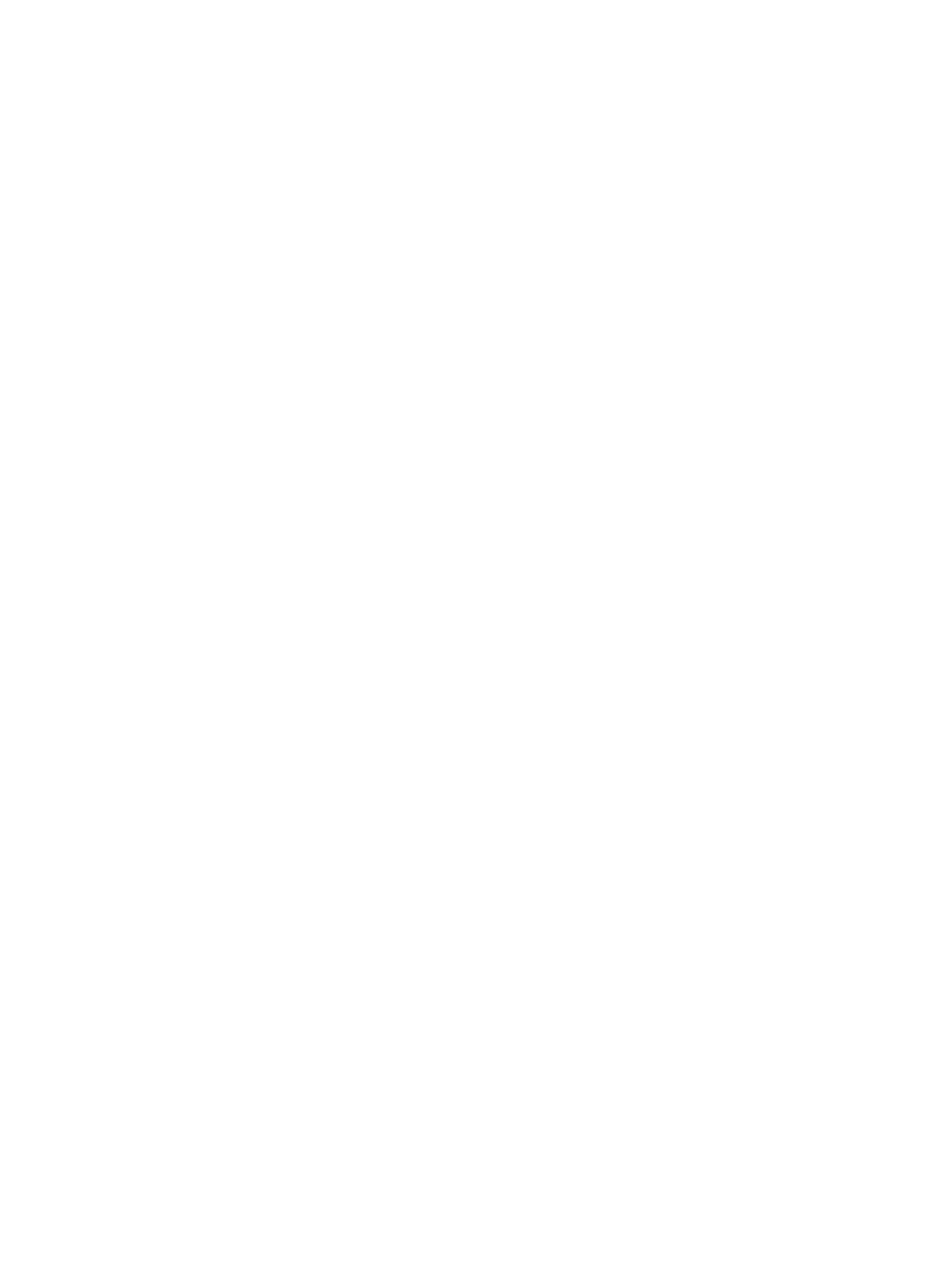
15. From the Processor Blade list, select a processor blade.
Select a processor blade to be used by the LDEVs. If you assign a specific processor blade,
select the ID of the processor blade. If you can assign any processor blade, click Auto.
16. In the Tiering Policy field, select the tiering level and new page assignment tier.
Select a level of the tiering policy to be used by the LDEVs. If you assign a specific level of
the tiering policy, select each level. All is selected by default. You can specify this function
only when making Smart Pool available.
1.
From the Tiering Level list, select a tiering level to be used by the LDEVs. If you assign a
specific tiering level, select any level. All is selected by default. You can change a level
from 1 to 5.
2.
From the New Page Assignment Tier list, select a new page assignment tier to be used
by the LDEVs. You can select from the levels of High, Middle, and Low.
You can specify this function when the Multi-Tier Pool is enabled.
17. In the Relocation Priority option, select a priority.
To relocate the LDEV preferentially, set Prioritize. You can select Default or Prioritize. You can
specify this function when the Multi-Tier Pool is enabled.
18. If necessary, change the settings of the V-VOLs.
You can change the following settings:
•
Editing SSID
Click Edit SSIDs to open the SSIDs window.
•
Changing the LDEV settings
Click Change LDEV Settings to open the Change LDEV Settings window.
19. If necessary, delete a row from the Selected LDEVs table.
Select a row to be deleted, and then click Remove.
20. Click Add.
The created V-VOLs are added to the right Selected LDEVs table. If invalid values are set, an
error message appears.
The Provisioning Type, System Type, Emulation Type, Pool Selection, Drive Type/RPM, RAID
Level, LDEV Capacity, and Number of LDEVs field must be set. If these required items are not
registered, you cannot click Add.
21. Click Finish.
The Confirm window appears.
To continue the operation for setting the LU path and define LUN, click Next. .
22. In the Task Name in the text box, enter the task name.
You can enter up to 32 ASCII characters and symbols in all, except for \ / : , ; * ? " < > |.
"yymmdd-window name" is entered as a default.
23. Click Apply.
If the Go to tasks window for status check box is selected, the Tasks window appears.
Editing a THP V-VOL's SSID
Before registering a THP V-VOL, you may need to edit the THP V-VOL's SSID. The SSID is a
hexadecimal value.
1.
In the Selected LDEVs table in the Create LDEVs window, click Edit SSIDs.
The Edit SSIDs window opens. The SSIDs table shows the SSID existing and to be added.
122
Configuring thin provisioning
