Assigning fibre channel servers from a volume, Assigning volumes from a fibre channel server, Assigning a boot volume to a fibre channel server – HP LeftHand P4000 SAN Solutions User Manual
Page 210: Editing server connection and volume assignments
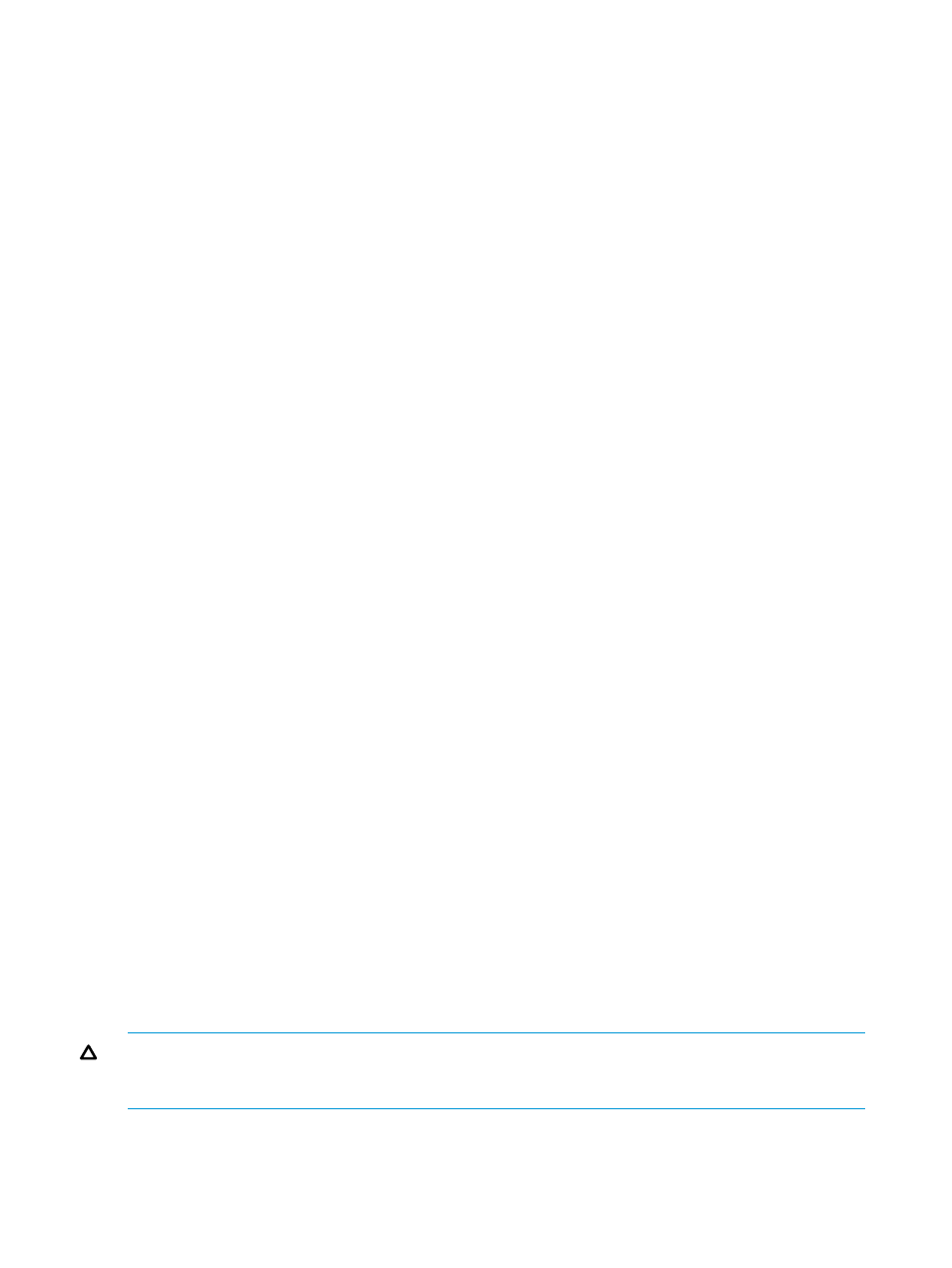
When assigning the server connections to volumes and snapshots, you set the LUN and the
permissions for that volume or snapshot. Permission levels are described in
Assigning Fibre Channel servers from a volume
Assign one or more server connections to a volume or snapshot.
1.
In the navigation window, right-click the volume you want to assign server connections to.
2.
Select Assign and Unassign Servers.
3.
Select the Assigned check box for each server connection you want to assign to the volume
or snapshot.
4.
Set the LUN for each. LUNs start with 1 and increment automatically.
5.
From the Permission list, select the permission each server connection should have to the volume
or snapshot.
6.
Click OK.
You can now connect to the volume from the Fibre Channel host.
Assigning volumes from a Fibre Channel server
Assign one or more volumes or snapshots to any Fibre Channel server connection.
1.
In the navigation window, right-click the server connection you want to assign to volumes.
2.
Select Assign and Unassign Volumes and Snapshots.
3.
Select the Assigned check box for each volume or snapshot you want to assign to the server
connection.
4.
Set the LUN number for each.
5.
From the Permission list, select the permission each server connection should have to the volume
or snapshot.
6.
Click OK.
You can now connect to the volume from the Fibre Channel host.
Assigning a boot volume to a Fibre Channel server
Assign a boot volume to any Fibre Channel server connection.
1.
In the navigation window, right-click the server connection you want to assign to a boot volume.
2.
Select Assign and Unassign Boot Volume.
3.
Select Assign as Boot Volume for the volume.
4.
Set the LUN number.
5.
Click OK.
Editing server connection and volume assignments
You can edit the assignment of volumes and server connections to:
•
Unassign the volume or server connection
•
Change the permissions
•
Change LUN number (for Fibre Channel connections) to prevent LUN conflicts
CAUTION:
If you are going to unassign a server connection or restrict permissions, first stop any
applications from accessing the volume or snapshot, and log off the session from the host before
making the change.
Editing server connection assignments from a volume
You can edit the assignment of one or more server connections to any volume or snapshot.
210
Controlling server access to volumes
