Creating a management group, Name the management group and add storage systems, Add administrative user – HP LeftHand P4000 SAN Solutions User Manual
Page 105
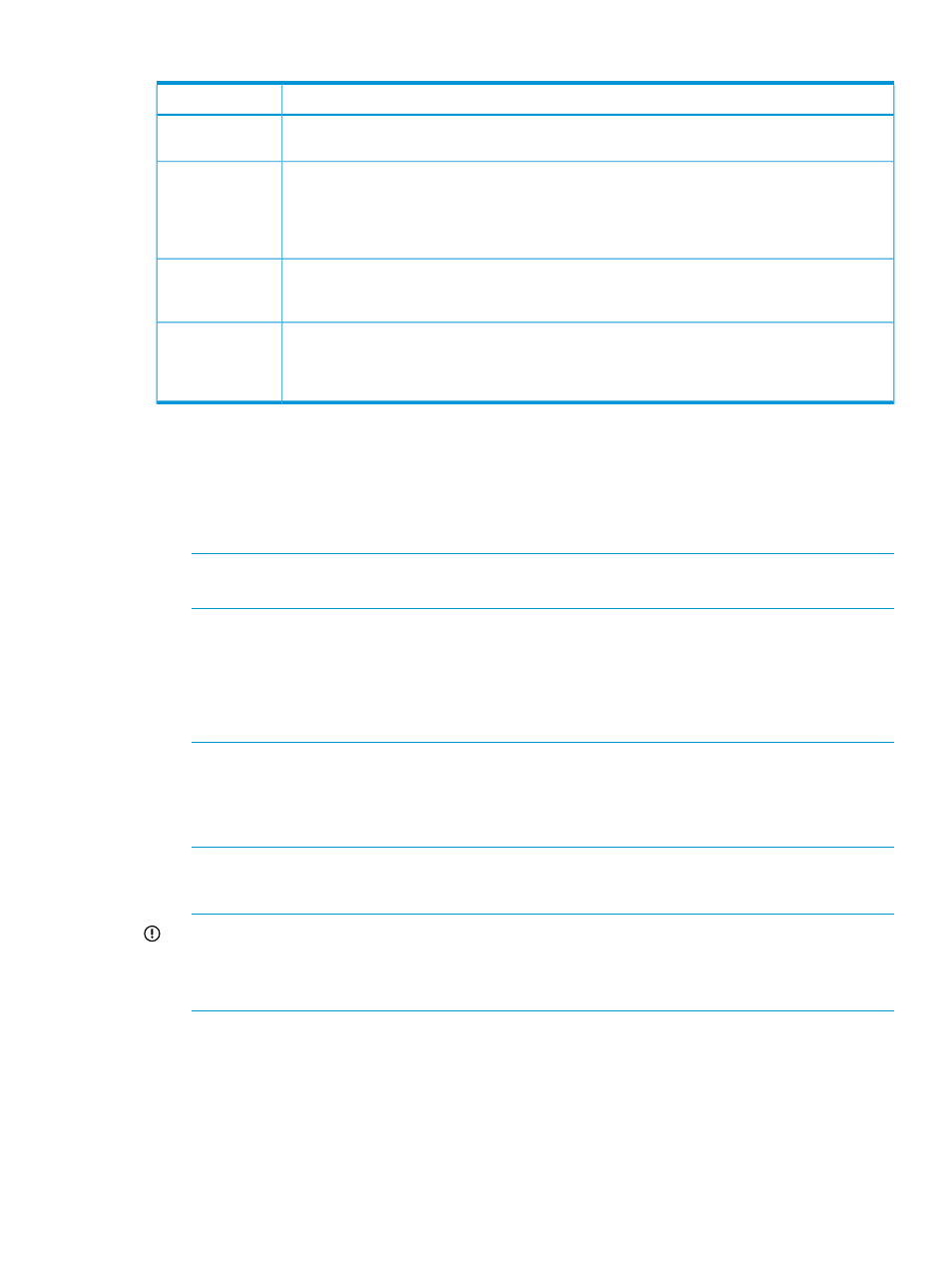
Table 36 Management group components (continued)
Description
Component
A cluster can be standard or Multi-Site. For a Multi-Site configuration, ensure the physical sites
and the storage systems at each site are already created.
Type of cluster
Plan a unique VIP for each cluster. VIPs ensure fault-tolerant server access to the cluster and enable
iSCSI load balancing.
Although Fibre Channel connections do not require a VIP, because a cluster can contain both
Fibre Channel and iSCSI volumes, a VIP is always required in the cluster.
Virtual IP
addresses (VIPs)
You will add the IP address and subnet mask. See
If you create a volume in the wizard, you must designate the volume size and data protection
level. See
“Creating a volume ” (page 156)
[Optional] Volume
size and data
protection
WWNNs and WWPNs of Fibre Channel-enabled storage systems are assigned as the storage
systems are added to a management group. Zoning is highly recommended according to the HP
Plan Fibre Channel
zoning
SAN Design Guide. To zone storage systems using the WWPNs, put the Fibre Channel-enabled
systems into the management group before zoning.
Creating a management group
Creating a management group is the first step in the process of creating clusters and volumes for
storage.
1.
Select Getting Started in the navigation window to access the Getting Started Launch Pad.
2.
Click Management Groups, Clusters and Volumes Wizard.
NOTE:
To review the information needed before you begin, click Know what information
you should have available.
3.
Click Next to begin.
4.
Select New to create a new management group and click Next.
Name the management group and add storage systems
1.
Enter a name for the new management group.
NOTE:
This name cannot be changed later without destroying the management group.
When naming a management group, ensure that you do not use the name of an existing
management group. Doing so causes the stores to be initialized and any data on those stores
to be permanently deleted.
2.
Select the storage system(s) to add to the management group.
Use Ctrl+Click to select more than one.
IMPORTANT:
Using two storage systems in a management group requires a Failover Manager
for the highest level of data availability. If you are creating a management group with two
storage systems and you do not add a FOM, you must select the checkbox acknowledging
the risk before you can continue.
3.
Click Next.
Add administrative user
1.
Enter the administrative user’s name, a description, and a password.
The first administrator is always at full administrator level.
2.
Click Next.
Creating a management group 105
