Customizing the san status page – HP LeftHand P4000 SAN Solutions User Manual
Page 84
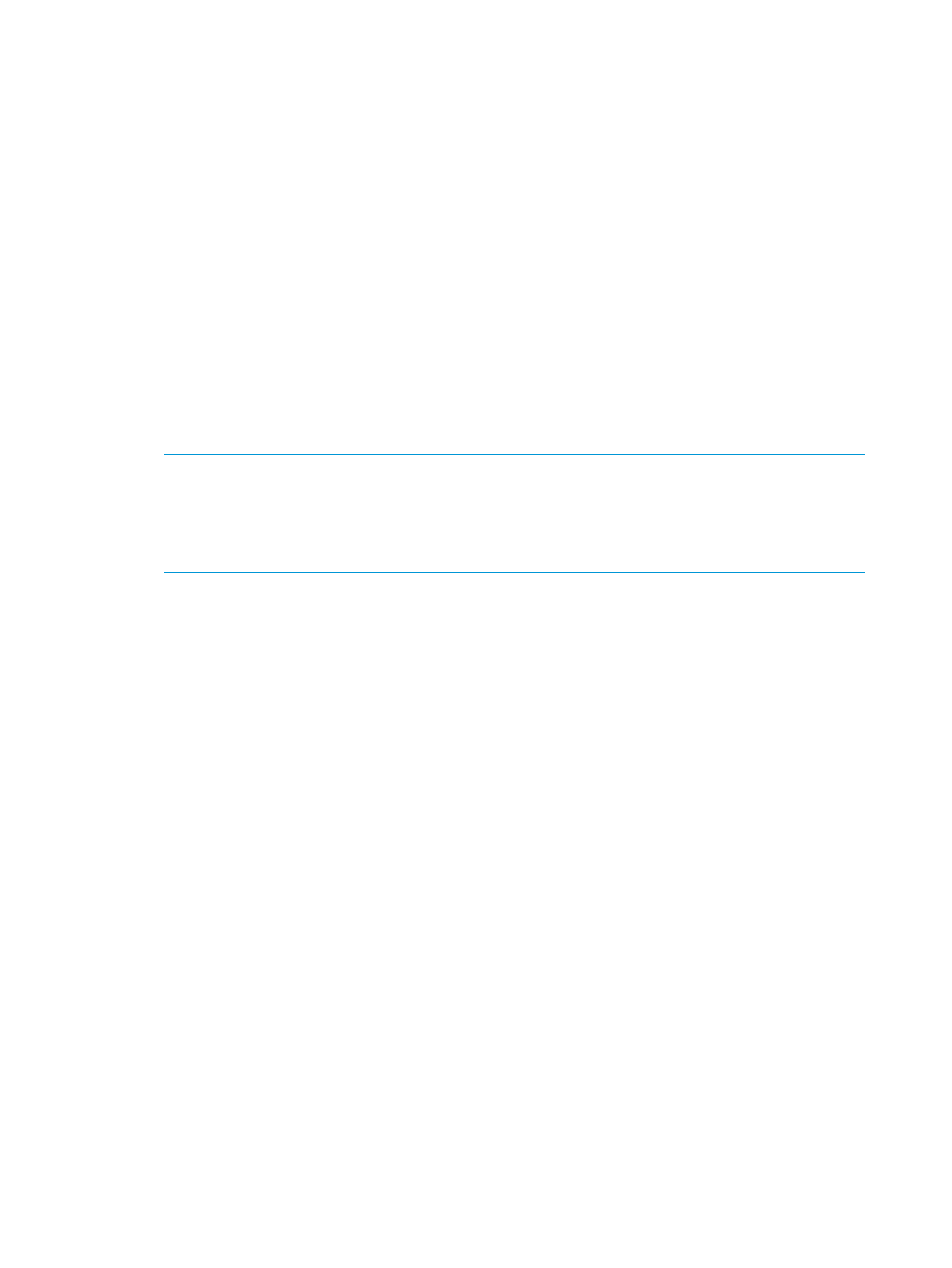
The best practices displayed in this content pane are the same as those displayed on the
Configuration Summary page.
•
Configuration Summary—Monitor SAN configurations to ensure optimum capacity
management, performance, availability, and ease of management.
•
Volume Data Protection Level—Ensure that the SAN is configured for ongoing maximum data
protection while scaling capacity and performing system maintenance.
•
Cluster Utilization Summary—Track cluster use, space on the SAN, and summary information
about configurations that affect performance and scalability.
•
Upgrades Summary—Identify which SAN components are current and which components
need upgrading.
•
SAN Summary—See a comprehensive overview of the entire SAN, including aggregated
cluster space.
•
Alarms—Manage the SAN health by tracking issues that may arise.
•
Active Tasks—Monitor the progress of snapshot creation and deletion, volume resynchronization
and restriping, and RAID rebuilding. When a specific activity is completed, it is removed from
the list of active tasks.
NOTE:
To see in-progress information for application-managed snapshots, you must complete
the Controlling Server IP Address field for the server that is connected to the volume. Since
the Controlling Server IP Address is required for VMware ESX application-managed snapshots,
it need only be added to servers connected to volumes that are using VSS application-managed
snapshots.
Customizing the SAN Status Page
You can customize the layout of the content panes as well as the information displayed in each
content pane.
Customizing the Status Page content
You can customize the content displayed in the following content panes:
•
Best Practice Summary—View information by management group. Select Show Details to turn
on and off the pop-up descriptions of the best practices.
•
Configuration Summary—View information by management group, configuration type, or
optimum number. Optimum number refers to the number of items in a category, displayed in
descending order, according to the relative number for that category. For example, six storage
systems in a cluster are closer to the optimum number for that cluster (10) than they are for
the number of storage systems in a management group (20). Therefore, when displayed in
the Optimum Number view, the six storage systems in the cluster will be listed before those
same six storage systems in the management group.
•
Volume Data Protection Level—View information by volume listing, high availability (number),
high availability (size), or Network RAID count. Filter volumes by name to control the view by
grouping volumes that share naming conventions.
•
Cluster Utilization Summary—View information by management group or by utilization
percentage by cluster.
•
Alarms—View alarms by management group.
•
Active Tasks—View active LeftHand OS task information by management group or by task.
84
Monitoring the SAN
