Adding disks to raid – HP LeftHand P4000 SAN Solutions User Manual
Page 40
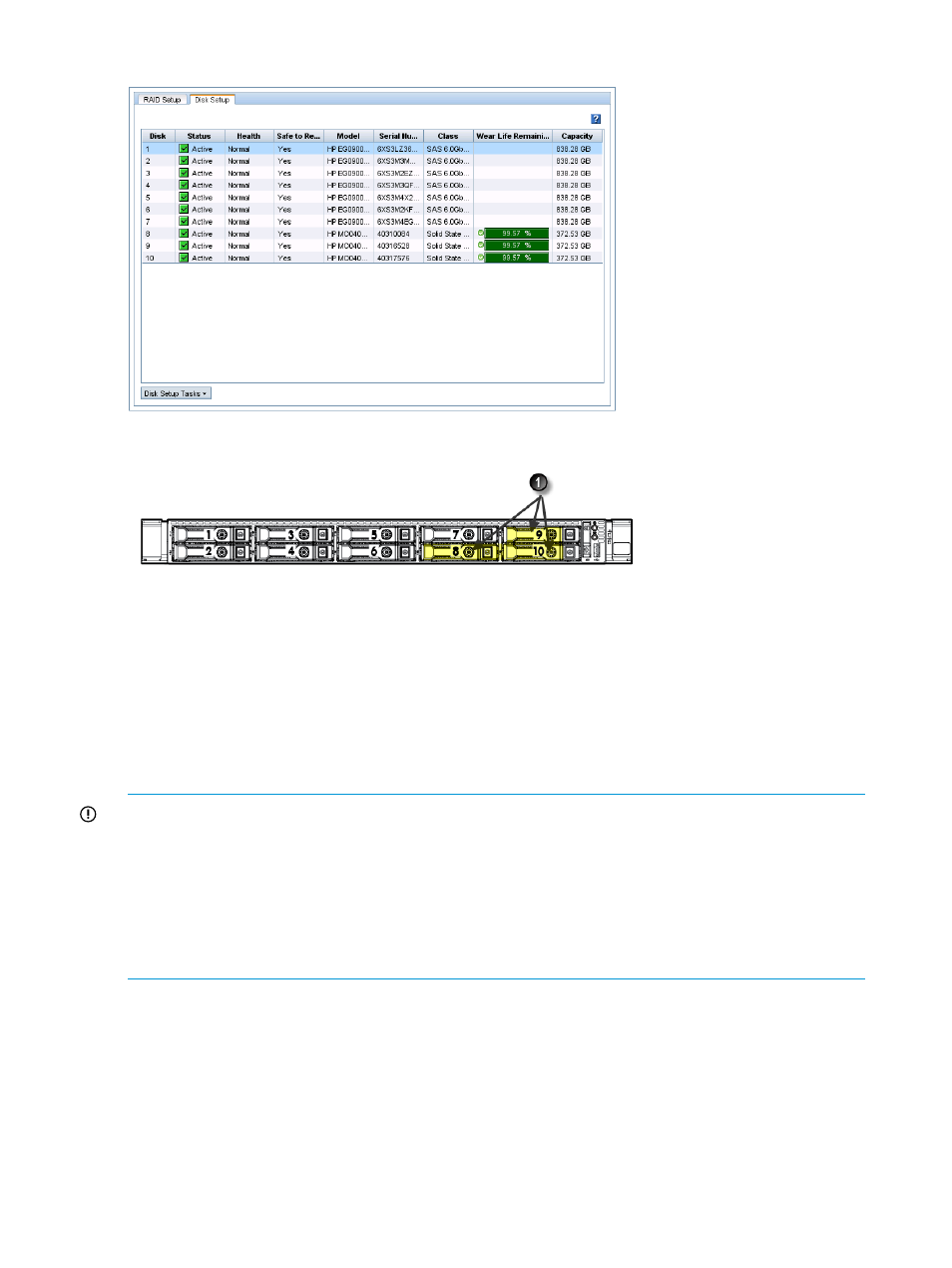
Figure 32 Viewing the Disk Setup tab in a HP StoreVirtual 4335
Figure 33 Diagram of the drive bays in a HP StoreVirtual 4335
1. The SSD drives must be installed in drive bays 8, 9, and 10.
Adding disks to RAID
Extend the StoreVirtual VSA capacity by adding virtual disks. With the appropriate licensing, the
StoreVirtual VSA can also be configured for Adaptive Optimization with storage tiers by adding
the appropriate disks in the hypervisor and then configuring tiers when adding the disks to RAID.
See
“Clusters and storage systems” (page 132)
about using Adaptive Optimization-capable storage
systems in clusters.
IMPORTANT:
•
The hot-plug of disks is not supported in VMware configurations where the storage controller
is LSI Logic SCSI. You can check the controller in the storage system Diagnostics category.
1.
Select the Hardware Information tab and click to refresh the information.
2.
Scroll down to the Controller/Cache Items section to identify controller card model.
•
Adding a disk to RAID causes the store to restart, so it should only be performed one storage
system at a time.
1.
Create additional disks in the hypervisor.
2.
Using the CMC, navigate to the Disk Setup tab of the StoreVirtual VSA.
The newly added disks show a status of Unintialized.
3.
Right-click on a newly added disk and select Add Disk to RAID.
If multiple tiers already exist, then you can add the disks to RAID and identify the tiers in one
step.
40
Configuring RAID and Managing Disks
