HP LeftHand P4000 SAN Solutions User Manual
Page 95
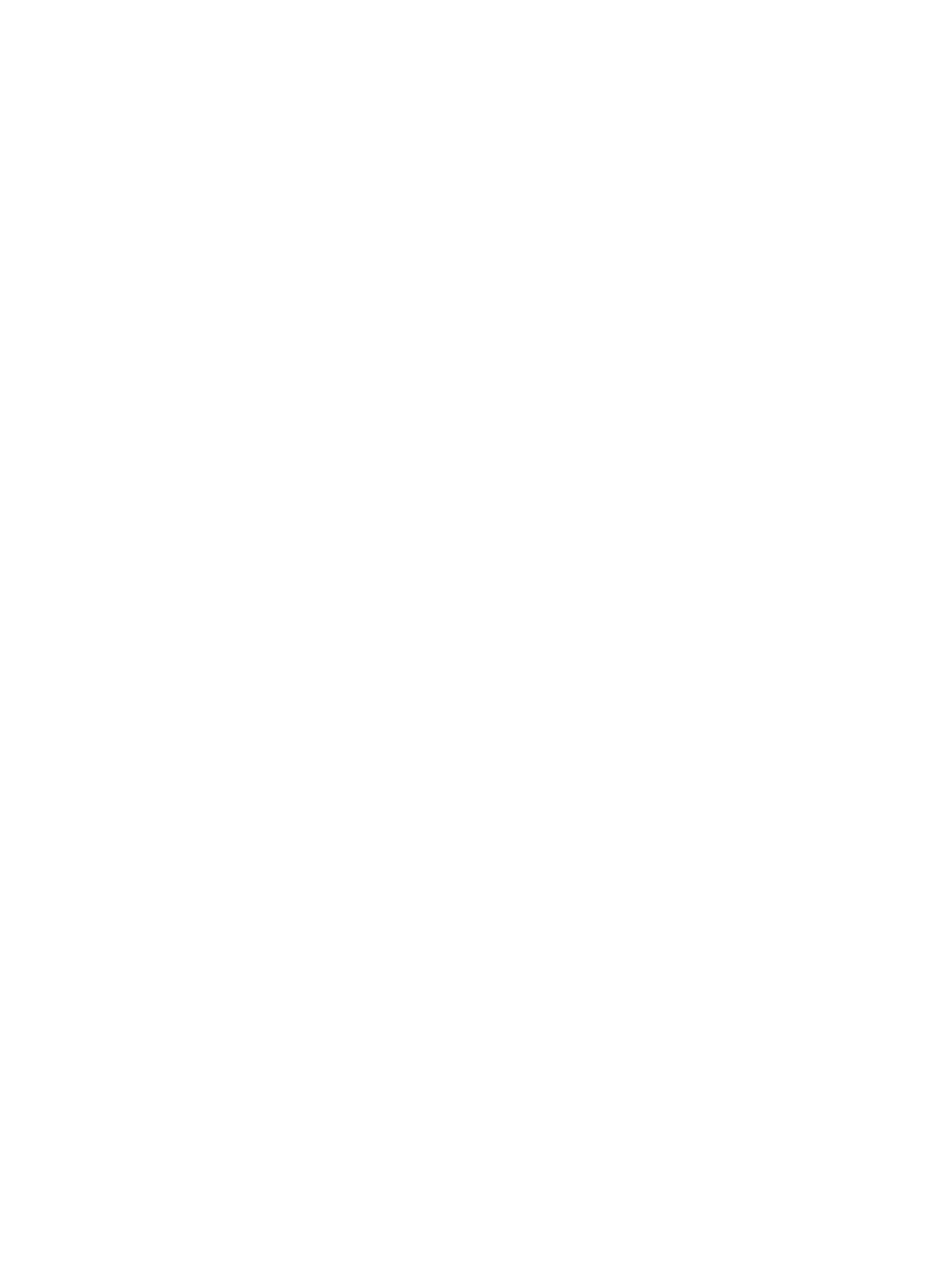
1.
In the navigation window, log in to the management group.
2.
In the tree, select Events
→SNMP.
3.
Click SNMP Tasks and select Edit SNMP Traps Settings.
4.
Enter the Trap Community String.
The trap community string does not have to be the same as the community string used for
access control, but it can be.
5.
Click Add.
6.
Enter the IP address or host name for the SNMP client that is receiving the traps.
For HP remote support, add the CMS for HP Insight Remote Support.
7.
Select the Trap Version.
Version 1 is required for HP remote support.
8.
Click OK.
9.
Repeat these steps for each trap recipient.
10.
Click OK to finish.
Editing trap recipients
1.
In the navigation window, log in to the management group.
2.
In the tree, select Events
→SNMP.
3.
Click SNMP Tasks, and select Edit SNMP Traps Settings.
4.
Select one of the Trap Recipients, and click Edit.
5.
Change the information as needed.
Trap Version 1 is required for HP remote support.
6.
Click OK to close the Edit SNMP Traps window.
7.
Click OK to finish.
Removing trap recipients
1.
In the navigation window, log in to the management group.
2.
In the tree, select Events
→SNMP.
3.
Click SNMP Tasks, and select Edit SNMP Traps Settings.
4.
Select one of the Trap Recipients, and click Remove.
5.
Click OK to finish.
Sending a test trap
Send a test trap to verify that your trap recipients are working.
1.
In the navigation window, log in to the management group.
2.
In the tree, select Events
→SNMP.
3.
Click SNMP Tasks, and select Send Test Trap.
4.
Click OK on the message window.
Disabling SNMP traps
To disable SNMP traps, you must delete all of the settings in the Edit SNMP Traps window.
1.
In the navigation window, log in to the management group.
2.
In the tree, select Events
→SNMP
3.
Click SNMP Tasks, and select Edit SNMP Traps Settings.
4.
Delete the Trap Community String.
5.
Select the Trap Recipients and click Remove.
Configuring SNMP
95
